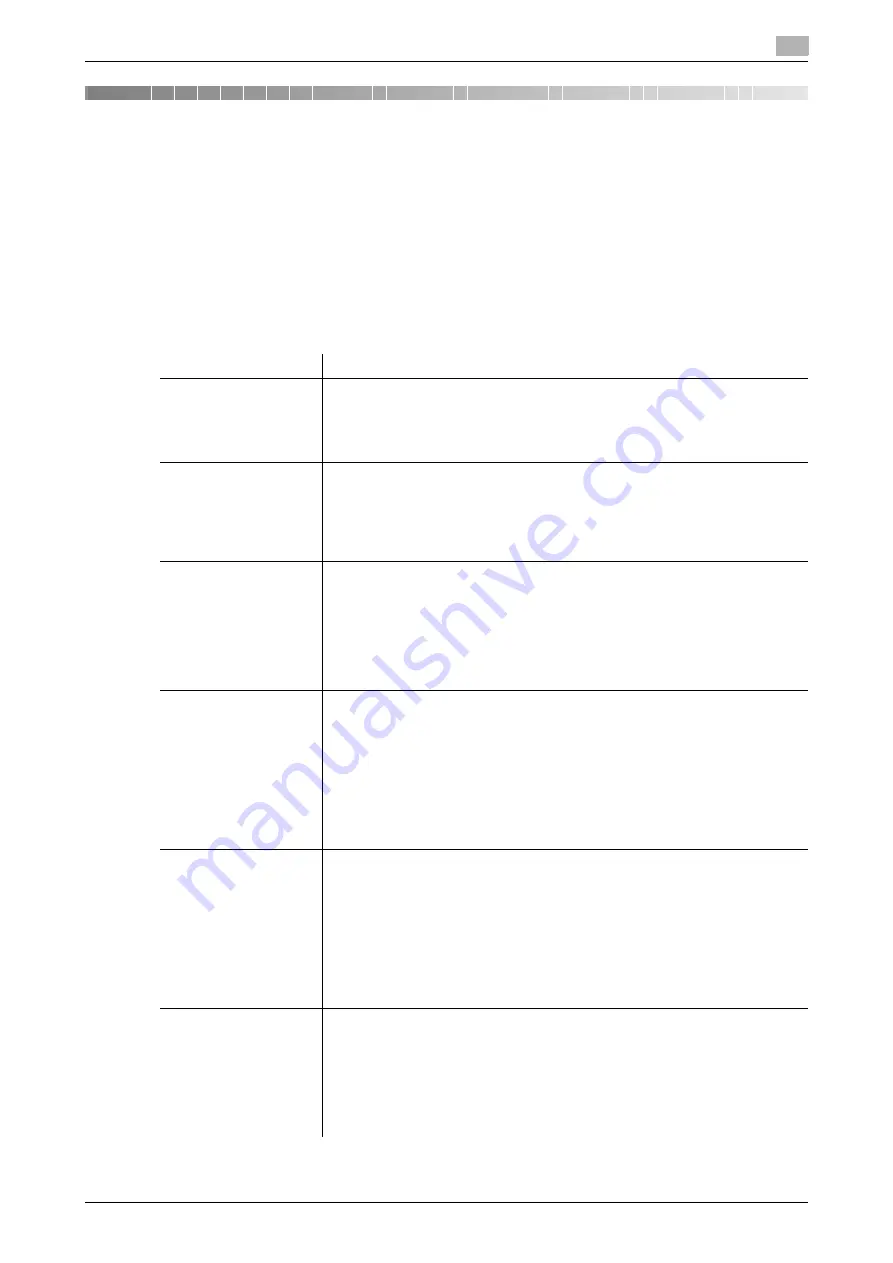
14.1
Managing the machine power for power saving
14
[Web Management Tool]
14-2
14
Managing the Machine Status
14.1
Managing the machine power for power saving
14.1.1
Setting the Power key/Power save function
The usage of the
Power
key on the
Control Panel
and settings relevant to the power save function of this
machine can be changed.
In the administrator mode, select [Maintenance] - [Timer Setting] - [Power Settings], then configure the fol-
lowing settings.
Settings
Description
[Low Power Mode Set-
ting]
Change the time required to automatically change to the Low Power mode af-
ter you did not operate this machine.
In the Low Power mode, the display of the
Touch Panel
is turned off to reduce
power consumption.
[15] min. is specified by default (allowable range: [2] to [60] min.).
[Sleep Mode Setting]
Change the time required to automatically change to the Sleep mode after you
did not operate this machine.
Sleep mode provides a greater power saving effect than the Low Power mode.
However, the time required to return to the normal mode is longer than the time
required to recover from the Low Power mode.
[15] min. is specified by default (allowable range: [2] to [60] min.).
[Power Consumption in
Sleep Mode]
Select whether to reduce the power consumption in the Sleep mode.
•
[High]: Further reduces the power consumption in the Sleep mode. How-
ever, this machine cannot be returned from the Sleep mode when the
Front
Door
is opened or closed or when the original is loaded.
•
[Enabled]: Reduces the power consumption in the Sleep mode.
•
[Disabled]: Select this option when a smooth network communication is not
established while [High] or [Enabled] is enabled.
[High] is specified by default.
[Power Save Settings]
When using this machine in the factory default status, choose this setting to
select the type of the power save mode when pressing the
Power
key on the
Control Panel
.
•
[Low Power]: Switches to the Low Power mode. Turns off the display of the
Touch Panel
to reduce power consumption.
•
[Sleep]: Switches to the Sleep mode. Sleep mode provides a greater power
saving effect than the Low Power mode. However, the time required to re-
turn to the normal mode is longer than the time required to recover from the
Low Power mode.
[Low Power] is specified by default.
[Power Key Setting]
Select whether to use the
Power
key on the
Control Panel
as a sub power
OFF key or as a power save key.
•
[Sub Power OFF]: Press the
Power
key briefly to turn the sub power off. If
the Power key is held down, the power save mode is switched to the ErP
Auto Power Off mode (similar to main power off mode), which provides a
higher power saving effect than when the sub power is turned off.
•
[Power Save]: Press the
Power
key briefly to shift to the Power Save mode
(Low Power or Sleep mode). Hold down the Power key to turn the sub pow-
er off.
[Power Save] is specified by default.
[Enter Power Save
Mode]
When this machine receives a print job from a fax machine or computer in the
Power Save mode, select the timing to switch to the Power Save mode after
the print job has ended.
•
[Normal]: Switches to the Power Save mode based on the time specified in
[Low Power Mode Setting] or [Sleep Mode Setting].
•
[Immediately]: Switches to the Power Save mode immediately after a print
job has ended.
[Immediately] is specified by default.
Summary of Contents for D310 Series
Page 12: ...1 Web Connection...
Page 14: ...2 Operations Required to Use Web Connection...
Page 18: ...3 Basic Usage...
Page 40: ...4 ConfiguringBasicInformation Settings of this Machine...
Page 44: ...5 Configuring Network Settings of this Machine...
Page 56: ...6 Setting up the Operating Environment of Web Connection...
Page 61: ...6 4 Changing the time period until automatic log out 6 Web Management Tool 6 6...
Page 62: ...7 Configuring the Scan Environment...
Page 82: ...8 Configuring the Printing Environment...
Page 106: ...9 Configuring the Fax Environment...
Page 120: ...10 Configuring the Network Fax Environment...
Page 132: ...11 Configuring the User Box Environment...
Page 148: ...12 Restricting Users from Using this Device...
Page 199: ...12 22 Using a mobile terminal for authentication purposes 12 Web Management Tool 12 52...
Page 200: ...13 Reinforcing Security...
Page 226: ...14 Managing the Machine Status...
Page 264: ...15 Registering Various Types of Information...
Page 292: ...16 Associating with External Application...
Page 324: ......






























