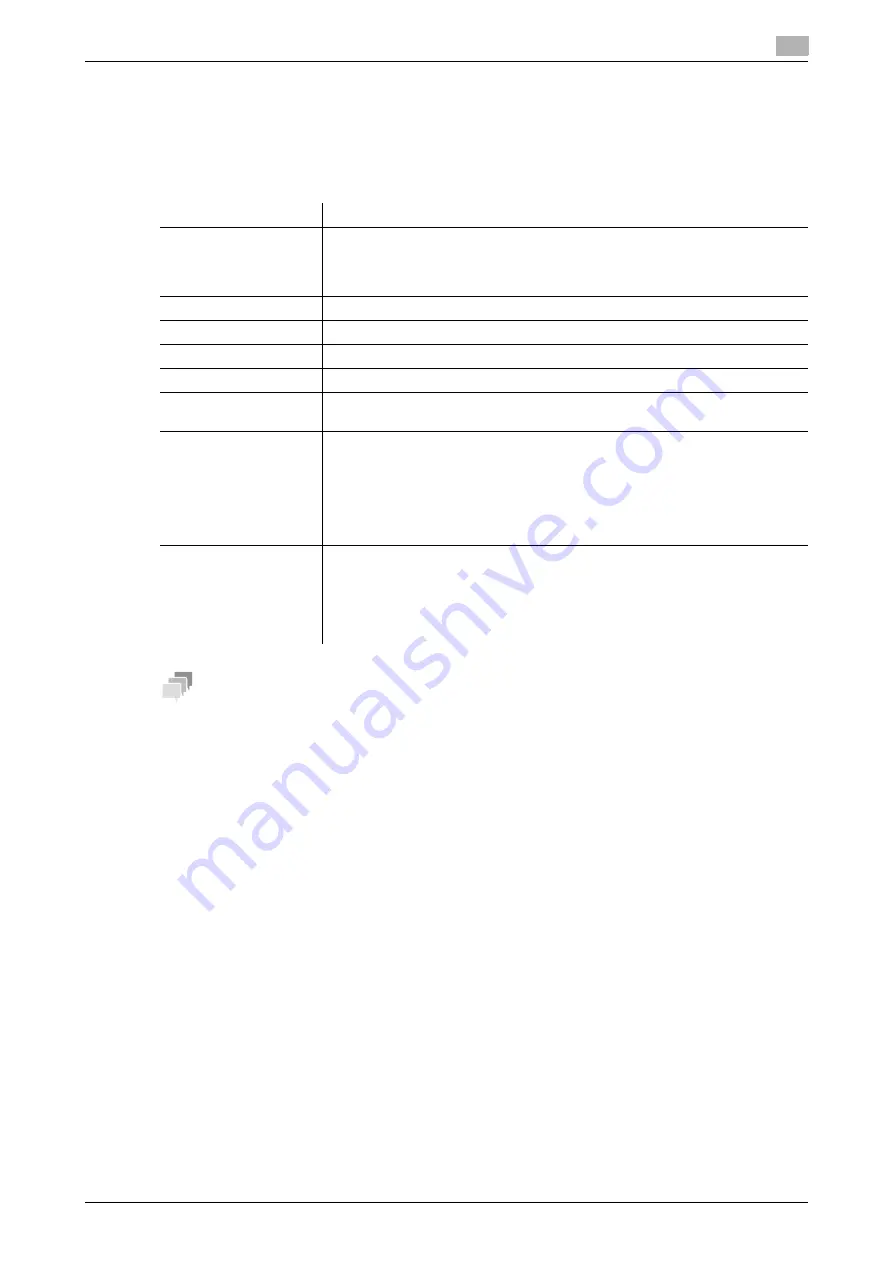
[Web Management Tool]
15-21
15.7
Registering the information to be added to header/footer
15
15.7
Registering the information to be added to header/footer
When printing an original, you can recall the registered header/footer and print it at the top or bottom of a
page. Up to 20 headers/footers can be registered.
In the administrator mode, select [System Settings] - [Stamp Settings] - [Header/Footer Registration] - [Edit],
then configure the following settings.
Tips
-
This function is available when the Web browser function is disabled. When the optional
Extension
Memory
is installed, this function is available regardless of whether the Web browser function is ena-
bled or disabled.
Settings
Description
[Name]
Enter the name of the header or footer to be registered (using up to 16 charac-
ters).
When selecting a header or footer, give it a name that helps you easily identify
it.
[Color]
If necessary, select the print color of the text.
[Pages]
Select the range of pages on which the text is printed in the header/footer.
[Size]
If necessary, select the size of the text.
[Text Type]
If necessary, select the font type of the text.
[Date/Time Setting]
Select the display format of date and time if the [Date/Time Setting] of [Header]
or [Footer] is set to [Print].
[Distribution Number]
Specify the content of distribution number to be displayed if the [Distribution
Number] of [Header] or [Footer] is set to [Print].
•
[Text]: Enter a text to be added to the distribution number for printing (using
up to 20 characters).
•
[Output Method]: Select the number of digits.
•
[Start Number Specification]: Specify the number to start distribution num-
bers.
[Header]/[Footer]
Specify the items to be printed on header/footer
•
[Header String]/[Footer String]: Enter a text to be printed (using up to 40
characters).
•
Select whether to print [Date/Time Setting], [Distribution Number], [Job
Number], [Serial Number] (Engineering number of the machine), and [User
Name/Account Name].
Summary of Contents for D310 Series
Page 12: ...1 Web Connection...
Page 14: ...2 Operations Required to Use Web Connection...
Page 18: ...3 Basic Usage...
Page 40: ...4 ConfiguringBasicInformation Settings of this Machine...
Page 44: ...5 Configuring Network Settings of this Machine...
Page 56: ...6 Setting up the Operating Environment of Web Connection...
Page 61: ...6 4 Changing the time period until automatic log out 6 Web Management Tool 6 6...
Page 62: ...7 Configuring the Scan Environment...
Page 82: ...8 Configuring the Printing Environment...
Page 106: ...9 Configuring the Fax Environment...
Page 120: ...10 Configuring the Network Fax Environment...
Page 132: ...11 Configuring the User Box Environment...
Page 148: ...12 Restricting Users from Using this Device...
Page 199: ...12 22 Using a mobile terminal for authentication purposes 12 Web Management Tool 12 52...
Page 200: ...13 Reinforcing Security...
Page 226: ...14 Managing the Machine Status...
Page 264: ...15 Registering Various Types of Information...
Page 292: ...16 Associating with External Application...
Page 324: ......






























