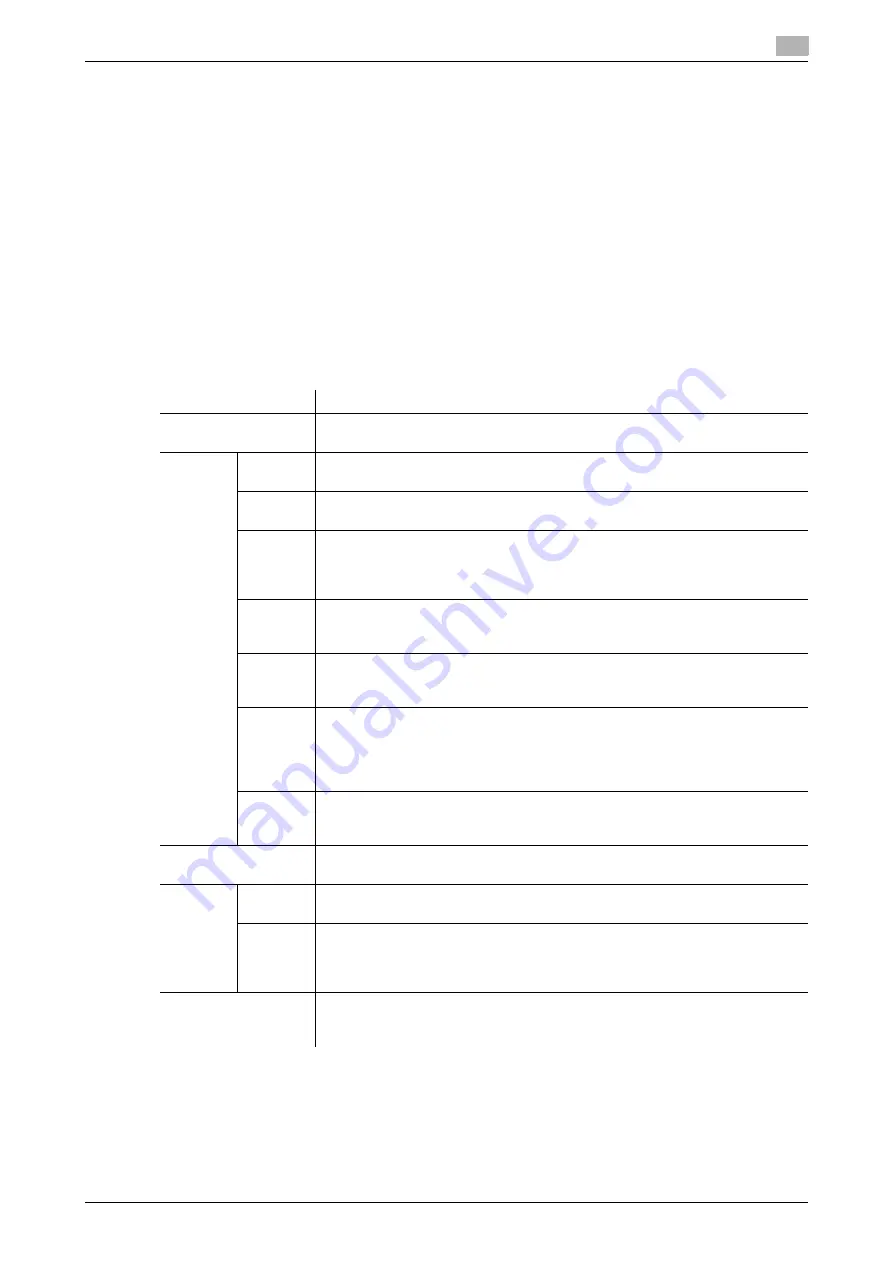
[Web Management Tool]
14-33
14.14
Automatically updating firmware of this machine or other devices
14
14.14.2
Configuring settings to update firmware of other devices
Configure settings to operate this machine as a relay server.
Operating this machine as a relay server allows you to establish a relay between a different firmware update
server on the network and other devices to distribute firmware to them.
If this machine monitors a different firmware update server on the network at periodic intervals and checks
that the server contains the latest firmware, firmware is downloaded to the firmware storage area of this ma-
chine.
Other devices on the network monitor this machine, which is running as a relay server, at periodic intervals.
If the latest firmware exists in the firmware storage area of this machine, firmware is downloaded and updated
based on the settings of that device.
In this example, configure settings required when this machine monitors a different firmware update server
as well as settings required when other devices access the firmware storage area of this machine.
1
In the administrator mode, select [Network] - [Machine Update Settings] - [Machine Auto Update Set-
tings] - [Relay Server Function Settings], then configure the following settings.
Settings
Description
[Update File Download
Settings]
Select [ON] to use this machine as a relay server.
[OFF] is specified by default.
[URL]
Enter the URL of the firmware storage location on the firmware update server
(using up to 253 characters, excluding spaces).
[User
Name]
Enter the user name to connect this machine to the firmware update server (us-
ing up to 64 characters).
[Pass-
word]
Enter the password of the user name you entered into [User Name] (using up to
64 characters, excluding ").
To enter (change) the password, select the [Password is changed.] check box,
then enter a new password.
[Proxy]
Select [ON] to connect this machine to the firmware update server via a proxy
server.
[OFF] is specified by default.
[Connec-
tion
Timeout]
Specify the timeout period for a connection with the firmware update server.
[60] sec. is specified by default.
[Polling
Settings]
Specify the interval to check whether the firmware update server contains the
latest firmware.
•
[Set Interval.]: Enter the check interval in hours.
•
[Polling Date/Time]: Specify a day of the week and the time to make a check.
[60] minutes is specified by default.
[Retry In-
terval]
Specify the number of retries to be executed when the system failed to check
that the latest firmware was loaded on the firmware update server.
[5] minutes is specified by default.
[HTTP Settings]
If you select [ON], other devices on the network can access the firmware stor-
age area of this machine using the HTTP protocol (WebDAV).
[User
Name]
Enter the user name to connect to the firmware update server (using up to 64
characters).
[Pass-
word]
Enter the password of the user name you entered into [User Name] (using up to
64 characters, excluding ").
To enter (change) the password, select the [Password is changed.] check box,
then enter a new password.
[SMB Setting]
If you select [ON], other devices on the network can access the firmware stor-
age area of this machine using the SMB protocol.
[OFF] is specified by default.
Summary of Contents for D310 Series
Page 12: ...1 Web Connection...
Page 14: ...2 Operations Required to Use Web Connection...
Page 18: ...3 Basic Usage...
Page 40: ...4 ConfiguringBasicInformation Settings of this Machine...
Page 44: ...5 Configuring Network Settings of this Machine...
Page 56: ...6 Setting up the Operating Environment of Web Connection...
Page 61: ...6 4 Changing the time period until automatic log out 6 Web Management Tool 6 6...
Page 62: ...7 Configuring the Scan Environment...
Page 82: ...8 Configuring the Printing Environment...
Page 106: ...9 Configuring the Fax Environment...
Page 120: ...10 Configuring the Network Fax Environment...
Page 132: ...11 Configuring the User Box Environment...
Page 148: ...12 Restricting Users from Using this Device...
Page 199: ...12 22 Using a mobile terminal for authentication purposes 12 Web Management Tool 12 52...
Page 200: ...13 Reinforcing Security...
Page 226: ...14 Managing the Machine Status...
Page 264: ...15 Registering Various Types of Information...
Page 292: ...16 Associating with External Application...
Page 324: ......






























