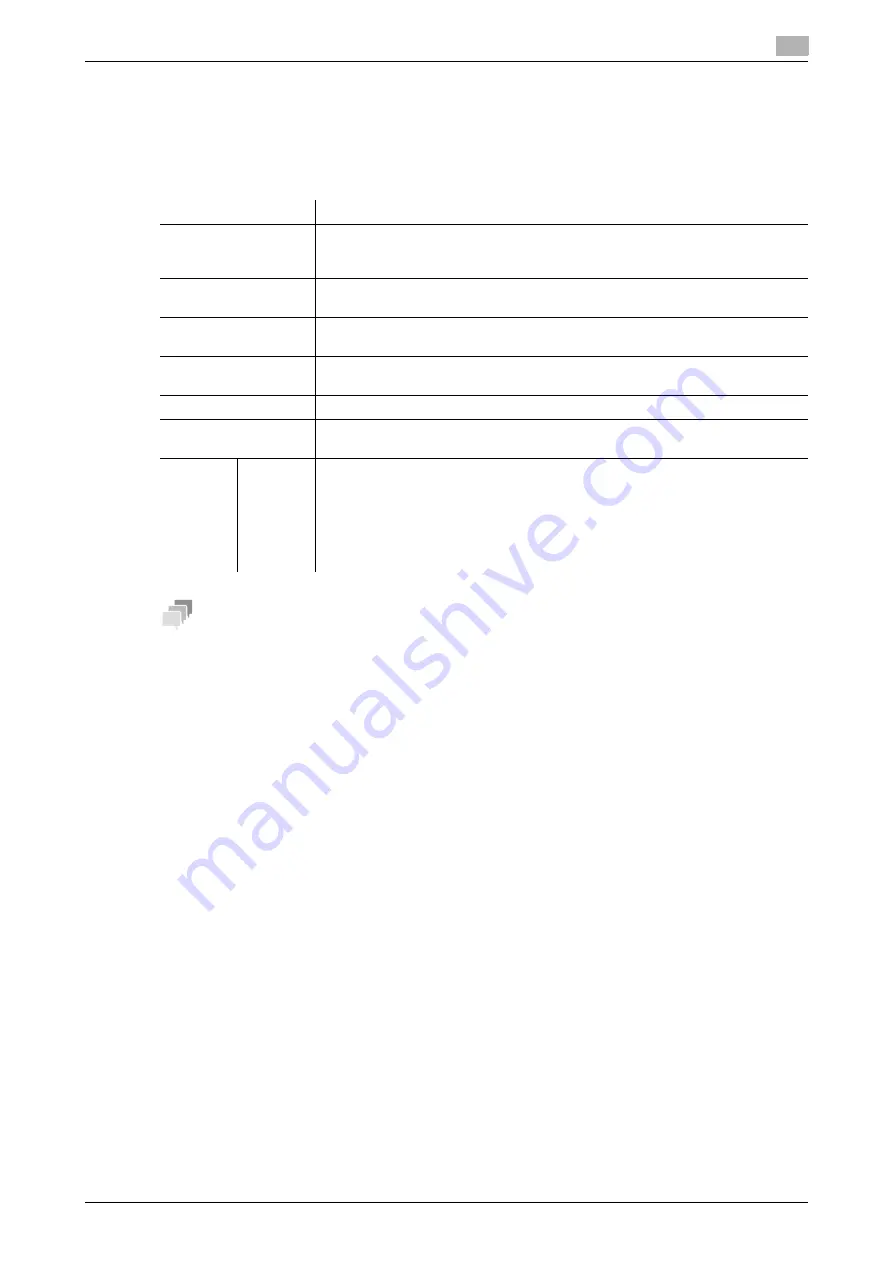
11.5
Configuring the Share SMB File function
11
[Web Management Tool]
11-12
Creating a Public User Box to share files
Create a Public User Box. Also, configure the setting to automatically transfer files from the Public User Box
and save them in the SMB folder.
In the administrator mode, select [Box] - [User Box List] - [New Registration], then configure the following
settings.
Tips
-
This function cannot be used simultaneously with the Confidential RX function.
d
Reference
If files in the Public User Box are shared on the network using the Share SMB File function, you can specify
the period from the time when files are saved in the SMB folder using the Public User Box to the time when
they are deleted automatically. For details, refer to page 11-9.
Settings
Description
[User Box Number]
Registration number of the box. Select [Use opening number] to automatically
assign the smallest available number. When specifying a number, select [Input
directly], and enter a value between 1 and 999999999.
[User Box Name]
Enter the User Box name (using up to 20 characters).
Assign a name that helps you easily identify the User Box.
[Assign User Box
Password]
When restricting usage of User Box using a password, select this check box
and then enter a password (using up to 64 characters, excluding ").
[Index]
Select a corresponding character so that a User Box can be index searched
with [User Box Name].
[Type]
Select [Public] to use the Share SMB File function.
[User Box Expansion
Function]
Click [Display].
[Auto
Save
Docu-
ment to
MFP
Shared
Folder]
Select [ON] to use the Share SMB File function.
[OFF] is specified by default.
Summary of Contents for D310 Series
Page 12: ...1 Web Connection...
Page 14: ...2 Operations Required to Use Web Connection...
Page 18: ...3 Basic Usage...
Page 40: ...4 ConfiguringBasicInformation Settings of this Machine...
Page 44: ...5 Configuring Network Settings of this Machine...
Page 56: ...6 Setting up the Operating Environment of Web Connection...
Page 61: ...6 4 Changing the time period until automatic log out 6 Web Management Tool 6 6...
Page 62: ...7 Configuring the Scan Environment...
Page 82: ...8 Configuring the Printing Environment...
Page 106: ...9 Configuring the Fax Environment...
Page 120: ...10 Configuring the Network Fax Environment...
Page 132: ...11 Configuring the User Box Environment...
Page 148: ...12 Restricting Users from Using this Device...
Page 199: ...12 22 Using a mobile terminal for authentication purposes 12 Web Management Tool 12 52...
Page 200: ...13 Reinforcing Security...
Page 226: ...14 Managing the Machine Status...
Page 264: ...15 Registering Various Types of Information...
Page 292: ...16 Associating with External Application...
Page 324: ......






























