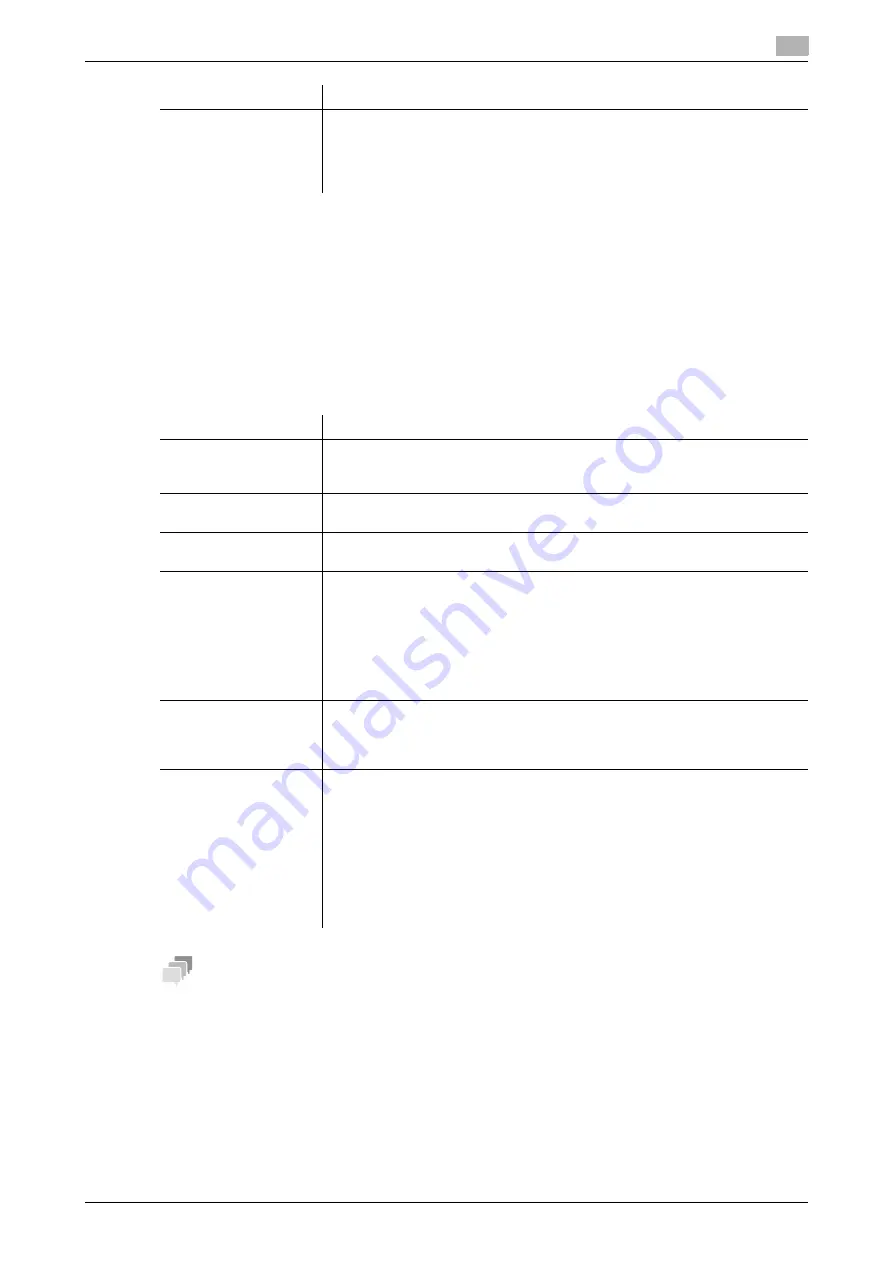
[Web Management Tool]
11-5
11.2
Creating and editing a System User Box
11
11.2.3
Creating an Annotation User Box
Annotation User Box is a box used to automatically add the date, time and filing number to a file saved in this
box when it is printed or sent.
When a file is read from the Annotation User Box and used for printout or transmission to a recipient, the date,
time and annotation (previously determined for management) are added to the header or footer of each image
automatically. You can prevent the unauthorized use of documents by creating a document that can identify
the creation date and time and the serial page number of each document.
In the administrator mode, select [Box] - [System User Box List] - [New Registration] - [Annotation User Box],
then configure the following settings.
Tips
-
This function is available when the Web browser function is disabled. When the optional
Extension
Memory
is installed, this function is available regardless of whether the Web browser function is ena-
bled or disabled.
-
The
Hard Disk
is optional in some areas. To use this function, the optional
Hard Disk
is required.
[Relay TX Pass-
word]/[Retype Relay TX
Password]
To restrict the usage of User Box using password, enter the password (using
up to eight digits, including symbols # and *).
The entered password is required when sending a relay request to this ma-
chine. Inform the sender who want to use this machine as a relay machine of
the password you entered here.
Settings
Description
Settings
Description
[User Box Number]
Registration number of the box. Select [Use opening number] to automatically
assign the smallest available number. When specifying a number, select [Input
directly], and enter a value between 1 and 999999999.
[User Box Name]
Enter the User Box name (using up to 20 characters).
Assign a name that helps you easily identify the User Box.
[Assign User Box Pass-
word]
When restricting usage of User Box using a password, select this check box
and then enter a password (using up to 64 characters, excluding ").
[Auto Delete Document]
Specify the period from the date/time when a file was saved in, last printed, or
sent from a User Box to the date/time when it is to be deleted automatically.
•
[Do Not Delete]: Keeps the file in the User Box.
•
[Do Not Keep]: Select this option to use a document to give an annotation
only without saving or using it for copying.
•
[Specify days]: Select the number of days until the file is automatically de-
leted.
•
[Specify Time]: Enter the time period before the file is automatically deleted.
[Count Up]
Select the unit for adding a number to a file, By Job or By Page.
•
[By Job]: Adds a number per file. Even if a file has multiple pages, a same
number is added to the file as one job.
•
[By Page]: Adds a number per page.
[Stamp Elements]
As necessary, specify the fixed text, date and time, and print position to be
added to a file.
•
[Primary Field]: Add any text (using up to 40 characters).
•
[Secondary Field]: Add any text at the beginning of the annotation (using up
to 20 characters).
•
[Date/Time Setting]: Select the format for the date and time.
•
[Print Position]: Select a position in which the annotation is printed.
•
[Density]: Select the density of characters of the date and time and anno-
tation to be printed.
•
[Number Type]: Select the digit number of annotation.
Summary of Contents for D310 Series
Page 12: ...1 Web Connection...
Page 14: ...2 Operations Required to Use Web Connection...
Page 18: ...3 Basic Usage...
Page 40: ...4 ConfiguringBasicInformation Settings of this Machine...
Page 44: ...5 Configuring Network Settings of this Machine...
Page 56: ...6 Setting up the Operating Environment of Web Connection...
Page 61: ...6 4 Changing the time period until automatic log out 6 Web Management Tool 6 6...
Page 62: ...7 Configuring the Scan Environment...
Page 82: ...8 Configuring the Printing Environment...
Page 106: ...9 Configuring the Fax Environment...
Page 120: ...10 Configuring the Network Fax Environment...
Page 132: ...11 Configuring the User Box Environment...
Page 148: ...12 Restricting Users from Using this Device...
Page 199: ...12 22 Using a mobile terminal for authentication purposes 12 Web Management Tool 12 52...
Page 200: ...13 Reinforcing Security...
Page 226: ...14 Managing the Machine Status...
Page 264: ...15 Registering Various Types of Information...
Page 292: ...16 Associating with External Application...
Page 324: ......






























