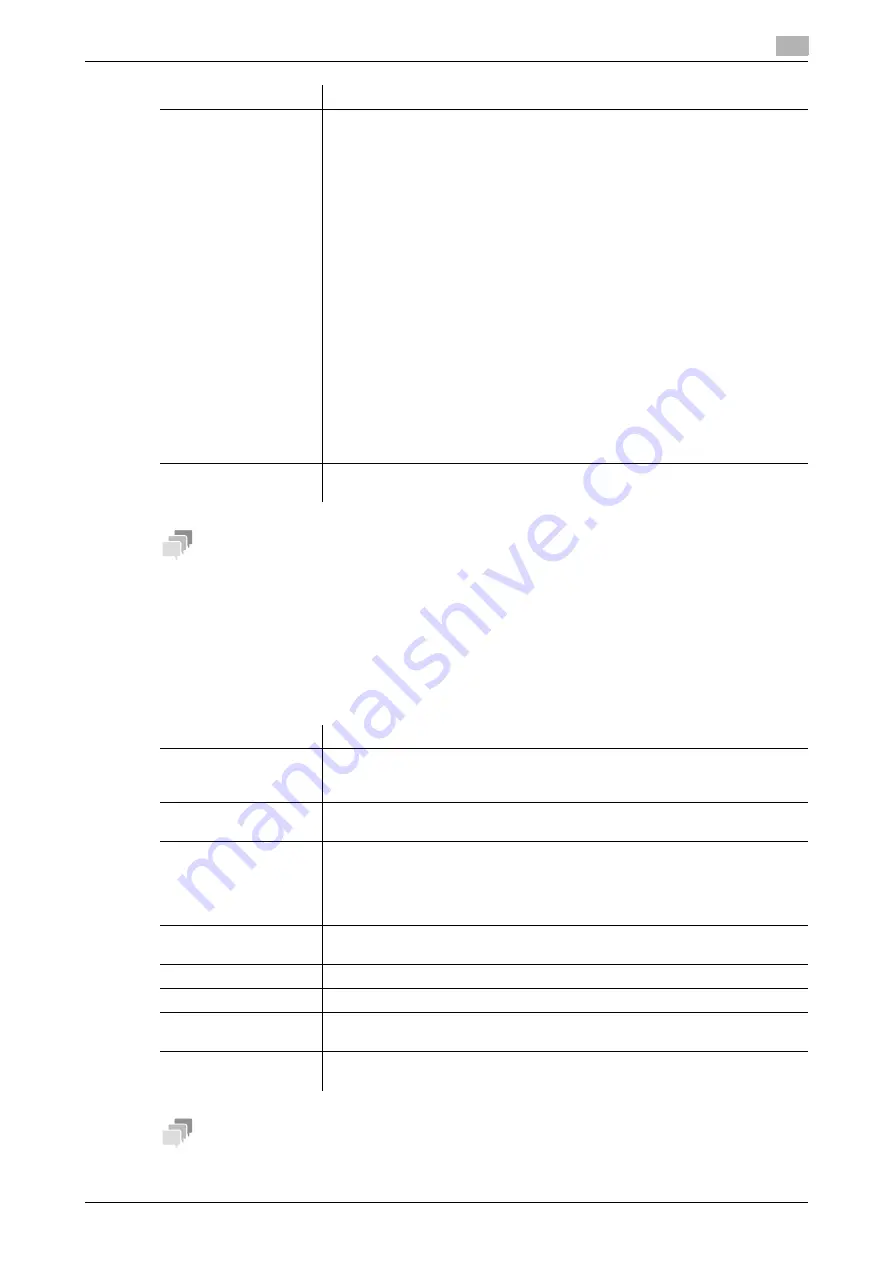
15.1
Registering address books
15
[Web Management Tool]
15-6
Tips
-
To use this function, the optional
Fax Kit
is required.
15.1.7
Registering an Internet Fax Address
An Internet fax address can be registered or edited using
Web Connection
. Although character input is a
difficult process using the
Touch Panel
, it can be carried out easily if you use the computer.
In the administrator mode, select [Store Address] - [Address Book] - [New Registration] - [Internet Fax], then
click [OK] to configure the following settings.
Tips
-
The
Hard Disk
is optional in some areas. To use this function, the optional
Hard Disk
is required.
[Communication Set-
ting]
As necessary, click [Display] and specify how to send a fax to a destination you
wish to register. You may change the settings you made here before sending
a fax.
•
[V34 Off]: V.34 is a communication mode used for super G3 fax communi-
cation. When the remote machine or this machine is connected to a tele-
phone line via PBX, however, you may not establish a communication in the
super G3 mode depending on telephone line conditions. In this case, it is
recommended that you turn the V.34 mode off to send data.
•
[ECM Off]: ECM is an error correction mode defined by ITU-T (International
Telecommunication Union - Telecommunication Standardization Sector).
Fax machines equipped with the ECM feature communicate with each oth-
er, confirming that the sent data is free of errors. This prevents image blur-
ring caused by telephone line noise.
The communication time can be reduced by setting ECM to OFF for trans-
mission. However, an image error or communication error may occur de-
pending on the specified communication time value, so change the value
to suit conditions.
•
[International Communication]: Select this option to send a fax to areas
where communication conditions are poor. Faxes are sent at a lower
speed.
•
[Check Destination]: Select this option to use Check Dest. & Send. The fax
number specified for fax is checked against the destination fax number
(CSI) and the fax is sent only when they match.
[Limiting Access to
Destinations]
Limit access to this destination, if necessary.
For details, refer to page 12-27.
Settings
Description
Settings
Description
[No.]
Destination registration number. Select [Use opening number] to automatically
assign the smallest available number. When you want to specify a number, se-
lect [Direct Input] and then enter a number.
[Name]
Enter the destination name using up to 24 characters.
Assign a name that helps you easily identify the destination.
[Index]
Select a corresponding character so that the destination can be index-
searched by registration name.
•
For a frequently used destination, select also the [Main] check box. If the
[Main] check box is selected, the destination will appear in the main screen
of the fax/scan mode, enabling the user to easily select a destination.
[E-mail Address]
Enter the E-mail address of the destination with 320 characters, excluding
spaces.
[Fax Resolution]
Select a resolution of the original data that the recipient machine can receive.
[Paper Size]
Select a paper size of the original data that the recipient machine can receive.
[Compression Type]
Select a compression type of the original data that the recipient machine can
receive.
[Limiting Access to
Destinations]
Limit access to this destination, if necessary.
For details, refer to page 12-27.
Summary of Contents for D310 Series
Page 12: ...1 Web Connection...
Page 14: ...2 Operations Required to Use Web Connection...
Page 18: ...3 Basic Usage...
Page 40: ...4 ConfiguringBasicInformation Settings of this Machine...
Page 44: ...5 Configuring Network Settings of this Machine...
Page 56: ...6 Setting up the Operating Environment of Web Connection...
Page 61: ...6 4 Changing the time period until automatic log out 6 Web Management Tool 6 6...
Page 62: ...7 Configuring the Scan Environment...
Page 82: ...8 Configuring the Printing Environment...
Page 106: ...9 Configuring the Fax Environment...
Page 120: ...10 Configuring the Network Fax Environment...
Page 132: ...11 Configuring the User Box Environment...
Page 148: ...12 Restricting Users from Using this Device...
Page 199: ...12 22 Using a mobile terminal for authentication purposes 12 Web Management Tool 12 52...
Page 200: ...13 Reinforcing Security...
Page 226: ...14 Managing the Machine Status...
Page 264: ...15 Registering Various Types of Information...
Page 292: ...16 Associating with External Application...
Page 324: ......






























