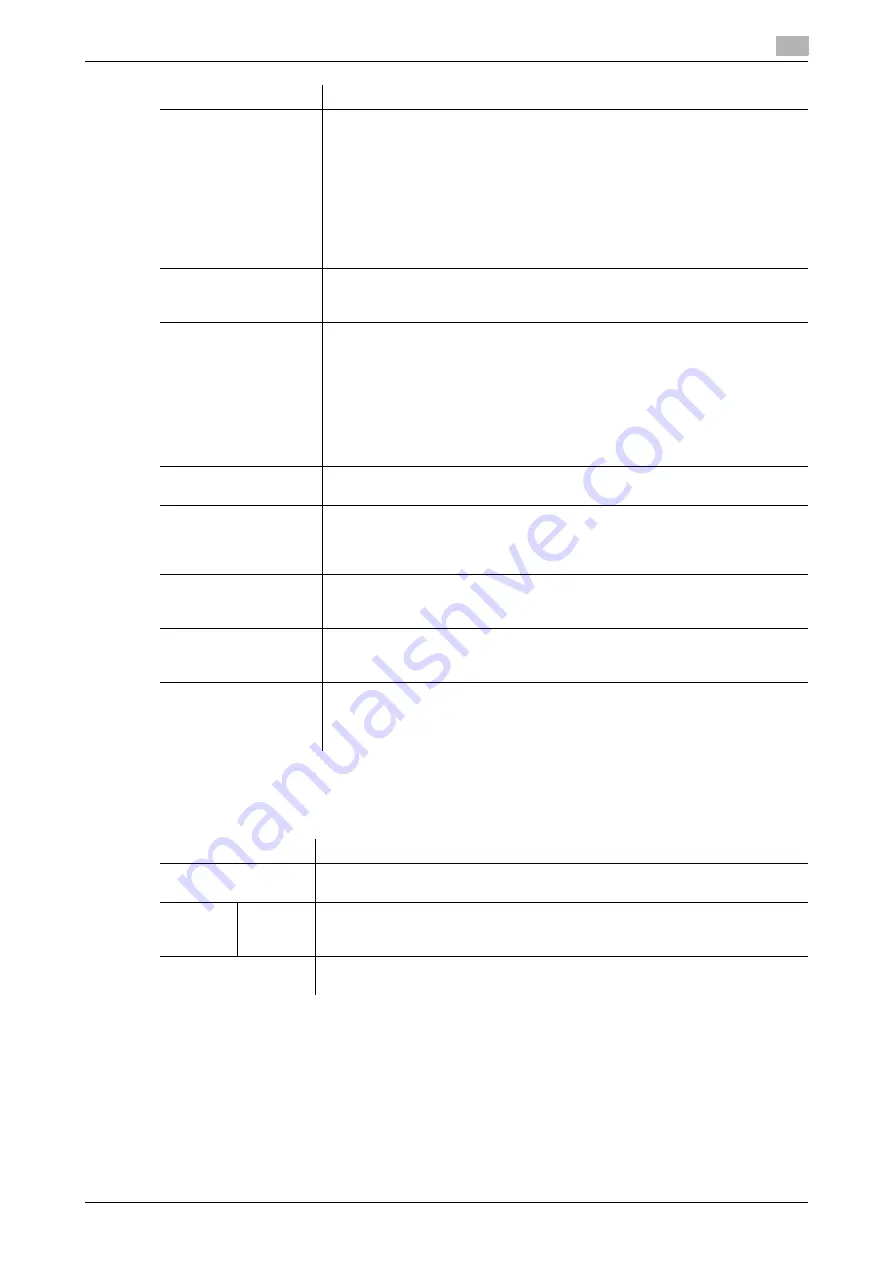
12.18
Printing without password (Quick authentication)
12
[Web Management Tool]
12-38
3
If a communication with the LDAP server is encrypted using SSL, select [User Auth/Account Track] -
[Simple Authentication Setting] - [Register Secondary Authentication Server] in the administrator mode,
then click [Edit] to configure the following settings.
[Search Base 1] to
[Search Base 3]
Specify the starting point and range to search for a user to be authenticated.
•
[Search Base]: Specify the starting point to search for a target (using up to
255 characters).
Example of entry: "cn=users,dc=example,dc=com"
•
[Search Range]: Select a tree search range. [Full Tree] is specified by de-
fault.
Selecting [Full Tree] makes a search, including the tree structure under the
entered starting point. Selecting [Next hierarchy only] searches for only one
level directly beneath the entered starting point. In this case, the level at the
starting point is not included as a search target.
[Timeout]
If necessary, change the time-out time to limit a communication with the LDAP
server.
[60] sec. is specified by default.
[General Settings]
Select the authentication method to log in to the LDAP server.
Select one appropriate for the authentication method used for your LDAP serv-
er.
•
[Simple]
•
[Digest-MD5]
•
[GSS-SPNEGO]
•
[NTLM v1]
•
[NTLM v2]
[Simple] is specified by default.
[Login Name]
Log in to the LDAP server, and enter the login name to search for a user (using
up to 64 characters).
[Password]
Enter the password of the user name you entered into [Login Name] (using up
to 64 characters, excluding ").
To enter (change) the password, select the [Password is changed.] check box,
then enter a new password.
[Domain Name]
Enter the domain name to log in to the LDAP server (using up to 64 characters).
If [GSS-SPNEGO] is selected for [General Settings], enter the domain name of
Active Directory.
[Use Referral]
Select whether to use the referral function, if necessary.
Make an appropriate choice to fit the LDAP server environment.
[ON] is specified by default.
[Search Attribute]
Enter the search attribute to be used for search of user using the LDAP server
(using up to 64 characters, including a symbol mark -).
The attribute must start with an alphabet character.
[uid] is specified by default.
Settings
Description
[Enable SSL]
Select this check box to use SSL communication.
[OFF] (not selected) is specified by default.
[Port
No.(SSL)]
If necessary, change the SSL communication port number.
In normal circumstances, you can use the original port number.
[636] is specified by default.
[Certificate Verification
Level Settings]
To verify the certificate, select items to be verified.
If you select [Confirm] at each item, the certificate is verified for each item.
Settings
Description
Summary of Contents for D310 Series
Page 12: ...1 Web Connection...
Page 14: ...2 Operations Required to Use Web Connection...
Page 18: ...3 Basic Usage...
Page 40: ...4 ConfiguringBasicInformation Settings of this Machine...
Page 44: ...5 Configuring Network Settings of this Machine...
Page 56: ...6 Setting up the Operating Environment of Web Connection...
Page 61: ...6 4 Changing the time period until automatic log out 6 Web Management Tool 6 6...
Page 62: ...7 Configuring the Scan Environment...
Page 82: ...8 Configuring the Printing Environment...
Page 106: ...9 Configuring the Fax Environment...
Page 120: ...10 Configuring the Network Fax Environment...
Page 132: ...11 Configuring the User Box Environment...
Page 148: ...12 Restricting Users from Using this Device...
Page 199: ...12 22 Using a mobile terminal for authentication purposes 12 Web Management Tool 12 52...
Page 200: ...13 Reinforcing Security...
Page 226: ...14 Managing the Machine Status...
Page 264: ...15 Registering Various Types of Information...
Page 292: ...16 Associating with External Application...
Page 324: ......






























