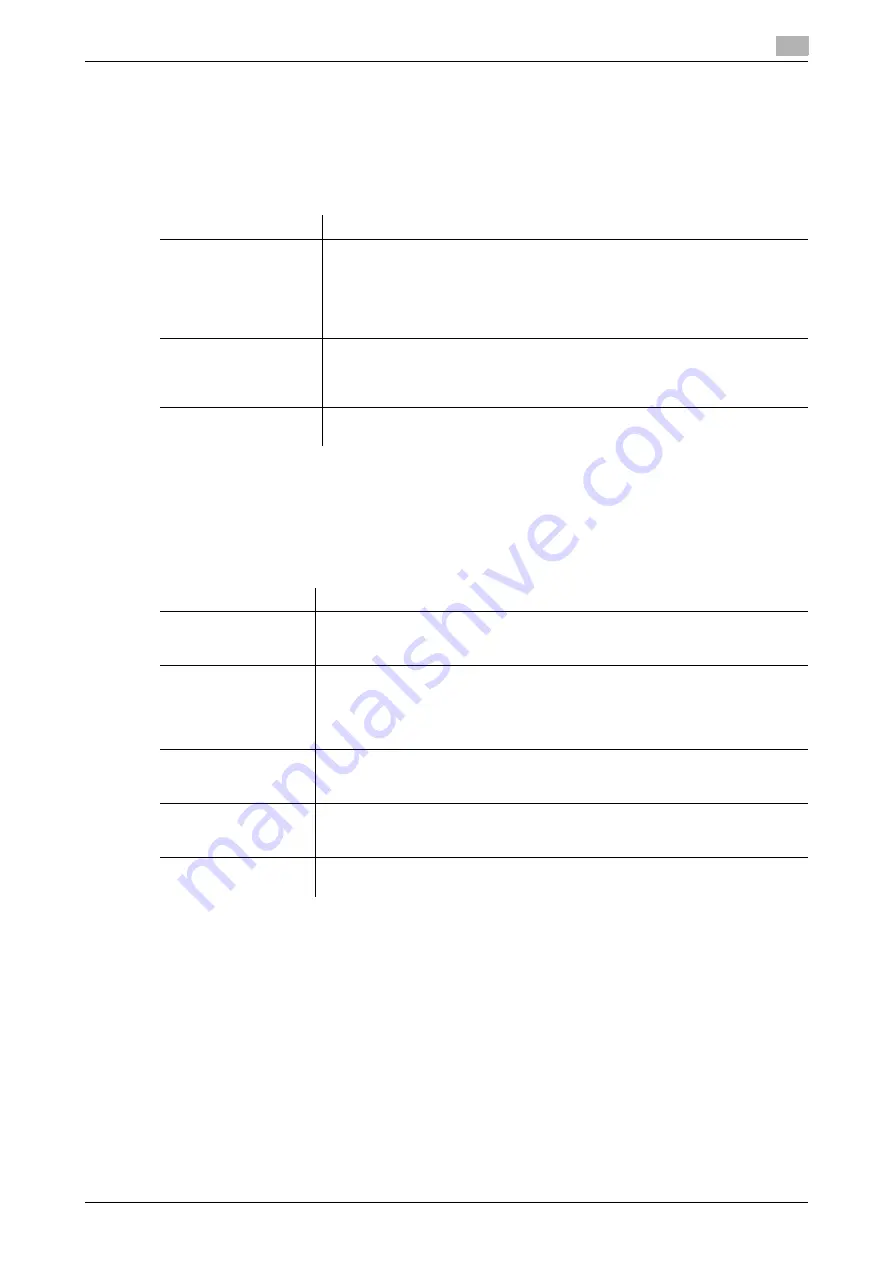
16.12
Operating the machine Control Panel remotely
16
[Web Management Tool]
16-22
16.12
Operating the machine Control Panel remotely
Overview
The
Control Panel
of this machine can be operated remotely from a computer on the network.
The following three methods are available for operating the
Control Panel
.
Using the dedicated software
Configure the settings for operating the
Control Panel
of this machine from a computer on the network using
a dedicated software program.
In the administrator mode, select [Network] - [Remote Panel Settings] - [Remote Panel Client Settings], then
configure the following settings.
Operation procedure
Description
Using the dedicated
software
This method uses the dedicated software that collects screen information of
the
Control Panel
of this machine periodically, and operates the
Control Pan-
el
from a computer on the network.
You must prepare a dedicated remote control software program and server.
Despite the burden, this method enables you to control the machine remotely
even from a computer located outside the router network.
Accessing the machine
directly
This method accesses this machine directly from another computer on the net-
work, and operates the
Control Panel
of the machine using a Web browser.
A dedicated remote control software program is not required, but the comput-
er used for the remote control must be able to access this machine.
Using an Android/iOS
terminal
This method remotely operates the
Control Panel
of this machine using an An-
droid/iOS terminal.
Settings
Description
[Client Setting]
To control the
Control Panel
of this machine remotely using the dedicated soft-
ware, select [ON].
[OFF] is specified by default.
[Server Address]
Enter the address of the server where the dedicated software was installed.
Use one of the following formats.
•
Example of host name entry: "host.example.com"
•
Example of IP address (IPv4) entry: "192.168.1.1"
•
Example of IP address (IPv6) entry: "fe80::220:6bff:fe10:2f16"
[Port Number]
If necessary, change the port number of the server where the dedicated soft-
ware was installed.
[443] is specified by default.
[Connection Timeout]
If necessary, change the timeout time of communication with the server where
the dedicated software was installed.
[60] sec. is specified by default.
[Certificate Verification
Level Settings]
To verify the certificate, select items to be verified.
If you select [Confirm] at each item, the certificate is verified for each item.
Summary of Contents for D310 Series
Page 12: ...1 Web Connection...
Page 14: ...2 Operations Required to Use Web Connection...
Page 18: ...3 Basic Usage...
Page 40: ...4 ConfiguringBasicInformation Settings of this Machine...
Page 44: ...5 Configuring Network Settings of this Machine...
Page 56: ...6 Setting up the Operating Environment of Web Connection...
Page 61: ...6 4 Changing the time period until automatic log out 6 Web Management Tool 6 6...
Page 62: ...7 Configuring the Scan Environment...
Page 82: ...8 Configuring the Printing Environment...
Page 106: ...9 Configuring the Fax Environment...
Page 120: ...10 Configuring the Network Fax Environment...
Page 132: ...11 Configuring the User Box Environment...
Page 148: ...12 Restricting Users from Using this Device...
Page 199: ...12 22 Using a mobile terminal for authentication purposes 12 Web Management Tool 12 52...
Page 200: ...13 Reinforcing Security...
Page 226: ...14 Managing the Machine Status...
Page 264: ...15 Registering Various Types of Information...
Page 292: ...16 Associating with External Application...
Page 324: ......


























