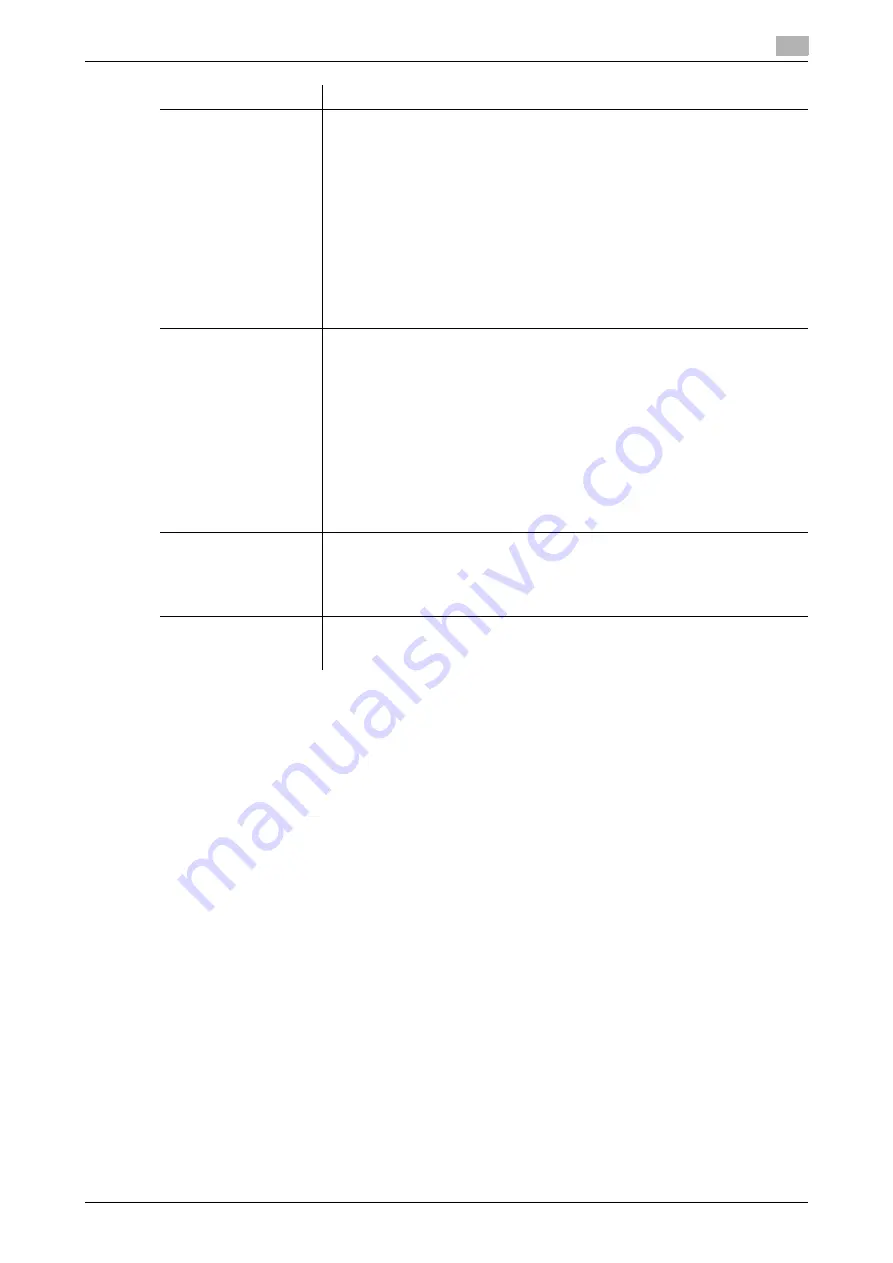
[Web Management Tool]
16-25
16.12
Operating the machine Control Panel remotely
16
[Keyboard Link]
Select whether to allow text to be entered from the text entry application on
the Android/iOS terminal.
You can enter characters using the keyboard, handwriting, or voice input func-
tion.
If [Allow] is selected, you can enter text using the text entry application on the
Android/iOS terminal during panel operation.
To restrict the method for connecting to this machine using Keyboard Link, se-
lect [Allow Send via Touch Conn. Method only], then select the connection
method to be allowed in [Touch Connection Method]. If NFC connection is per-
mitted, it can be established by placing the Android terminal on the
Mobile
Touch Area
. If Bluetooth LE connection is permitted, it can be established by
searching for a Bluetooth LE device using
Remote Access
and selecting this
machine.
[Deny] is specified by default.
[Address Link]
Select whether to allow a user to obtain the E-mail address from the address
book of the Android/iOS terminal.
If [Allow] is selected, you can select an address from the address book on the
Android/iOS terminal and set it as the direct-input destination in fax or scan
mode.
To restrict the method for connecting to this machine using Address Link, se-
lect [Allow Send via Touch Conn. Method only], then select the connection
method to be allowed in [Touch Connection Method]. If NFC connection is per-
mitted, it can be established by placing the Android terminal on the
Mobile
Touch Area
. If Bluetooth LE connection is permitted, it can be established by
searching for a Bluetooth LE device using
Remote Access
and selecting this
machine.
[Deny] is specified by default.
[Panel Link Scan]
Select whether to allow the function that sends the image scanned on this ma-
chine to the storage of the Android terminal or Google Drive.
For an iOS terminal, its storage cannot be specified as a destination. Specify
the Google drive as a destination.
[Deny] is specified by default.
[Priority start mode]
Select which mode is used to start
Remote Access
by placing the Android ter-
minal on the mobile touch area on the
Control Panel
.
[Panel Link] is specified by default.
Settings
Description
Summary of Contents for D310 Series
Page 12: ...1 Web Connection...
Page 14: ...2 Operations Required to Use Web Connection...
Page 18: ...3 Basic Usage...
Page 40: ...4 ConfiguringBasicInformation Settings of this Machine...
Page 44: ...5 Configuring Network Settings of this Machine...
Page 56: ...6 Setting up the Operating Environment of Web Connection...
Page 61: ...6 4 Changing the time period until automatic log out 6 Web Management Tool 6 6...
Page 62: ...7 Configuring the Scan Environment...
Page 82: ...8 Configuring the Printing Environment...
Page 106: ...9 Configuring the Fax Environment...
Page 120: ...10 Configuring the Network Fax Environment...
Page 132: ...11 Configuring the User Box Environment...
Page 148: ...12 Restricting Users from Using this Device...
Page 199: ...12 22 Using a mobile terminal for authentication purposes 12 Web Management Tool 12 52...
Page 200: ...13 Reinforcing Security...
Page 226: ...14 Managing the Machine Status...
Page 264: ...15 Registering Various Types of Information...
Page 292: ...16 Associating with External Application...
Page 324: ......























