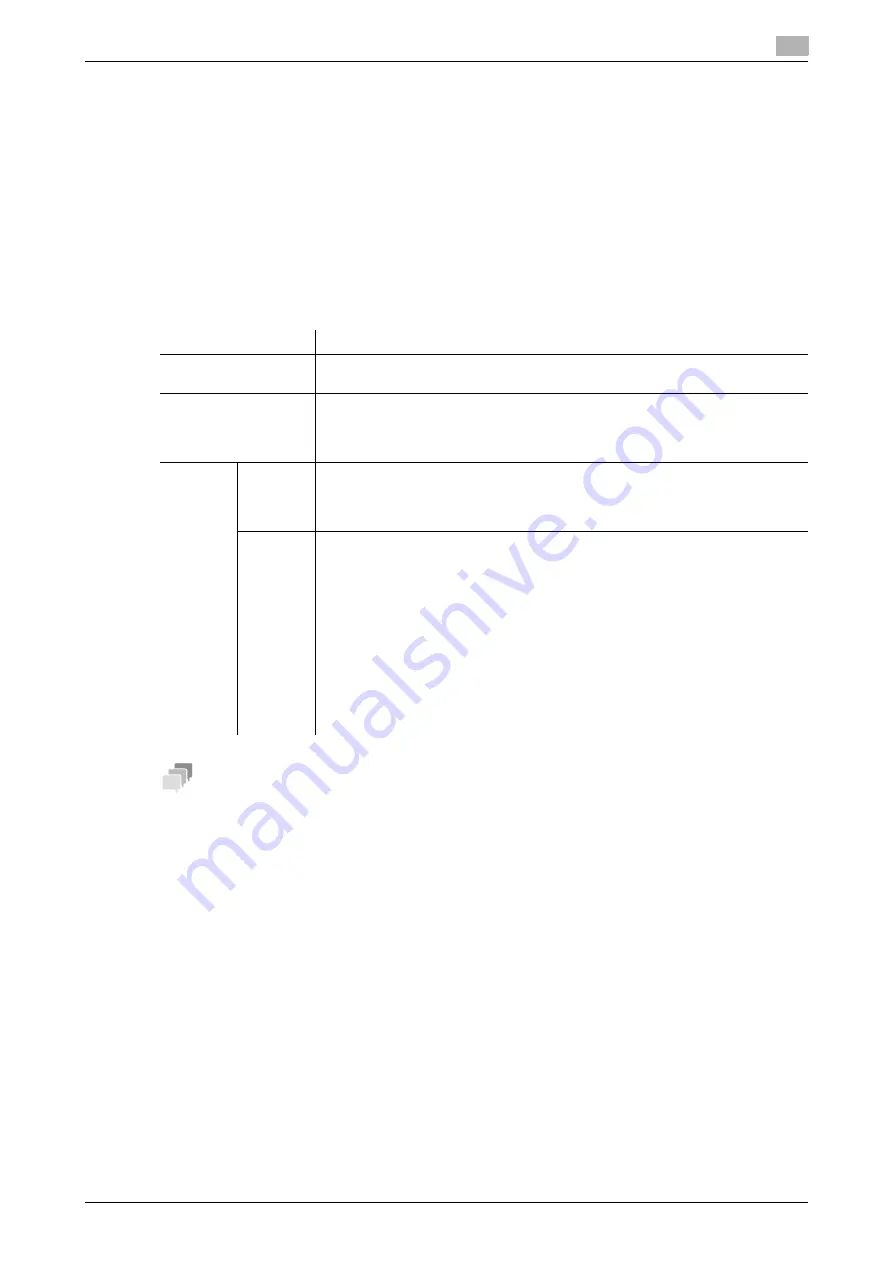
[Web Management Tool]
16-29
16.15
Associating this machine with an Android/iOS terminal using NFC
16
16.15
Associating this machine with an Android/iOS terminal using NFC
Setting network information of this machine via NFC
NFC is the standard for near-field communication that is used for connection between handheld terminals or
other devices several tens of centimeters away each other.
Configure a setting to support NFC on this machine. Also, set network information of this machine required
to connect an Android terminal to this machine.
Using NFC allows you to easily establish a pairing between this machine and an Android terminal simply by
placing the Android terminal on the mobile touch area on the
Control Panel
of this machine.
In the administrator mode, select [System Settings] - [System Connection Setting] - [Mobile Connection Set-
tings] - [Simple Connection Setting], then configure the following settings.
Tips
-
If [System Settings] - [System Connection Setting] - [Mobile Connection Settings] - [Simple Connection
Setting] - [Enable NFC] is changed to [OFF] in the administrator mode, [User Authentication/Account
Track] - [General Settings] - [Enable NFC] is also changed to [OFF].
-
When [Network] - [Network I/F Configuration] is set to [Wireless Only] in the administrator mode, a pair-
ing is established by applying the wireless settings of this machine; therefore, [Wireless Connection
Setting] is not displayed.
Connecting an Android terminal to this machine via NFC using
Mobile for Android
This section describes how to establish a pairing by placing an Android terminal on the mobile touch area on
the
Control Panel
of this machine.
0
Install
Mobile for Android
on the Android terminal to enable the NFC terminal setting.
0
Enable the wireless connection and NFC for the Android terminal.
0
Configure a setting to support NFC on this machine. For details, refer to page 16-29.
0
This machine and the Android terminal must be connected to the same wireless LAN environment.
1
Start the Android terminal.
Settings
Description
[Enable NFC]
Select whether to use NFC.
[OFF] is specified by default.
[Wireless Connection
Use Setting]
Select whether to specify a method to establish a wireless connection between
an Android terminal and this machine.
The information specified in this option is applied to the NFC tag.
[Disable] is specified by default.
[Wireless
Connec-
tion
Method]
Specify a method to establish a wireless connection between an Android termi-
nal and this machine.
Selecting [Individual Settings] allows you to configure detailed settings.
[Use MFP Wireless Setting] is specified by default.
[Individu-
al Set-
tings]
Specify the method to establish a wireless connection between an Android ter-
minal and this machine when [Individual Settings] is selected for [Wireless Con-
nection Method].
•
[SSID]: Enter the SSID of the access point (using up to 32 bytes).
•
[Authentication/Encryption Algorithm]: Select the algorithm used for authen-
tication or encryption. [No Authentication/Encryption] is specified by default.
•
[WEP Key]: This is required when [WEP] is selected in [Authentication/En-
cryption Algorithm]. Select the method to enter the WEP key in [WEP Key
Input Method], check [Change WEP Key] and enter the WEP key.
•
[Passphrase]: This is required when an algorithm other than [WEP], [802.1X],
or [No Authentication/Encryption] is selected in [Authentication/Encryption
Algorithm]. Select the method to enter the passphrase in [Passphrase Input
Method], check [Change Passphrase] and enter the passphrase.
Summary of Contents for D310 Series
Page 12: ...1 Web Connection...
Page 14: ...2 Operations Required to Use Web Connection...
Page 18: ...3 Basic Usage...
Page 40: ...4 ConfiguringBasicInformation Settings of this Machine...
Page 44: ...5 Configuring Network Settings of this Machine...
Page 56: ...6 Setting up the Operating Environment of Web Connection...
Page 61: ...6 4 Changing the time period until automatic log out 6 Web Management Tool 6 6...
Page 62: ...7 Configuring the Scan Environment...
Page 82: ...8 Configuring the Printing Environment...
Page 106: ...9 Configuring the Fax Environment...
Page 120: ...10 Configuring the Network Fax Environment...
Page 132: ...11 Configuring the User Box Environment...
Page 148: ...12 Restricting Users from Using this Device...
Page 199: ...12 22 Using a mobile terminal for authentication purposes 12 Web Management Tool 12 52...
Page 200: ...13 Reinforcing Security...
Page 226: ...14 Managing the Machine Status...
Page 264: ...15 Registering Various Types of Information...
Page 292: ...16 Associating with External Application...
Page 324: ......



















