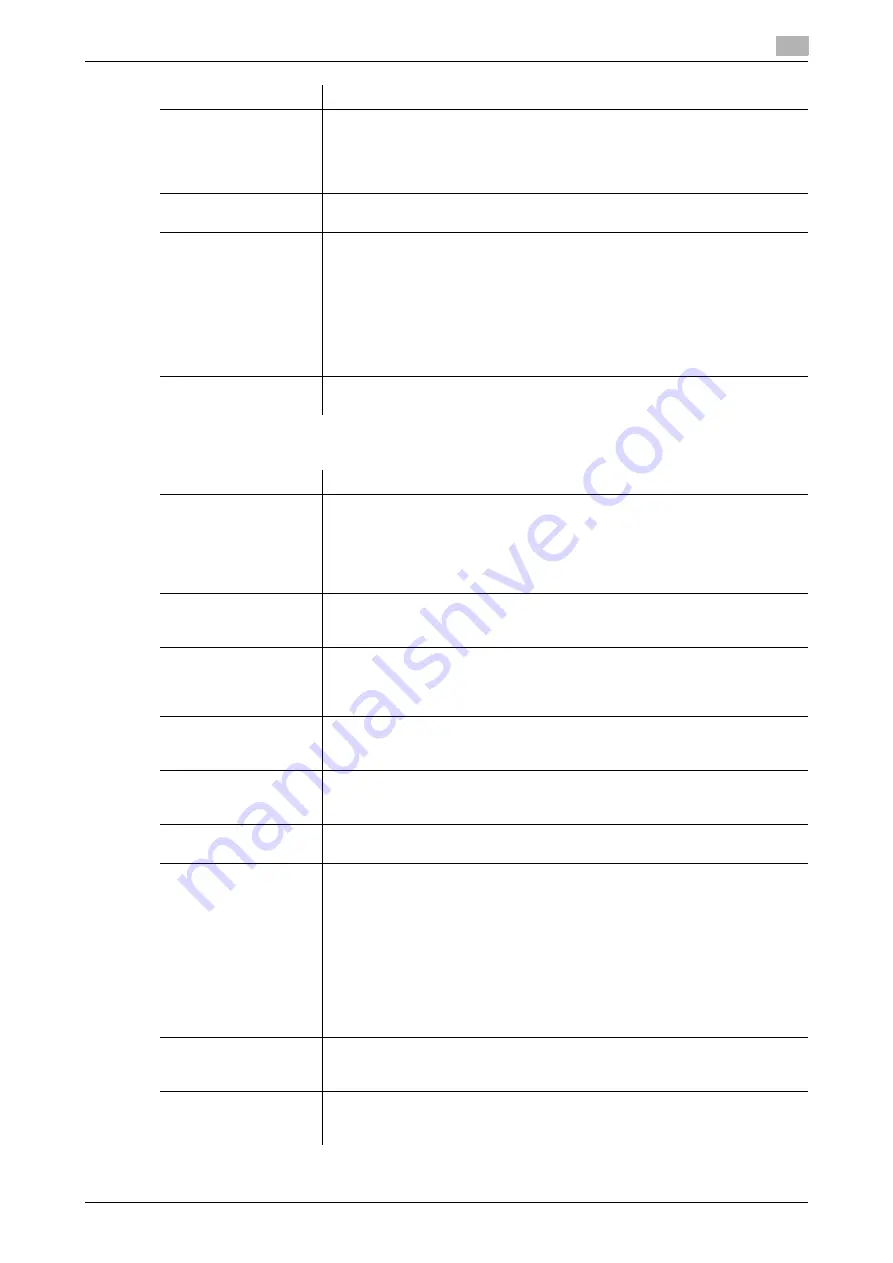
15.3
Registering a program
15
[Web Management Tool]
15-16
In [Application Setting], configure the application option settings for the fax/scan mode.
[Separate Scan]
When there are too many original sheets that cannot be loaded into the
ADF
at the same time, if you load them in several batches and handle them as one
job, select [ON].
You can also scan the original using both
ADF
and
Original Glass
alternately.
[OFF] is specified by default.
[Density]
Adjust the density (Dark or Light) to scan the original.
[0(Standard)] is specified by default.
[Background Removal]
Adjust the density of the background area when printing originals with colored
background (newspaper, recycled paper, etc.) or originals that are so thin that
text or images on the back would be scanned.
•
[Bleed Removal]: Select this option to prevent a back-side bleeding when
printing a 2-sided original that is so thin that the contents of the back side
would be scanned.
•
[Discoloration Adjust]: Select this option to scan an original with the color-
ed background such as a map.
[Bleed Removal] is specified by default.
[Scan Size]
Select the size of the original to be scanned.
[Auto] is specified by default.
Settings
Description
[E-mail Notification]
Send an E-mail, which contains a destination where to save original data, to a
specified E-mail address after SMB transmission, FTP transmission, WebDAV
transmission, or User Box filing has been ended.
Click [Search from List], and select a destination E-mail address from the list.
You can manually enter an E-mail address.
[OFF] (not selected) is specified by default.
[Timer TX]
To set a time to start fax transmission, select [ON]. Also specify when to start
fax transmission.
[OFF] is specified by default.
[Password TX]
To send fax with a password to a destination for which fax destinations are re-
stricted by passwords (Closed Network RX enabled), select [ON]. Also enter
the password.
[OFF] is specified by default.
[F-Code]
Select [Enable] to enable F-Code TX. Also enter [SUB Address] and [Pass-
word].
[Disable] is specified by default.
[Original Direction]
When scanning a double-sided original, you can specify the original loading di-
rection so that the vertical direction is set correctly after scanning.
[Top] is specified by default.
[2-Sided Binding Direc-
tion]
Select the biding position of original when scanning both sides of the original.
[Auto] is specified by default.
[Special Original]
Select an original type when scanning special documents.
•
[Same Width]/[Different Width]: Even for an original with pages of different
sizes, by using
ADF
, you can scan data while detecting the size for each
page.
•
[Z-Folded Original]: Even folded originals, the original size can be detected
accurately.
•
[Long Original]: Load the long original that cannot be placed on the
Origi-
nal Glass
and larger in the feeding direction than the full standard size (11
e
17 or A3) into the
ADF
. There is no need to enter the original size in ad-
vance: the
ADF
will detect the size automatically.
[Normal] is specified by default.
[Skip Blank Page(s)
During Scan]
When scanning an original that contains blank pages, select whether to ex-
clude blank pages from scanning.
[OFF] is specified by default.
[Thin Paper Original]
Reduce the original feed speed of the
ADF
to prevent thin paper from paper
jam.
[OFF] is specified by default.
Settings
Description
Summary of Contents for D310 Series
Page 12: ...1 Web Connection...
Page 14: ...2 Operations Required to Use Web Connection...
Page 18: ...3 Basic Usage...
Page 40: ...4 ConfiguringBasicInformation Settings of this Machine...
Page 44: ...5 Configuring Network Settings of this Machine...
Page 56: ...6 Setting up the Operating Environment of Web Connection...
Page 61: ...6 4 Changing the time period until automatic log out 6 Web Management Tool 6 6...
Page 62: ...7 Configuring the Scan Environment...
Page 82: ...8 Configuring the Printing Environment...
Page 106: ...9 Configuring the Fax Environment...
Page 120: ...10 Configuring the Network Fax Environment...
Page 132: ...11 Configuring the User Box Environment...
Page 148: ...12 Restricting Users from Using this Device...
Page 199: ...12 22 Using a mobile terminal for authentication purposes 12 Web Management Tool 12 52...
Page 200: ...13 Reinforcing Security...
Page 226: ...14 Managing the Machine Status...
Page 264: ...15 Registering Various Types of Information...
Page 292: ...16 Associating with External Application...
Page 324: ......






























