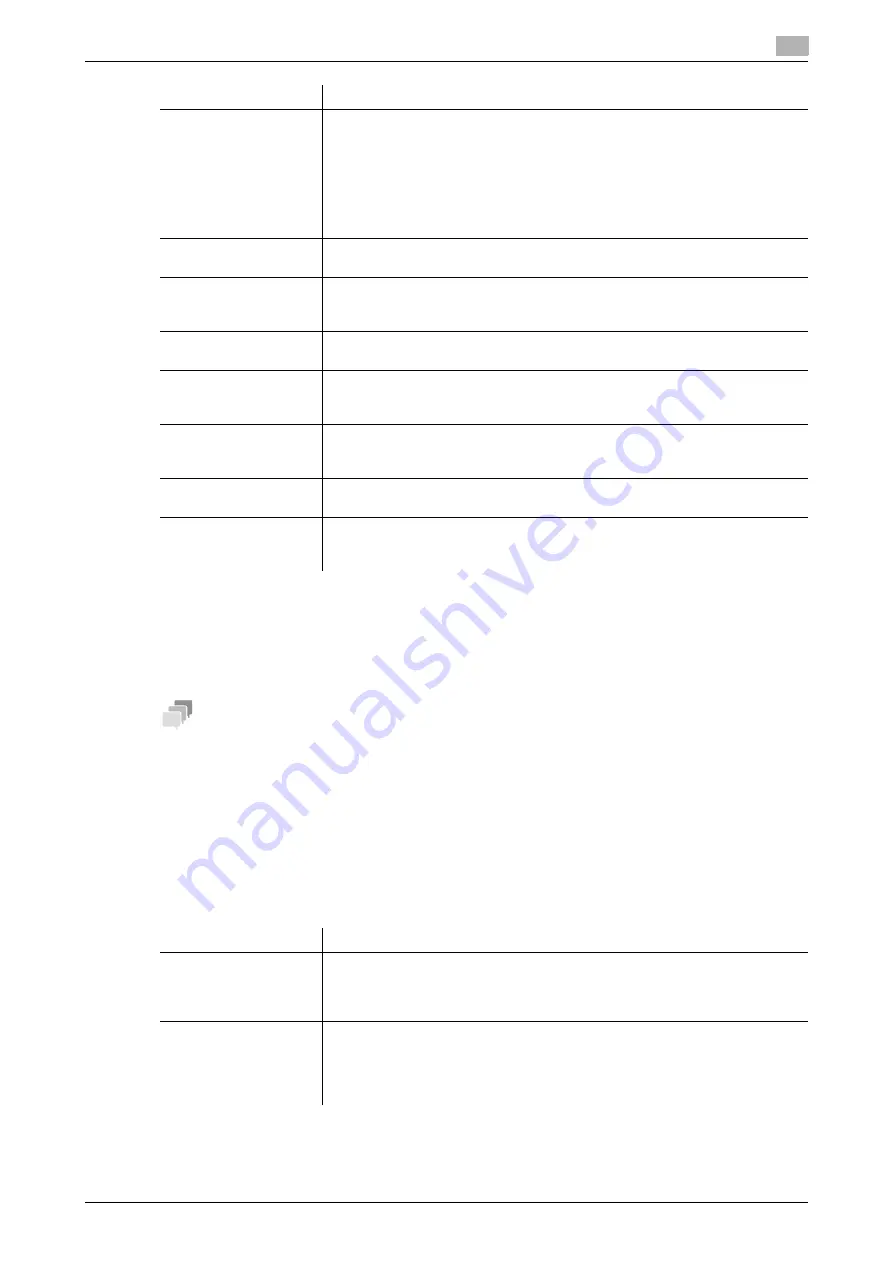
[Web Management Tool]
9-5
9.2
Specifying operations when sending and receiving a fax
9
9.2.3
Canceling stamp setting when sending a fax
You can automatically cancel stamp setting when sending a fax without a stamp.
In the administrator mode, select [System Settings] - [Stamp Settings] - [Fax TX Settings], then set [Cancel
Setting] to [Cancel].
Tips
-
This function is available when the Web browser function is disabled. When the optional
Extension
Memory
is installed, this function is available regardless of whether the Web browser function is ena-
bled or disabled.
9.2.4
Adjusting the image quality depending on the resolution of a received fax
When printing a received fax, specify to give priority to the image quality or to the printing speed, according
to the resolution of the received fax.
In the administrator mode, select [Fax Settings] - [Fax Print Quality Settings], then configure the following set-
tings.
[Incorrect User Box No.
Entry]
Select the action taken by the machine if unregistered user box is specified for
receiving a fax using the machine's box.
•
[Print]: Prints a received fax without saving it in a user box.
•
[Show Error Message]: Handles the fax as a communication error. It is nei-
ther saved nor printed.
•
[Auto Create User Box]: Automatically creates a user box with a specified
number and stores documents in it.
[Print] is specified by default.
[Paper Tray Setting]
Specify the paper tray to print a fax.
[Auto] is specified by default.
[Allow Paper Tray Set-
ting]
Specify whether to allow fax printing for each paper tray when [Paper Tray Set-
ting] is set to [Auto].
[Allow] is specified for all paper trays by default.
[Min. Reduction for RX
Print]
If necessary, change the reduction ratio that is used when printing a fax.
[96%] is specified by default.
[Print Separate Fax
Pages]
Select whether to print a fax longer than the standard size on separate pages.
This item is not available if [Duplex Print (RX)] is set to [ON].
[OFF] is specified by default.
[File After Polling TX]
Select whether to delete a file after it is sent in response to a polling request if
Polling TX is used to register files for polling.
[Delete] is specified by default.
[No. of Sets (RX)]
If necessary, change the number of copies to print a fax.
[1] is specified by default.
[Fax RX Print Setting]
Select whether to print a received network fax in color or black and white. To
restrict the print to only black and white print, select [Black Only].
[Full Color/Black] is specified by default.
Settings
Description
Settings
Description
[Low Resolution]
Select whether to give priority to image or speed when printing a received fax
having a low resolution.
If [Prioritize Quality] is selected, an image is corrected.
[Prioritize Quality] is specified by default.
[High Resolution]
Select whether to give priority to image or speed when printing a received fax
having a high resolution.
If [Prioritize Quality] is selected, an image is corrected. Note that, for a high res-
olution fax, image correction is less effective relative to a low resolution fax.
[Prioritize Speed] is specified by default.
Summary of Contents for D310 Series
Page 12: ...1 Web Connection...
Page 14: ...2 Operations Required to Use Web Connection...
Page 18: ...3 Basic Usage...
Page 40: ...4 ConfiguringBasicInformation Settings of this Machine...
Page 44: ...5 Configuring Network Settings of this Machine...
Page 56: ...6 Setting up the Operating Environment of Web Connection...
Page 61: ...6 4 Changing the time period until automatic log out 6 Web Management Tool 6 6...
Page 62: ...7 Configuring the Scan Environment...
Page 82: ...8 Configuring the Printing Environment...
Page 106: ...9 Configuring the Fax Environment...
Page 120: ...10 Configuring the Network Fax Environment...
Page 132: ...11 Configuring the User Box Environment...
Page 148: ...12 Restricting Users from Using this Device...
Page 199: ...12 22 Using a mobile terminal for authentication purposes 12 Web Management Tool 12 52...
Page 200: ...13 Reinforcing Security...
Page 226: ...14 Managing the Machine Status...
Page 264: ...15 Registering Various Types of Information...
Page 292: ...16 Associating with External Application...
Page 324: ......






























