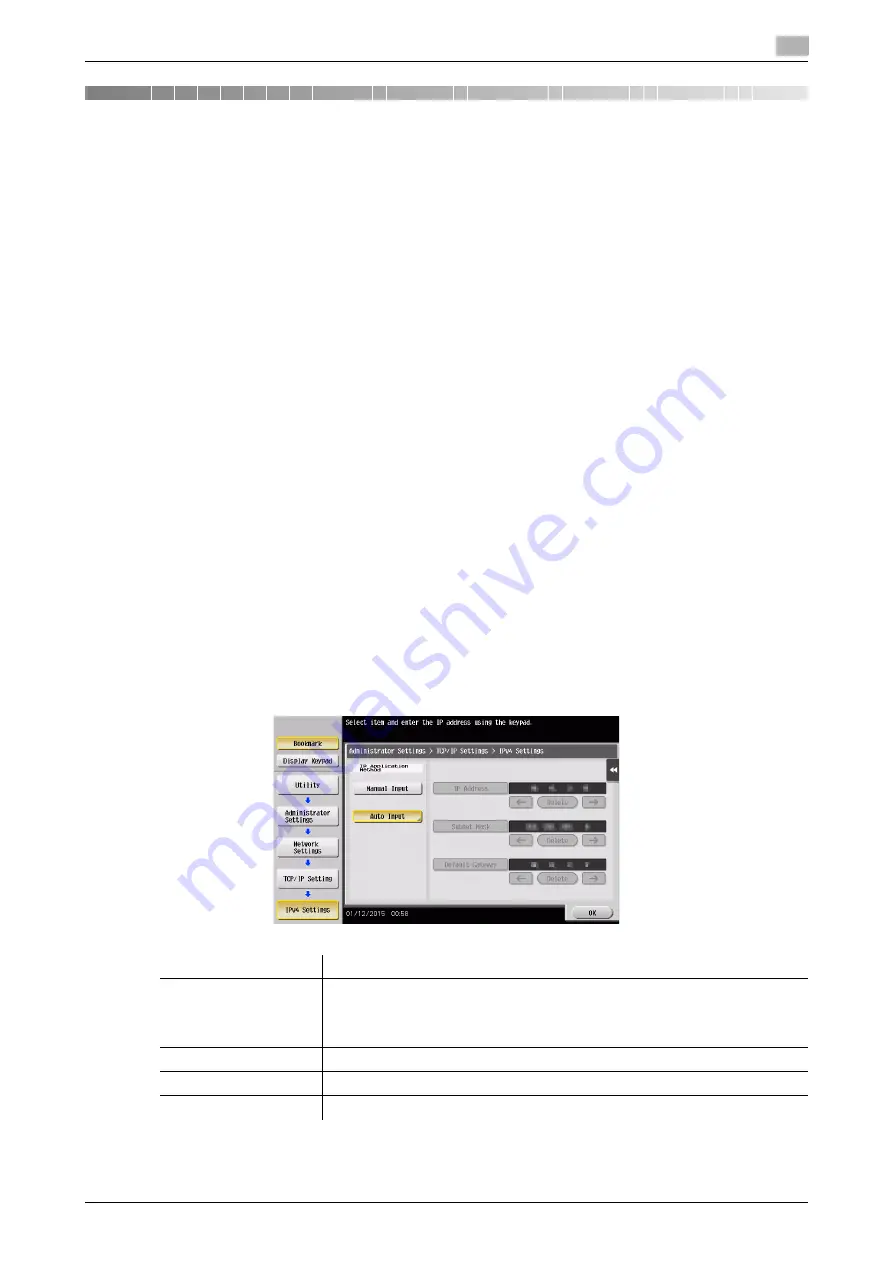
2.1
Configuring network environment settings
2
[Web Management Tool]
2-2
2
Operations Required to Use Web Connection
2.1
Configuring network environment settings
Overview
To connect this machine to the network (TCP/IP), follow the procedure below to configure settings.
1
Assigning an IP address to this machine
%
If this machine has a fixed IP address, enter the IP address, subnet mask, and default gateway. For
details, refer to page 2-2.
%
To automatically obtain the IP address of this machine using DHCP, enable the Auto Input function
for automatically obtaining an IP address from DHCP (default: enabled). For details, refer to
page 2-2.
%
For details on how to use this machine in the IPv6 environment, refer to page 5-4.
2
Confirming the IP address assigned to this machine
%
When you access
Web Connection
, you need the IP address of this machine. For the IP address
confirmation procedure, refer to page 2-3.
NOTICE
If the IP address of this machine is changed, the screen is displayed to indicate that network setting data is
being processed. Never turn the main power off while processing data. When processing is completed, the
IP address is updated.
Assigning an IP address
If this machine has a fixed IP address, manually enter the IP address, subnet mask, and default gateway ad-
dress.
In the
Control Panel
, tap [Utility] - [Administrator Settings] - [Network Settings] - [TCP/IP Setting] - [IPv4 Set-
tings], then configure the following setting.
Settings
Description
[IP Application Method]
To manually enter the IP address, select [Manual Input].
To automatically obtain the IP address using DHCP, select [Auto Input], then
specify the auto input method.
[Auto Input] is specified by default.
[IP Address]
Enter the fixed IP address assigned to the machine.
[Subnet Mask]
Enter the subnet mask.
[Default Gateway]
Enter the default gateway.
Summary of Contents for D310 Series
Page 12: ...1 Web Connection...
Page 14: ...2 Operations Required to Use Web Connection...
Page 18: ...3 Basic Usage...
Page 40: ...4 ConfiguringBasicInformation Settings of this Machine...
Page 44: ...5 Configuring Network Settings of this Machine...
Page 56: ...6 Setting up the Operating Environment of Web Connection...
Page 61: ...6 4 Changing the time period until automatic log out 6 Web Management Tool 6 6...
Page 62: ...7 Configuring the Scan Environment...
Page 82: ...8 Configuring the Printing Environment...
Page 106: ...9 Configuring the Fax Environment...
Page 120: ...10 Configuring the Network Fax Environment...
Page 132: ...11 Configuring the User Box Environment...
Page 148: ...12 Restricting Users from Using this Device...
Page 199: ...12 22 Using a mobile terminal for authentication purposes 12 Web Management Tool 12 52...
Page 200: ...13 Reinforcing Security...
Page 226: ...14 Managing the Machine Status...
Page 264: ...15 Registering Various Types of Information...
Page 292: ...16 Associating with External Application...
Page 324: ......






























