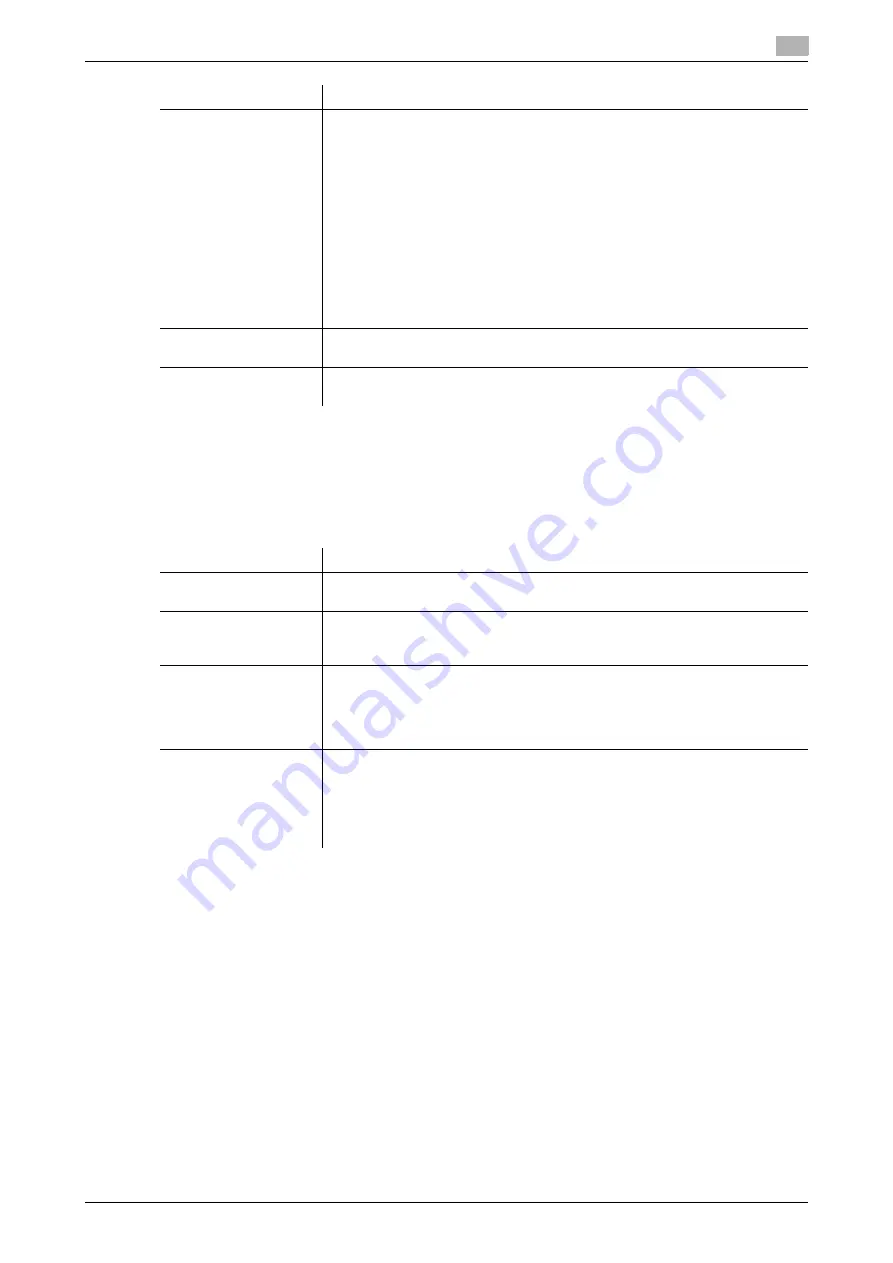
[Web Management Tool]
8-5
8.3
Configuring the SMB printing environment
8
Using the WINS server
If the WINS server is installed to resolve the name, set the WINS server address and the name resolution
method.
In the administrator mode, select [Network] - [SMB Setting] - [WINS/NetBIOS Settings], then configure the
following settings.
Using the direct hosting SMB service
Enabling the direct hosting SMB service allows you to specify the destination using the IP address (IPv4/IPv6)
or host name.
In the administrator mode, select [Network] - [SMB Setting] - [Direct Hosting Setting], and then set [Direct
Hosting Setting] to [ON]. You can use this function with the default settings unless otherwise requested.
[SMB security Signa-
ture Setting]
Select whether to enable the SMB signature of this machine to suit your envi-
ronment.
•
[Disable]: Disables the SMB signature of this machine.
•
[When Requested]: Enables the SMB signature of this machine (server) only
when the SMB signature is requested from the client side. If the SMB sig-
nature is not requested from the client side, operations are performed while
the SMB signature of this machine (server) remains disabled, and a con-
nection is possible even when the SMB signature in the client side is disa-
bled.
•
[Required]: Enables the SMB signature of this machine. To establish a con-
nection, the SMB signature is also required in the client side. If the SMB
signature in the client side is disabled, it will not be possible to make a con-
nection.
[When Requested] is specified by default.
[SMB Print]
Select [ON] to use the SMB printing function.
[OFF] is specified by default.
[Print Service Name]
Enter a print service name in uppercase letters (up to 12 characters, excluding
/ and \).
Settings
Description
Settings
Description
[WINS/NetBIOS]
Select [ON] to use the WINS server.
[ON] is specified by default.
[Auto Obtain Setting]
Select [Enable] to automatically obtain the WINS server address.
This item is necessary when DHCP is enabled.
[Enable] is specified by default.
[WINS Server Ad-
dress1] to [WINS Server
Address2]
Enter the WINS server address.
This item is necessary when you do not automatically obtain the WINS server
address using the DHCP.
Use the following entry formats.
•
Example of entry: "192.168.1.1"
[Node Type Setting]
Select the name resolution method.
•
[B Node]: Query by broadcast
•
[P Node]: Query the WINS server
•
[M Node]: Query by broadcast, and then query the WINS server
•
[H Node]: Query the WINS server, and then query by broadcast
[H Node] is specified by default.
Summary of Contents for D310 Series
Page 12: ...1 Web Connection...
Page 14: ...2 Operations Required to Use Web Connection...
Page 18: ...3 Basic Usage...
Page 40: ...4 ConfiguringBasicInformation Settings of this Machine...
Page 44: ...5 Configuring Network Settings of this Machine...
Page 56: ...6 Setting up the Operating Environment of Web Connection...
Page 61: ...6 4 Changing the time period until automatic log out 6 Web Management Tool 6 6...
Page 62: ...7 Configuring the Scan Environment...
Page 82: ...8 Configuring the Printing Environment...
Page 106: ...9 Configuring the Fax Environment...
Page 120: ...10 Configuring the Network Fax Environment...
Page 132: ...11 Configuring the User Box Environment...
Page 148: ...12 Restricting Users from Using this Device...
Page 199: ...12 22 Using a mobile terminal for authentication purposes 12 Web Management Tool 12 52...
Page 200: ...13 Reinforcing Security...
Page 226: ...14 Managing the Machine Status...
Page 264: ...15 Registering Various Types of Information...
Page 292: ...16 Associating with External Application...
Page 324: ......






























