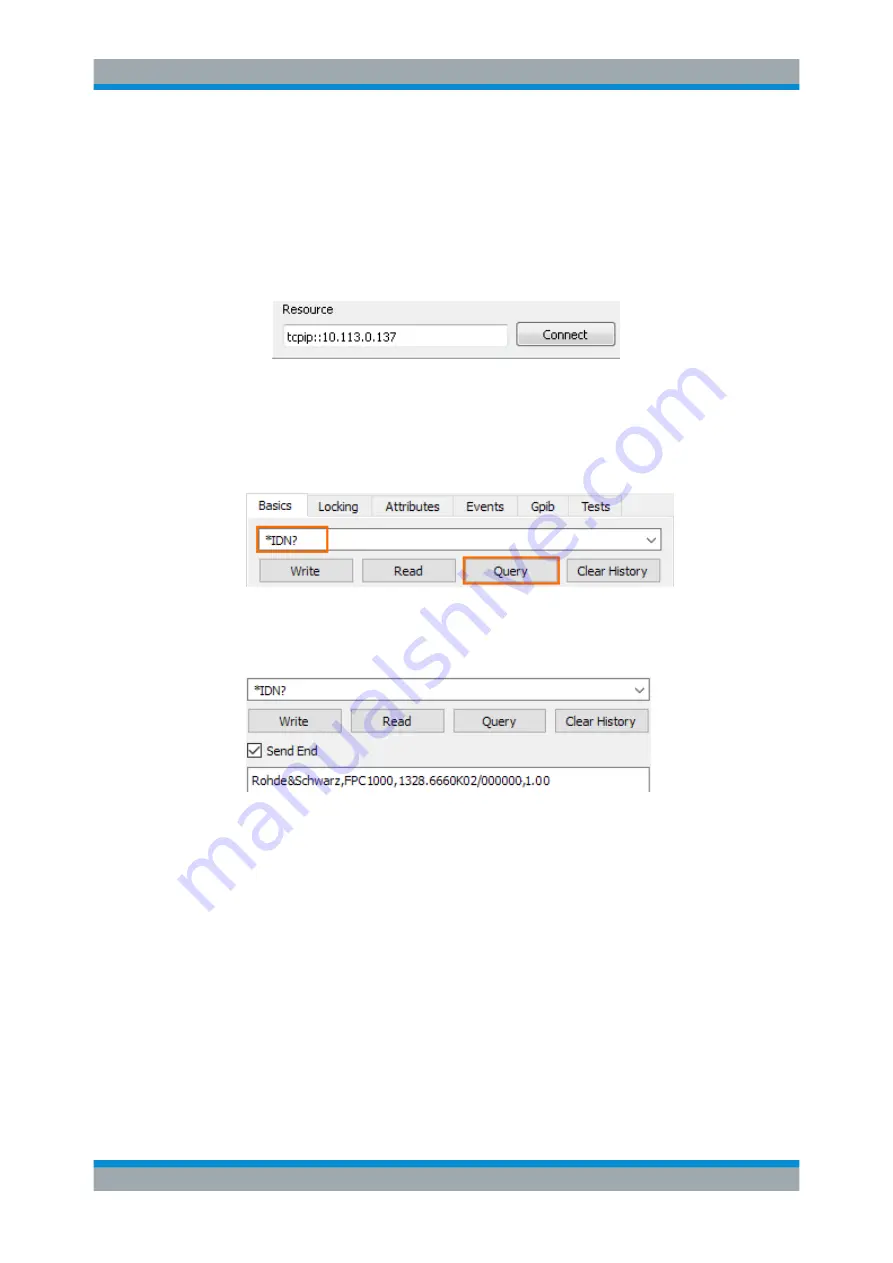
Operation
R&S
®
FPC
28
User Manual 1178.4130.02 ─ 07
The user interface of the RsVisaTester opens.
4. Establish a connection to the R&S
FPC.
a) In the "Resource" field, enter the
FPC you want to con-
nect to.
The form is
tcpip::<ipaddress>[::protocol][::instrument]
, you
can leave out the parts in brackets for now. Just enter
tcpip::<ipaddress>
.
b) Confirm the entry with the "Connect" button.
After a successful connection, you can see in the left pane that the software
already sent the commands necessary to open the connection.
5. Enter a command in the input field in the "Basics" tab, for example
*idn?
(make
sure to add the question mark). Then select the "Query" button.
The
*IDN?
(identity) command queries information about the connected product.
In this case, it should return a string similar to this:
Rohde&Schwarz,FPC1000,1328.6660K02/111111,1.00
.
"Query" button: whenever you want to retrieve information from the instrument
(query), use this button.
Tip:
See
Chapter 19.1, "Remote Control Basics"
sive description about the remote command syntax and the ways you can send a
command.
6. For the following command sequence, make sure that the spectrum application is
the active one.
Enter the command
instrument:select spec
. Then select the "Write" button.
The command selects the spectrum application.
7. At the beginning of a command sequence, you should always preset the instru-
ment settings to their default values. You can do a preset with the
*RST
command.
Enter the command in the input field and select the "Write" button.
Remote Operation






























