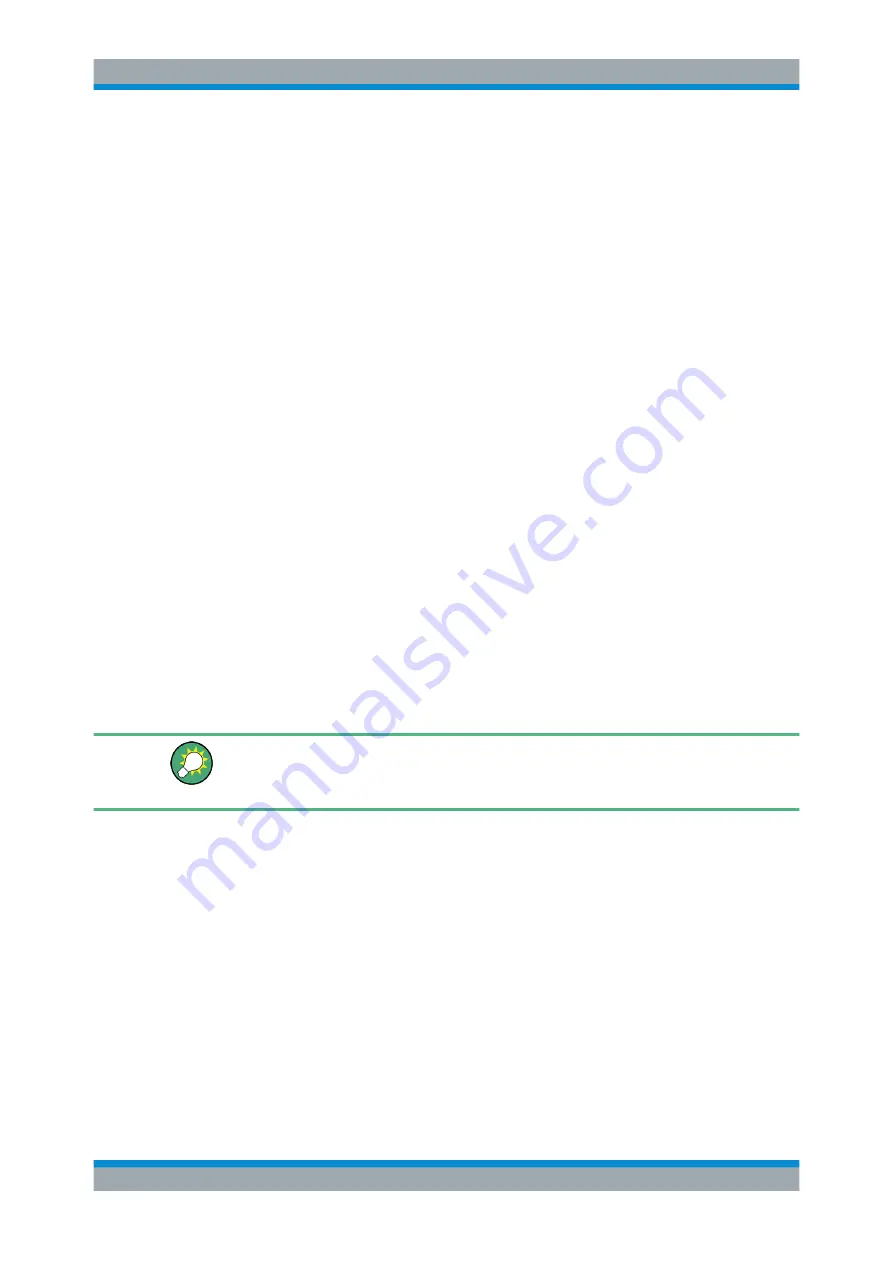
The Spectrum Application
R&S
®
FPC
122
User Manual 1178.4130.02 ─ 07
Tip:
You can turn on all six markers at the same time with the "All Markers On"
menu item available in the marker menu. The R&S
FPC positions the markers on
the six highest signals in consecutive order.
Selecting the marker type
You can change the marker type for markers 2 to 6.
Because marker 1 is the reference marker for the delta markers, it is always a normal
marker. Therefore, it cannot be converted to a delta marker.
1. Activate a marker and a delta marker.
2. Select the delta marker if it is not already selected.
3. Select the "Marker Type" menu item.
The delta marker turns into a normal marker. Its label changes accordingly (from
"D<x>" to "M<x>") and its coordinates are now absolute values.
Removing markers or delta markers
You can remove markers or delta markers at any time you want.
1. Press the "Mkr" key to open the marker menu.
2. Select the marker or delta marker you want to remove with the corresponding
"Marker <x>" softkey.
The R&S
FPC selects the corresponding marker or delta marker.
3. Remove the marker or delta marker by selecting the corresponding menu item
again.
The R&S
FPC deletes the selected marker or delta marker.
Deactivating markers
If you delete marker
1 (M1), all delta markers that are relative to that marker are also
deleted. Other markers remain.
Instead of removing individual selected markers, you can also remove all markers at
the same time.
1. Press the "Mkr" key to open the marker menu.
2. Select the "All Marker Off" menu item.
The R&S
FPC deletes all markers and delta markers.
Selecting the marker display type
You can position markers in terms of a frequency or in terms of a channel.
Defining the marker position in terms of a channel is possible when the measurement
is based on a
1. Press the "Mkr" key to open the marker menu.
Marker Configuration






























