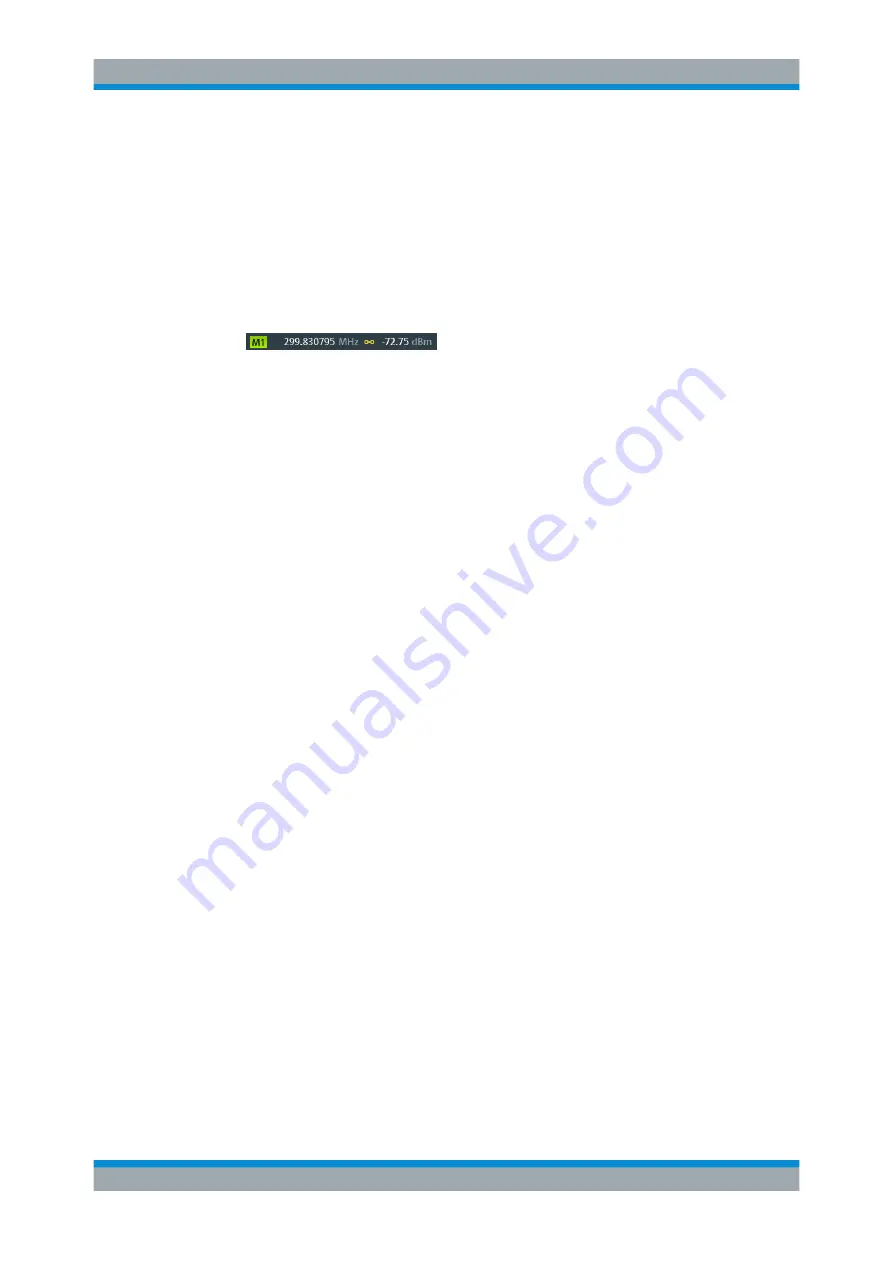
The Spectrum Application
R&S
®
FPC
124
User Manual 1178.4130.02 ─ 07
Keeping the marker on the peak
When you turn on a marker, it remains on the initial frequency by default. Marker track-
ing is a tool that allows you to keep track of a signal when its frequency changes.
1. Press the "Mkr
→
" key to open the marker positioning menu.
2. Select the "Marker Tracking" menu item to turn on marker tracking.
The marker remains on the peak level when its position in the spectrum changes.
A chain symbol in the marker list indicates that marker tracking is active.
, the marker tracks the signal only if it is within
the search range.
14.9.3
Marker Search Ranges
FPC searches the complete current
span for potential marker positions. Sometimes, it can be sufficient to search on a
smaller frequency range. In that case, you can define a marker search range.
Defining marker search range
1. Press the "Mkr
→
" key to open the marker positioning menu.
2. Select the "Search Range" menu item to open the search range menu.
3. Select the "Search Range 1" menu item.
The R&S
FPC opens a submenu to configure search range
1.
4. Select the "Lower Limit ..." menu item.
The R&S
FPC opens an input field to set the lower limit of search range
1.
5. Enter the lower limit of the search range you want to use.
The R&S
FPC draws a vertical line at the position you selected and labels it with
1
(for search range
1).
6. Select the "Upper Limit ..." menu item.
The R&S
FPC opens an input field to set the upper limit of search range
1.
7. Enter the upper limit of the search range you want to use.
The R&S
FPC draws another vertical line at the position you selected and labels it
with
1 (for search range
1).
Marker Configuration






























