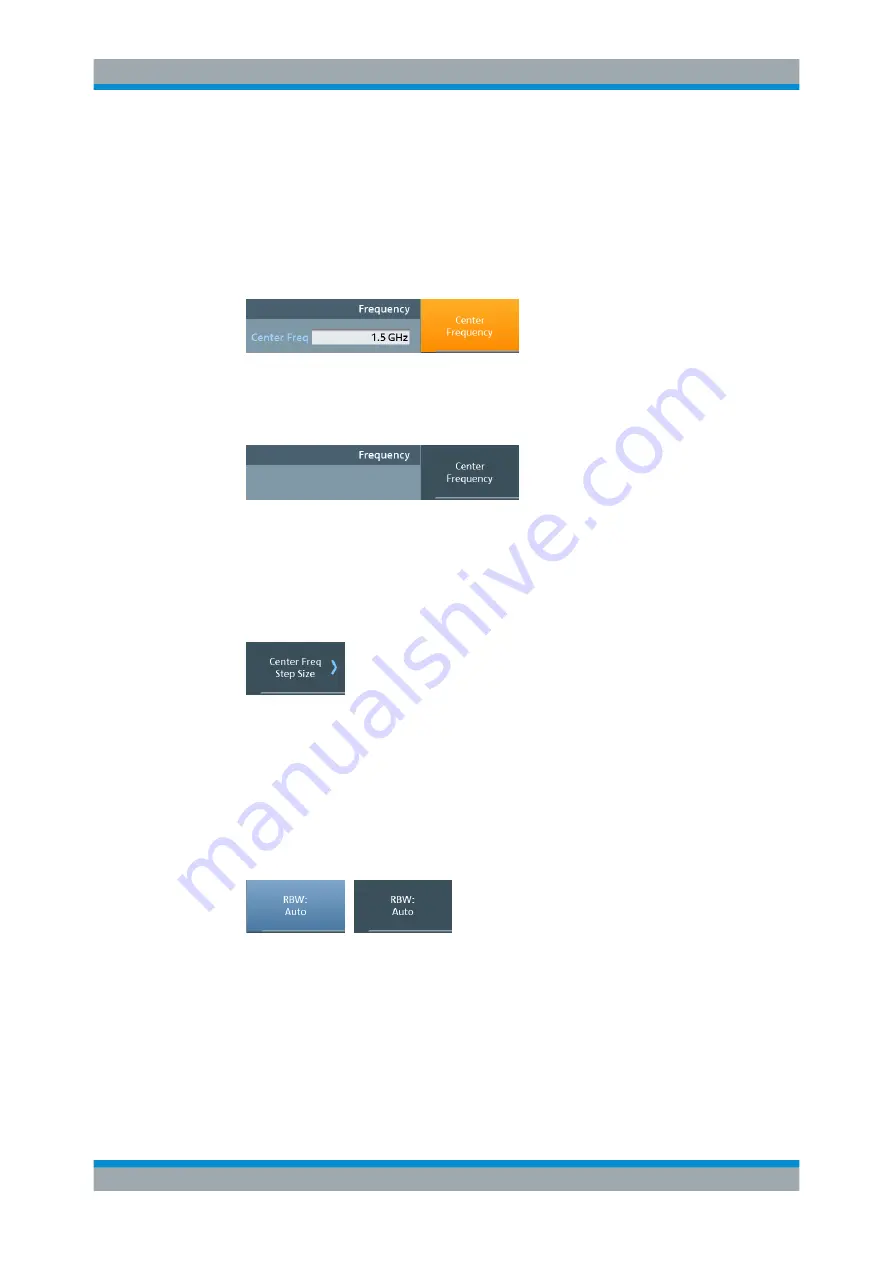
Operation
R&S
®
FPC
20
User Manual 1178.4130.02 ─ 07
that menu item, the R&S
FPC opens an input field that allows you to change the center
frequency.
Depending on the parameter, pressing a softkey has one of the following effects.
●
It opens an input field that allows you to modify a parameter by entering a specific
value. When an input field is open, the corresponding menu item turns orange.
Example: Pressing the "Freq" key and selecting the "Center Frequency" menu item
opens an input field.
Figure 5-2: Softkey turns orange when an input field is open
Pressing the softkey again, closes the input field. If you have changed the value in
the input field, the new value is adopted.
Figure 5-3: Softkey turns grey when the input field is closed
●
It opens a submenu which contains another list of parameters that thematically
belong together.
A softkey that opens a submenu shows an arrow (">") in its label.
Example: Pressing the "Freq" key opens the "Frequency" menu. The second soft-
key in the list ("Center Freq Step Size") opens a submenu.
Figure 5-4: Softkey with an arrow opens a submenu
●
It initiates some kind of action.
Example: Pressing the "Span" key and selecting the "Full Span" menu item
restores the full frequency span.
●
It changes the state of something (like a toggle button).
The corresponding menu item turns light blue when its state is "on".
Example: Pressing the "BW" key and selecting the "RBW: Auto" menu item turns
automatic selection of the resolution bandwidth on and off.
Figure 5-5: Softkey in the "on" (left) and "off" (right) state
●
It opens a dialog box that contains additional settings.
Example: Pressing the "Setup" key and selecting the "Instrument Setup" menu item
opens a dialog box to configure general instrument properties like date and time.
Using input keys
Input keys are the group of keys with a dark grey background.
Manual Operation






























