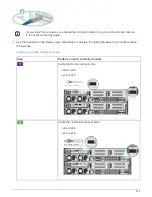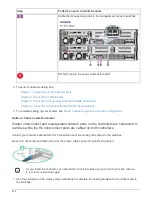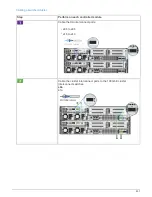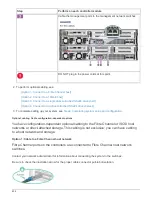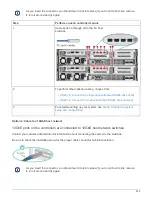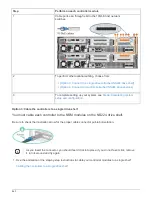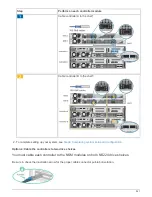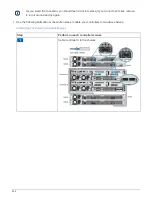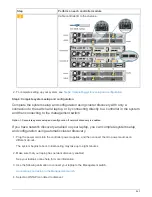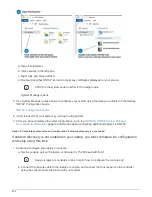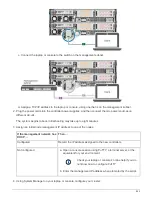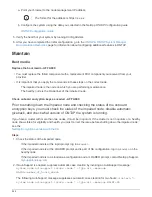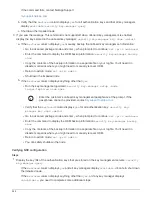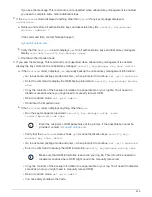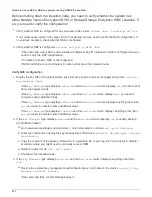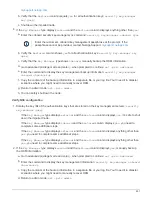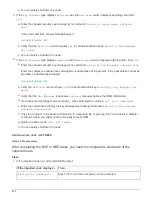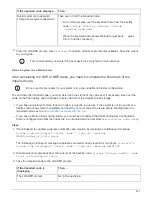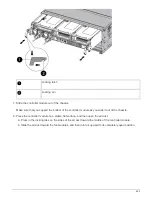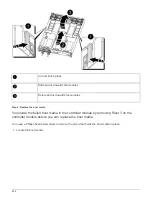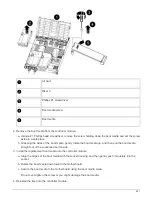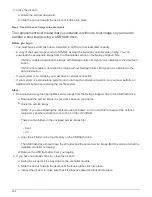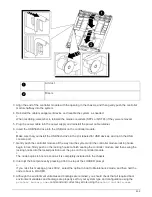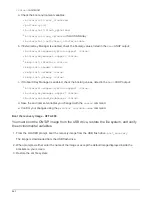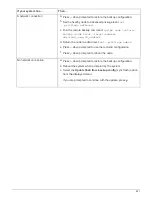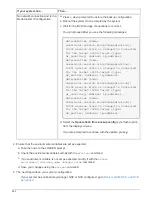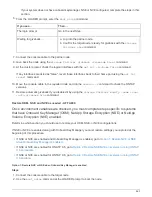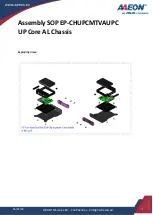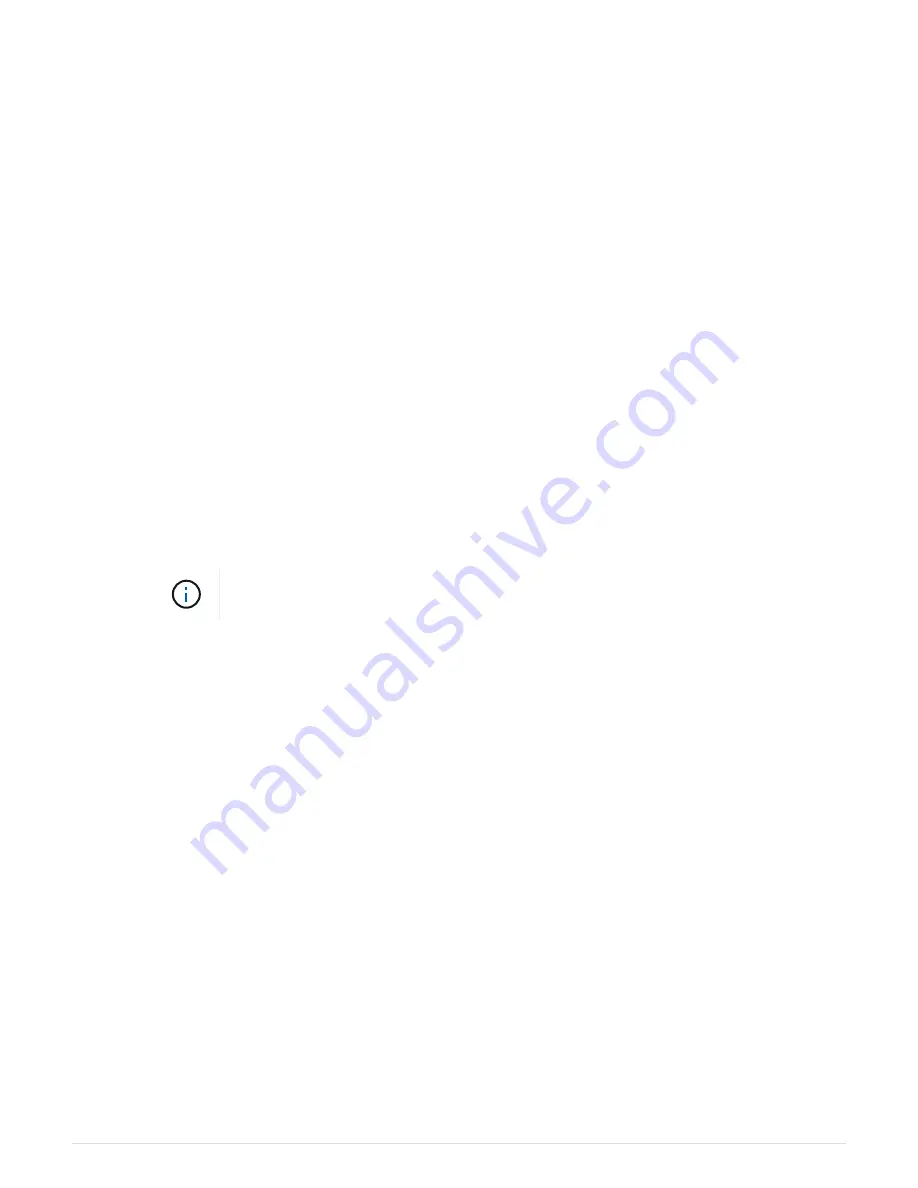
If the command fails, contact NetApp Support.
b. Verify that the
Restored
column displays
yes
for all authentication keys and that all key managers
display
available
:
security key-manager query
c. Shut down the impaired node.
3. If you saw the message This command is not supported when onboard key management is enabled,
display the keys stored in the onboard key manager:
security key-manager key show -detail
a. If the
Restored
column displays
yes
manually backup the onboard key management information:
▪
Go to advanced privilege mode and enter
y
when prompted to continue:
set -priv advanced
▪
Enter the command to display the OKM backup information:
security key-manager backup
show
▪
Copy the contents of the backup information to a separate file or your log file. You’ll need it in
disaster scenarios where you might need to manually recover OKM.
▪
Return to admin mode:
set -priv admin
▪
Shut down the impaired node.
b. If the
Restored
column displays anything other than
yes
:
▪
Run the key-manager setup wizard:
security key-manager setup -node
target/impaired node name
Enter the customer’s onboard key management passphrase at the prompt. If the
passphrase cannot be provided, contact
▪
Verify that the
Restored
column displays
yes
for all authentication key:
security key-
manager key show -detail
▪
Go to advanced privilege mode and enter
y
when prompted to continue:
set -priv advanced
▪
Enter the command to display the OKM backup information:
security key-manager backup
show
▪
Copy the contents of the backup information to a separate file or your log file. You’ll need it in
disaster scenarios where you might need to manually recover OKM.
▪
Return to admin mode:
set -priv admin
▪
You can safely shutdown the node.
Verifying NSE configuration
Steps
1. Display the key IDs of the authentication keys that are stored on the key management servers:
security
key-manager query
◦
If the
Restored
column displays
yes
and all key managers display
available
, it’s safe to shut down
the impaired node.
◦
If the
Restored
column displays anything other than
yes
, or if any key manager displays
unavailable
, you need to complete some additional steps.
848
Summary of Contents for AFF A700
Page 4: ...AFF and FAS System Documentation 1...
Page 208: ...3 Close the controller module cover and tighten the thumbscrew 205...
Page 248: ...2 Close the controller module cover and tighten the thumbscrew 245...
Page 308: ...Power supply Cam handle release latch Power and Fault LEDs Cam handle 305...
Page 381: ...Power supply Cam handle release latch Power and Fault LEDs Cam handle 378...
Page 437: ...1 Locate the DIMMs on your controller module 434...
Page 605: ...602...
Page 1117: ...3 Close the controller module cover and tighten the thumbscrew 1114...
Page 1157: ...2 Close the controller module cover and tighten the thumbscrew 1154...
Page 1228: ...Power supply Cam handle release latch Power and Fault LEDs Cam handle 1225...
Page 1300: ...Power supply Cam handle release latch Power and Fault LEDs Cam handle 1297...
Page 1462: ...Installing SuperRail to round hole four post rack 1459...
Page 1602: ...1599...
Page 1630: ...1627...
Page 1634: ...Orange ring on horizontal bracket Cable chain 1631...
Page 1645: ...Guide rail 1642...
Page 1669: ...Attention LED light on 1666...