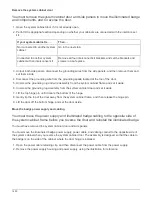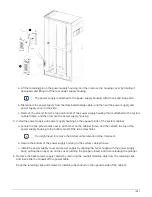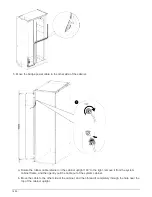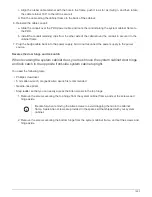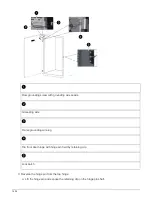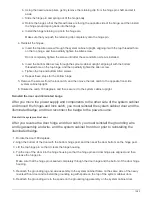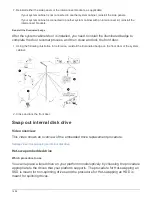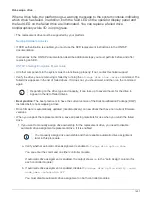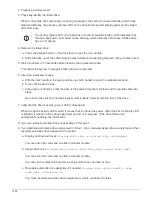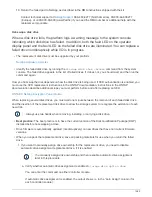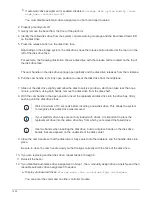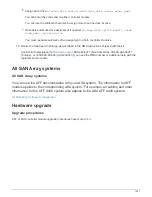Prepare for a hot-add
You must complete the preparation tasks applicable to your HA pair before hot-adding an
NS224 drive shelf.
Prepare non-dedicated RoCE capable ports for a hot-add
If your HA pair has non-dedicated RoCE capable ports that you are using to hot-add an
NS224 drive shelf, you must make sure the ports are configured for storage use (not
networking use). Depending on your platform model, the RoCE capable ports are on
board the controllers, on RoCE capable PCIe cards, a combination of both, or on RoCE
capable I/O modules.
Before you begin
You must have met the system requirements.
About this task
• For some platform models, when a RoCE capable PCIe card or I/O module is installed in a supported slot
on a controller, the ports automatically default to storage use (instead of networking); however, it is
recommended that you complete this procedure to verify the RoCE capable ports are configured for
storage use.
• If you determine that the non-dedicated RoCE capable ports in your HA pair are not configured for storage
use, it is a nondisruptive procedure to configure them.
If your HA pair is running a version of ONTAP 9.6, you need to reboot the controllers, one at
a time.
If your HA pair is running ONTAP 9.7 or later, you do not need to reboot the controllers,
unless one or both controllers are in maintenance mode. This procedure assumes that
neither controller is in maintenance mode.
Steps
1. Verify if the non-dedicated ports in the HA pair are configured for storage use.
storage port show
You can enter the command on either controller module.
If your HA pair is running ONTAP 9.8 or later, the non-dedicated ports display
storage
in the
Mode
column.
If your HA pair is running ONTAP 9.7 or 9.6, the non-dedicated ports, which display
false
in the
Is
Dedicated?
column, also display
enabled
in the
State
column.
2. If the non-dedicated ports are configured for storage use, you are done with this procedure.
Otherwise, you need to configure the ports by completing steps 3 through 6.
1494
Summary of Contents for AFF A700
Page 4: ...AFF and FAS System Documentation 1...
Page 208: ...3 Close the controller module cover and tighten the thumbscrew 205...
Page 248: ...2 Close the controller module cover and tighten the thumbscrew 245...
Page 308: ...Power supply Cam handle release latch Power and Fault LEDs Cam handle 305...
Page 381: ...Power supply Cam handle release latch Power and Fault LEDs Cam handle 378...
Page 437: ...1 Locate the DIMMs on your controller module 434...
Page 605: ...602...
Page 1117: ...3 Close the controller module cover and tighten the thumbscrew 1114...
Page 1157: ...2 Close the controller module cover and tighten the thumbscrew 1154...
Page 1228: ...Power supply Cam handle release latch Power and Fault LEDs Cam handle 1225...
Page 1300: ...Power supply Cam handle release latch Power and Fault LEDs Cam handle 1297...
Page 1462: ...Installing SuperRail to round hole four post rack 1459...
Page 1602: ...1599...
Page 1630: ...1627...
Page 1634: ...Orange ring on horizontal bracket Cable chain 1631...
Page 1645: ...Guide rail 1642...
Page 1669: ...Attention LED light on 1666...