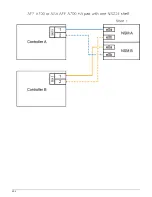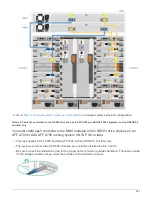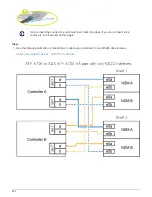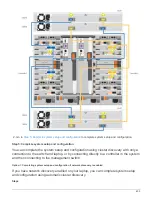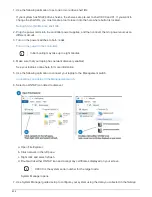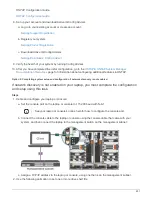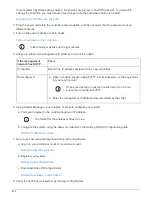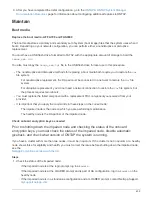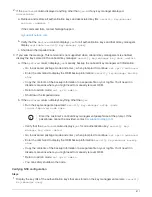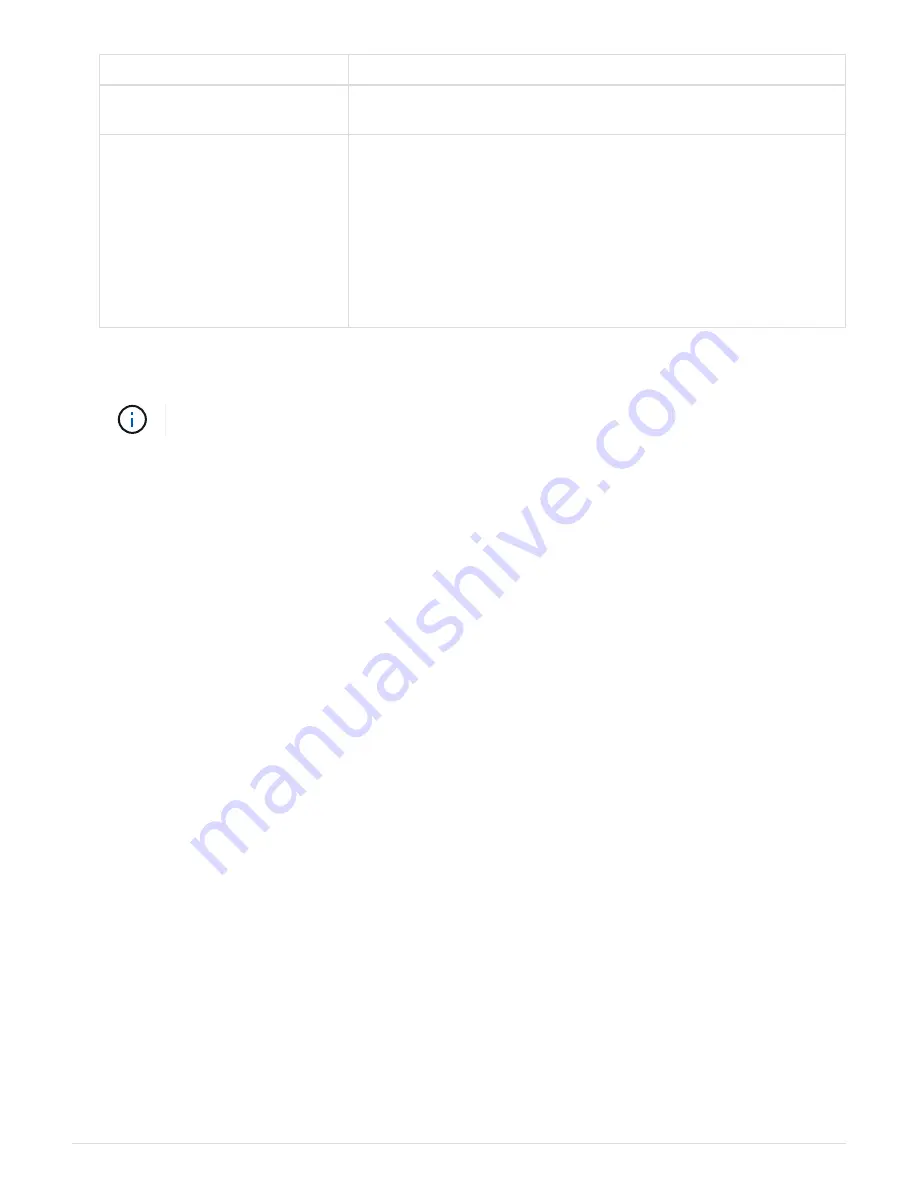
If the impaired node displays…
Then…
Waiting for giveback...
Press Ctrl-C, and then respond
y
when prompted.
System prompt or password
prompt (enter system password)
Take over or halt the impaired node:
• For an HA pair, take over the impaired node from the healthy
node:
storage failover takeover -ofnode
`impaired_node_name`
When the impaired node shows Waiting for giveback…, press
Ctrl-C, and then respond
y
.
2. From the LOADER prompt, enter:
printenv
to capture all boot environmental variables. Save the output
to your log file.
This command may not work if the boot device is corrupted or non-functional.
Option 2: Controller is in a MetroCluster
After completing the NVE or NSE tasks, you need to complete the shutdown of the
impaired node.
NOTE: Do not use this procedure if your system is in a two-node MetroCluster
configuration.
To shut down the impaired node, you must determine the status of the node and, if necessary, take over the
node so that the healthy node continues to serve data from the impaired node storage.
• If you have a cluster with more than two nodes, it must be in quorum. If the cluster is not in quorum or a
healthy node shows false for eligibility and health, you must correct the issue before shutting down the
impaired node; see the
Administration overview with the CLI
• If you have a MetroCluster configuration, you must have confirmed that the MetroCluster Configuration
State is configured and that the nodes are in an enabled and normal state (
metrocluster node show
).
Steps
1. If AutoSupport is enabled, suppress automatic case creation by invoking an AutoSupport message:
system node autosupport invoke -node * -type all -message
MAINT=number_of_hours_downh
The following AutoSupport message suppresses automatic case creation for two hours:
cluster1:*>
system node autosupport invoke -node * -type all -message MAINT=2h
2. Disable automatic giveback from the console of the healthy node:
storage failover modify –node
local -auto-giveback false
3. Take the impaired node to the LOADER prompt:
616
Summary of Contents for AFF A700
Page 4: ...AFF and FAS System Documentation 1...
Page 208: ...3 Close the controller module cover and tighten the thumbscrew 205...
Page 248: ...2 Close the controller module cover and tighten the thumbscrew 245...
Page 308: ...Power supply Cam handle release latch Power and Fault LEDs Cam handle 305...
Page 381: ...Power supply Cam handle release latch Power and Fault LEDs Cam handle 378...
Page 437: ...1 Locate the DIMMs on your controller module 434...
Page 605: ...602...
Page 1117: ...3 Close the controller module cover and tighten the thumbscrew 1114...
Page 1157: ...2 Close the controller module cover and tighten the thumbscrew 1154...
Page 1228: ...Power supply Cam handle release latch Power and Fault LEDs Cam handle 1225...
Page 1300: ...Power supply Cam handle release latch Power and Fault LEDs Cam handle 1297...
Page 1462: ...Installing SuperRail to round hole four post rack 1459...
Page 1602: ...1599...
Page 1630: ...1627...
Page 1634: ...Orange ring on horizontal bracket Cable chain 1631...
Page 1645: ...Guide rail 1642...
Page 1669: ...Attention LED light on 1666...