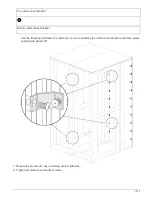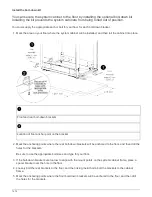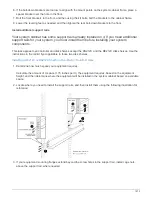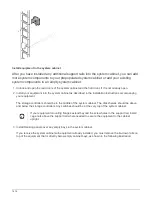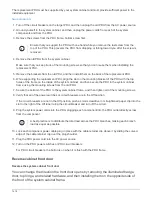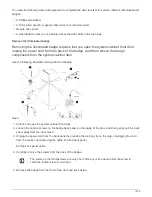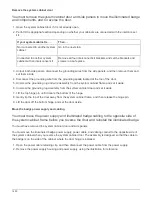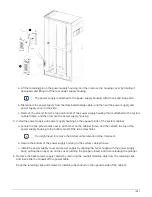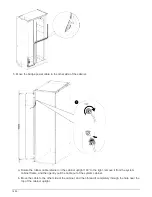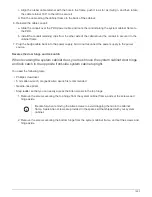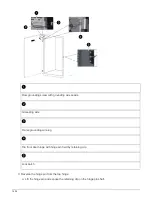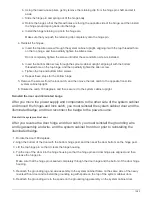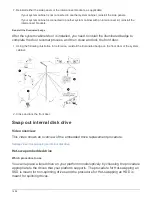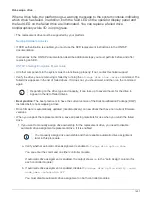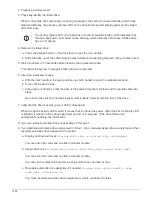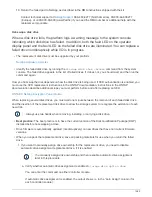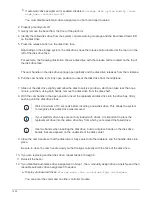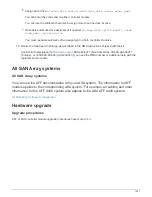Hot-swap a drive
When a drive fails, the platform logs a warning message to the system console indicating
which drive has failed. In addition, both the fault LED on the operator display panel and
the fault LED on the failed drive are illuminated. You can replace a failed drive
nondisruptively while I/O is in progress.
• The replacement drive must be supported by your platform.
• If SED authentication is enabled, you must use the SED replacement instructions in the ONTAP
documentation.
Instructions in the ONTAP documentation describe additional steps you must perform before and after
replacing an SED.
ONTAP 9 NetApp Encryption Power Guide
• All other components in the system must be functioning properly; if not, contact technical support.
• Verify the drive you are removing is failed by running the
storage disk show -broken
command. The
failed drive appears in the list of failed drives. If it does not, you should wait, and then run the command
again.
Depending on the drive type and capacity, it can take up to several hours for the drive to
appear in the list of failed drives.
•
Best practice:
The best practice is to have the current version of the Disk Qualification Package (DQP)
installed before hot-swapping a drive.
• Drive firmware is automatically updated (nondisruptively) on new drives that have non current firmware
versions.
• When you unpack the replacement drive, save all packing materials for use when you return the failed
drive.
1. If you want to manually assign drive ownership for the replacement drive, you need to disable
automatic drive assignment replacement drive, if it is enabled
You manually assign drive ownership and then reenable automatic drive assignment
later in this procedure.
a. Verify whether automatic drive assignment is enabled:
storage disk option show
You can enter the command on either controller module.
If automatic drive assignment is enabled, the output shows
on
in the “Auto Assign” column (for
each controller module).
b. If automatic drive assignment is enabled, disable it:
storage disk option modify -node
node_name -autoassign off
You must disable automatic drive assignment on both controller modules.
1487
Summary of Contents for AFF A700
Page 4: ...AFF and FAS System Documentation 1...
Page 208: ...3 Close the controller module cover and tighten the thumbscrew 205...
Page 248: ...2 Close the controller module cover and tighten the thumbscrew 245...
Page 308: ...Power supply Cam handle release latch Power and Fault LEDs Cam handle 305...
Page 381: ...Power supply Cam handle release latch Power and Fault LEDs Cam handle 378...
Page 437: ...1 Locate the DIMMs on your controller module 434...
Page 605: ...602...
Page 1117: ...3 Close the controller module cover and tighten the thumbscrew 1114...
Page 1157: ...2 Close the controller module cover and tighten the thumbscrew 1154...
Page 1228: ...Power supply Cam handle release latch Power and Fault LEDs Cam handle 1225...
Page 1300: ...Power supply Cam handle release latch Power and Fault LEDs Cam handle 1297...
Page 1462: ...Installing SuperRail to round hole four post rack 1459...
Page 1602: ...1599...
Page 1630: ...1627...
Page 1634: ...Orange ring on horizontal bracket Cable chain 1631...
Page 1645: ...Guide rail 1642...
Page 1669: ...Attention LED light on 1666...