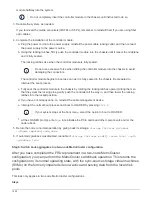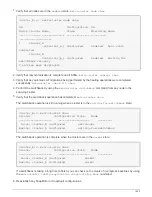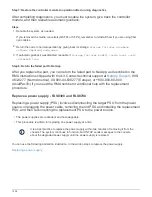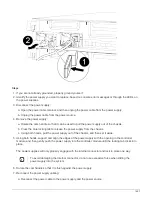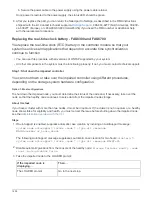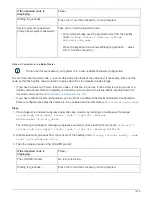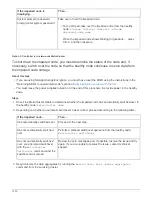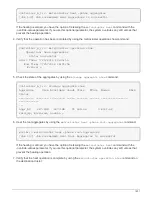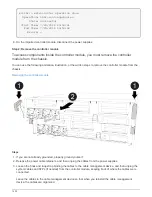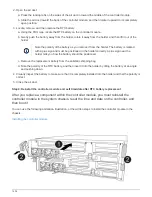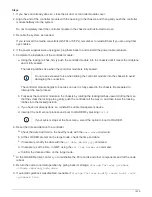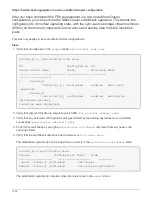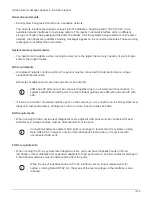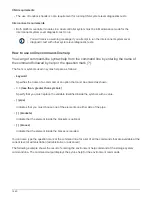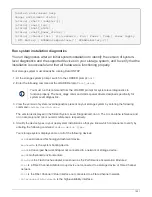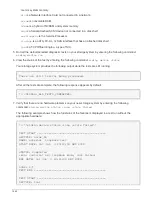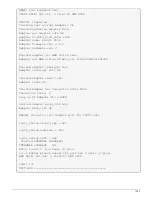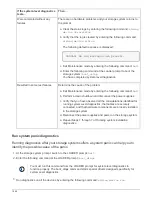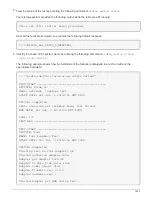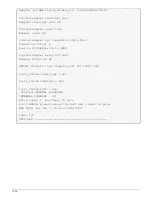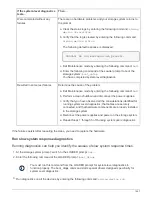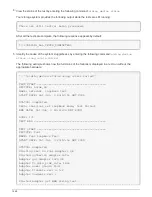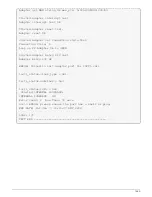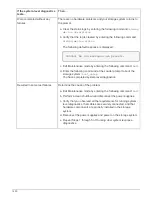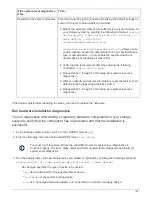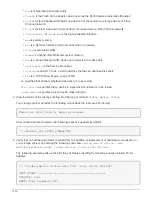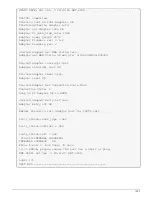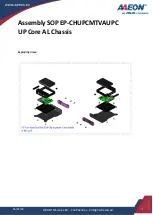Other platform procedures
System-level diagnostics
Introduction to system
‑
level diagnostics
System-level diagnostics provides a command-line interface for tests that search for and
determine hardware problems on supported storage systems. You use system-level
diagnostics to confirm that a specific component is operating properly or to help identify
faulty components.
System-level diagnostics is available for supported storage systems only. Entering system-level diagnostics at
the command-line interface of unsupported storage systems generates an error message.
You run system-level diagnostics after one of the following common troubleshooting situations:
• Initial system installation
• Addition or replacement of hardware components
• System panic caused by an unidentified hardware failure
• Access to a specific device becomes intermittent or the device becomes unavailable
• System response time becomes sluggish
To run system-level diagnostics, you must already be running Data ONTAP because you need to reach the
Maintenance mode boot
option in Data ONTAP. There are several approaches to get to this option, but this is
the recommended approach taken in the procedures documented in this guide. Some hardware components in
your system may require a specific approach, and this would be documented in the applicable field replaceable
unit (FRU) flyer. This guide does not provide detailed definitions of specific commands, subcommands, tests,
or conditions.
Once the command is entered, the tests run in the background and the passed or failed outcome of the tests is
logged in the internal memory-based log, which has a fixed size. Some tests are utilities and will simply state
completed rather than passed or failed. After you run the appropriate tests, the procedures documented in this
guide help you generate status report. Once the test results show a successful completion of system-level
diagnostics, it is a recommended best practice to clear the log.
In the event of test failures, the status reports will help technical support make appropriate recommendations.
The failure could be resolved by reinstalling the FRU, by ensuring cables are connected, or by enabling
specific tests recommended by technical support and then re-running those tests. If the failure cannot be
resolved, then there is a hardware failure and the affected hardware must be replaced.
There are no error messages that require further definitions or explanations.
Requirements for running system-level diagnostics
Depending on the system-level diagnostic tests you are running, you need to be aware of
time and system hardware requirements.
Each documented task has slight differences; use the recommended procedure for the task.
The following requirements must be met when running system-level diagnostics; otherwise, parts of the tests
1438
Summary of Contents for AFF A700
Page 4: ...AFF and FAS System Documentation 1...
Page 208: ...3 Close the controller module cover and tighten the thumbscrew 205...
Page 248: ...2 Close the controller module cover and tighten the thumbscrew 245...
Page 308: ...Power supply Cam handle release latch Power and Fault LEDs Cam handle 305...
Page 381: ...Power supply Cam handle release latch Power and Fault LEDs Cam handle 378...
Page 437: ...1 Locate the DIMMs on your controller module 434...
Page 605: ...602...
Page 1117: ...3 Close the controller module cover and tighten the thumbscrew 1114...
Page 1157: ...2 Close the controller module cover and tighten the thumbscrew 1154...
Page 1228: ...Power supply Cam handle release latch Power and Fault LEDs Cam handle 1225...
Page 1300: ...Power supply Cam handle release latch Power and Fault LEDs Cam handle 1297...
Page 1462: ...Installing SuperRail to round hole four post rack 1459...
Page 1602: ...1599...
Page 1630: ...1627...
Page 1634: ...Orange ring on horizontal bracket Cable chain 1631...
Page 1645: ...Guide rail 1642...
Page 1669: ...Attention LED light on 1666...