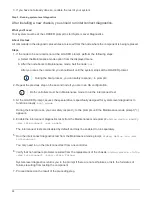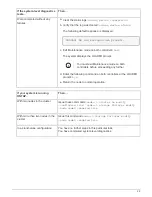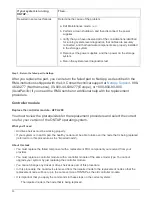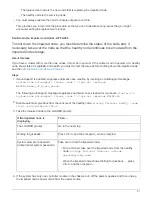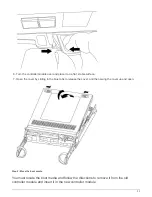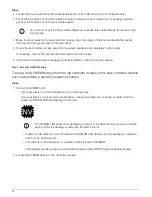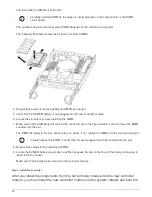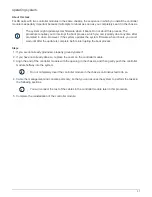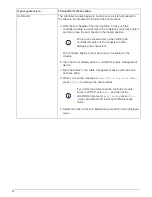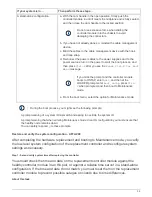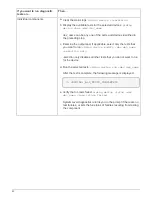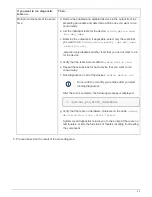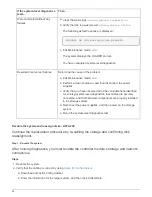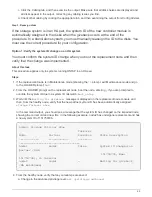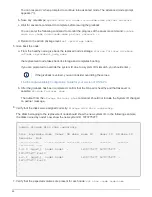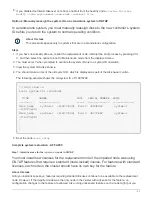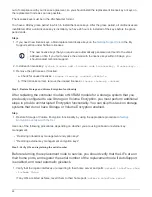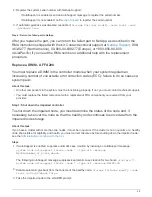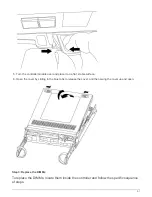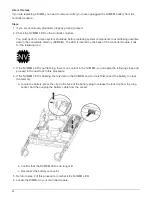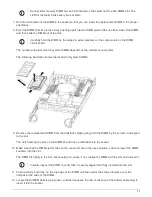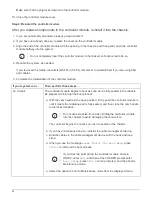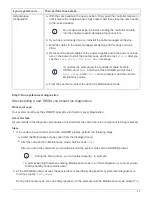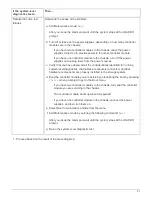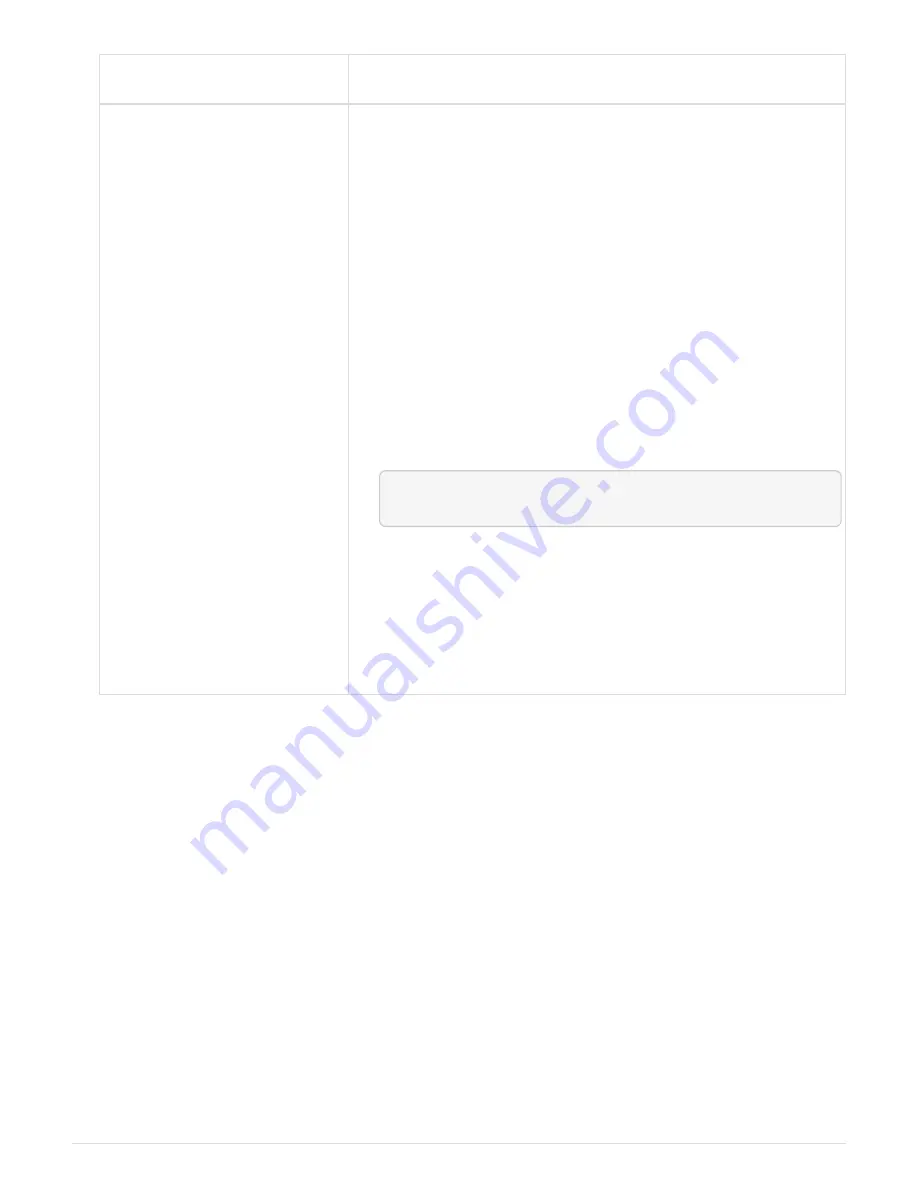
If you want to run diagnostic
tests on…
Then…
Individual components
a. Clear the status logs:
sldiag device clearstatus
b. Display the available tests for the selected devices:
sldiag
device show -dev
dev_name
dev_name
can be any one of the ports and devices identified in
the preceding step.
c. Examine the output and, if applicable, select only the tests that
you want to run:
sldiag device modify -dev
dev_name
-selection only
-selection only disables all other tests that you do not want to run
for the device.
d. Run the selected tests:
sldiag device run -dev
dev_name
After the test is complete, the following message is displayed:
*> <SLDIAG:_ALL_TESTS_COMPLETED>
e. Verify that no tests failed:
sldiag device status -dev
dev_name
-long -state failed
System-level diagnostics returns you to the prompt if there are no
test failures, or lists the full status of failures resulting from testing
the component.
42
Summary of Contents for AFF A700
Page 4: ...AFF and FAS System Documentation 1...
Page 208: ...3 Close the controller module cover and tighten the thumbscrew 205...
Page 248: ...2 Close the controller module cover and tighten the thumbscrew 245...
Page 308: ...Power supply Cam handle release latch Power and Fault LEDs Cam handle 305...
Page 381: ...Power supply Cam handle release latch Power and Fault LEDs Cam handle 378...
Page 437: ...1 Locate the DIMMs on your controller module 434...
Page 605: ...602...
Page 1117: ...3 Close the controller module cover and tighten the thumbscrew 1114...
Page 1157: ...2 Close the controller module cover and tighten the thumbscrew 1154...
Page 1228: ...Power supply Cam handle release latch Power and Fault LEDs Cam handle 1225...
Page 1300: ...Power supply Cam handle release latch Power and Fault LEDs Cam handle 1297...
Page 1462: ...Installing SuperRail to round hole four post rack 1459...
Page 1602: ...1599...
Page 1630: ...1627...
Page 1634: ...Orange ring on horizontal bracket Cable chain 1631...
Page 1645: ...Guide rail 1642...
Page 1669: ...Attention LED light on 1666...