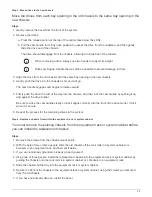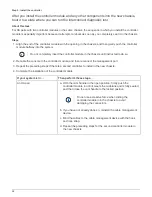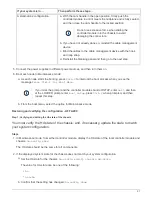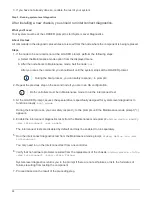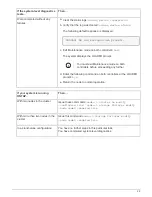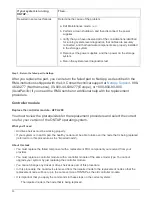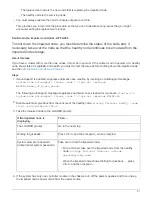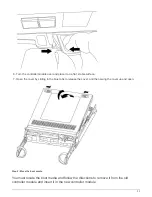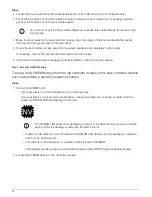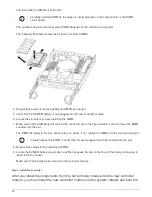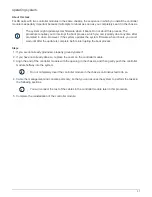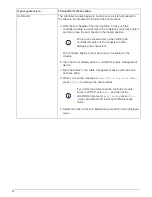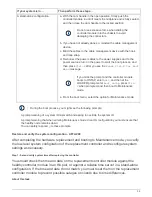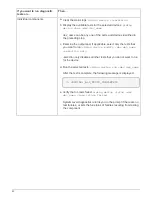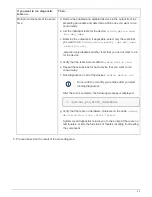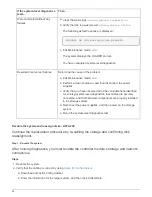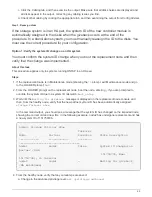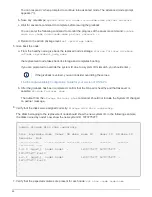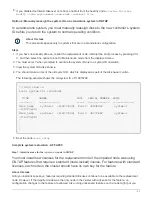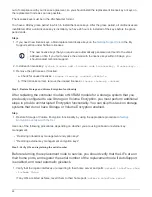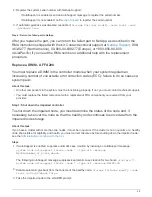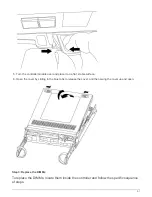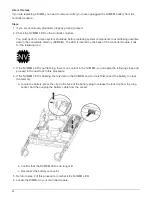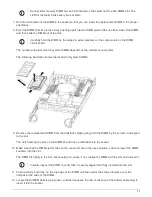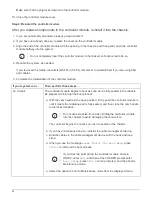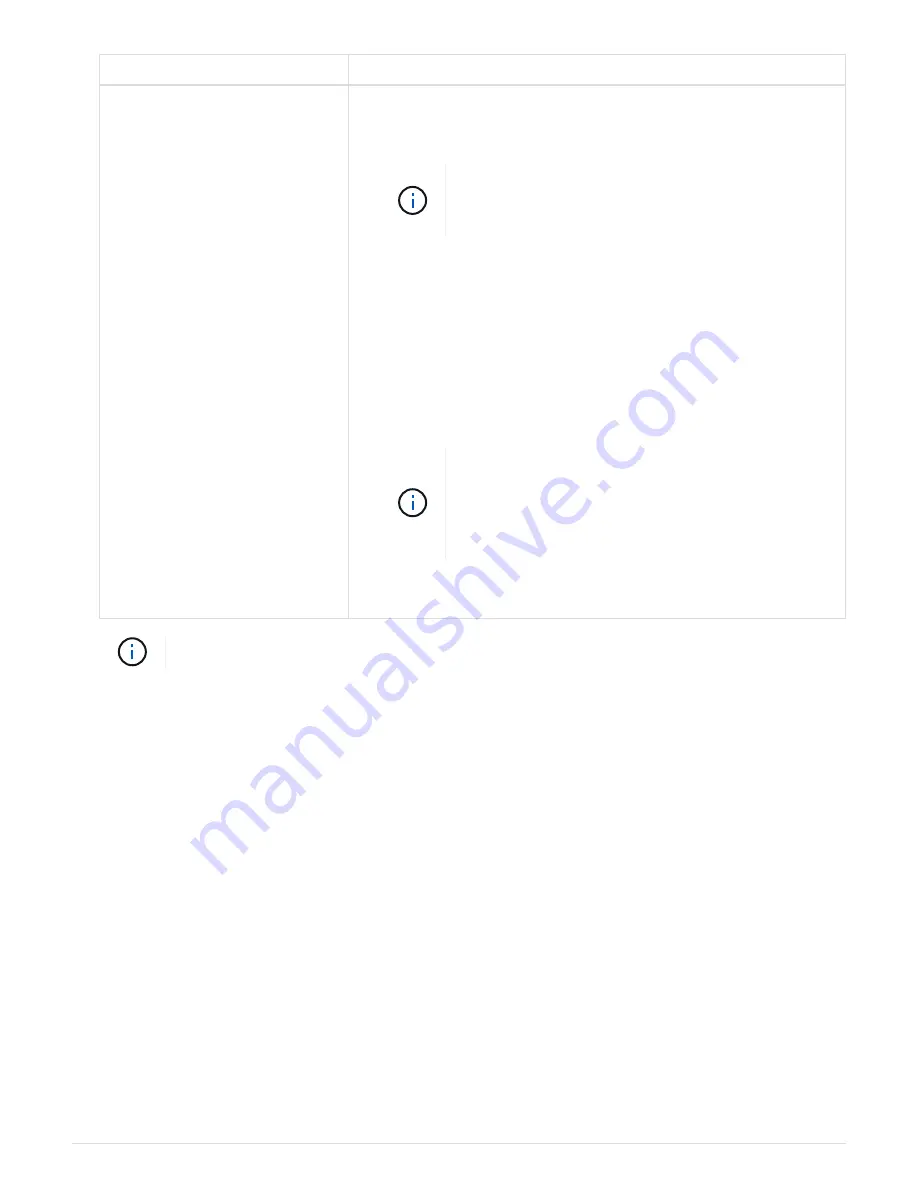
If your system is in…
Then perform these steps…
A stand-alone configuration
a. With the cam handle in the open position, firmly push the
controller module in until it meets the midplane and is fully seated,
and then close the cam handle to the locked position.
Do not use excessive force when sliding the
controller module into the chassis to avoid
damaging the connectors.
b. If you have not already done so, reinstall the cable management
device.
c. Bind the cables to the cable management device with the hook
and loop strap.
d. Reconnect the power cables to the power supplies and to the
power sources, turn on the power to start the boot process, and
then press
Ctrl-C
after you see the
Press Ctrl-C for Boot
Menu
message.
If you miss the prompt and the controller module
boots to ONTAP, enter
halt
, and then at the
LOADER prompt enter
boot_ontap
, press
Ctrl-
C
when prompted, and then boot to Maintenance
mode.
e. From the boot menu, select the option for Maintenance mode.
During the boot process, you might see the following prompts:
◦
A prompt warning of a system ID mismatch and asking to override the system ID.
◦
A prompt warning that when entering Maintenance mode in an HA configuration you must ensure that
the healthy node remains down.
You can safely respond
y
to these prompts.
Restore and verify the system configuration - AFF A200
After completing the hardware replacement and booting to Maintenance mode, you verify
the low-level system configuration of the replacement controller and reconfigure system
settings as necessary.
Step 1: Set and verify system time after replacing the controller
You should check the time and date on the replacement controller module against the
healthy controller module in an HA pair, or against a reliable time server in a stand-alone
configuration. If the time and date do not match, you must reset them on the replacement
controller module to prevent possible outages on clients due to time differences.
About this task
39
Summary of Contents for AFF A700
Page 4: ...AFF and FAS System Documentation 1...
Page 208: ...3 Close the controller module cover and tighten the thumbscrew 205...
Page 248: ...2 Close the controller module cover and tighten the thumbscrew 245...
Page 308: ...Power supply Cam handle release latch Power and Fault LEDs Cam handle 305...
Page 381: ...Power supply Cam handle release latch Power and Fault LEDs Cam handle 378...
Page 437: ...1 Locate the DIMMs on your controller module 434...
Page 605: ...602...
Page 1117: ...3 Close the controller module cover and tighten the thumbscrew 1114...
Page 1157: ...2 Close the controller module cover and tighten the thumbscrew 1154...
Page 1228: ...Power supply Cam handle release latch Power and Fault LEDs Cam handle 1225...
Page 1300: ...Power supply Cam handle release latch Power and Fault LEDs Cam handle 1297...
Page 1462: ...Installing SuperRail to round hole four post rack 1459...
Page 1602: ...1599...
Page 1630: ...1627...
Page 1634: ...Orange ring on horizontal bracket Cable chain 1631...
Page 1645: ...Guide rail 1642...
Page 1669: ...Attention LED light on 1666...