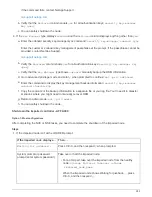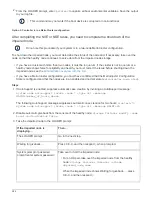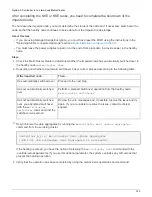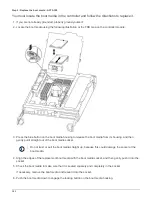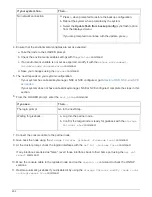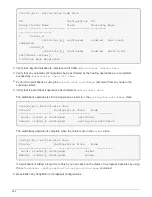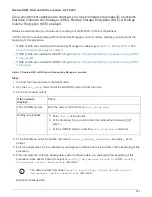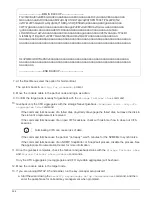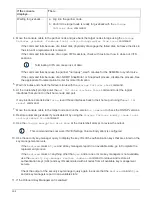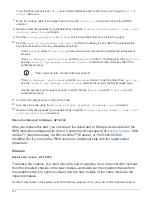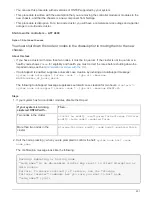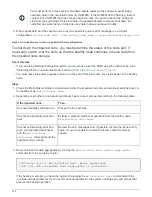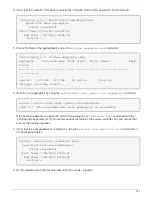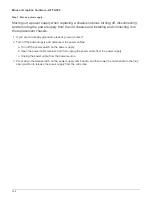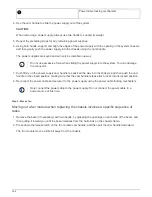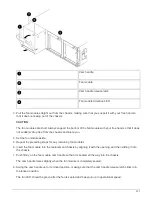Option 2: Controller is in a two-node MetroCluster
You must boot the ONTAP image from the USB drive and verify the environmental
variables.
This procedure applies to systems in a two-node MetroCluster configuration.
Steps
1. From the LOADER prompt, boot the recovery image from the USB flash drive:
boot_recovery
The image is downloaded from the USB flash drive.
2. When prompted, either enter the name of the image or accept the default image displayed inside the
brackets on your screen.
3. After the image is installed, start the restoration process:
a. Press
n
when prompted to restore the backup configuration.
b. Press
y
when prompted to reboot to start using the newly installed software.
You should be prepared to interrupt the boot process when prompted.
4. As the system boots, press
Ctrl-C
after you see the
Press Ctrl-C for Boot Menu
message., and
when the Boot Menu is displayed select option 6.
5. Verify that the environmental variables are set as expected.
a. Take the node to the LOADER prompt.
b. Check the environment variable settings with the
printenv
command.
c. If an environment variable is not set as expected, modify it with the
setenv
environment-
variable-name
changed-value
command.
d. Save your changes using the
savenev
command.
e. Reboot the node.
Switch back aggregates in a two-node MetroCluster configuration - AFF A300
After you have completed the FRU replacement in a two-node MetroCluster
configuration, you can perform the MetroCluster switchback operation. This returns the
configuration to its normal operating state, with the sync-source storage virtual machines
(SVMs) on the formerly impaired site now active and serving data from the local disk
pools.
This task only applies to two-node MetroCluster configurations.
Steps
1. Verify that all nodes are in the
enabled
state:
metrocluster node show
293
Summary of Contents for AFF A700
Page 4: ...AFF and FAS System Documentation 1...
Page 208: ...3 Close the controller module cover and tighten the thumbscrew 205...
Page 248: ...2 Close the controller module cover and tighten the thumbscrew 245...
Page 308: ...Power supply Cam handle release latch Power and Fault LEDs Cam handle 305...
Page 381: ...Power supply Cam handle release latch Power and Fault LEDs Cam handle 378...
Page 437: ...1 Locate the DIMMs on your controller module 434...
Page 605: ...602...
Page 1117: ...3 Close the controller module cover and tighten the thumbscrew 1114...
Page 1157: ...2 Close the controller module cover and tighten the thumbscrew 1154...
Page 1228: ...Power supply Cam handle release latch Power and Fault LEDs Cam handle 1225...
Page 1300: ...Power supply Cam handle release latch Power and Fault LEDs Cam handle 1297...
Page 1462: ...Installing SuperRail to round hole four post rack 1459...
Page 1602: ...1599...
Page 1630: ...1627...
Page 1634: ...Orange ring on horizontal bracket Cable chain 1631...
Page 1645: ...Guide rail 1642...
Page 1669: ...Attention LED light on 1666...