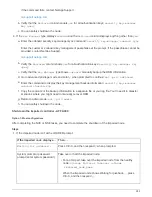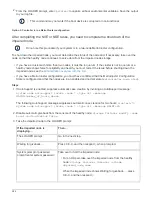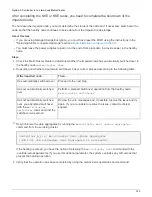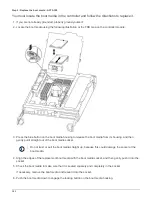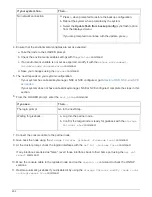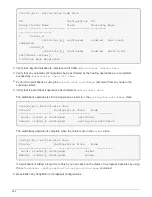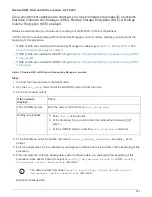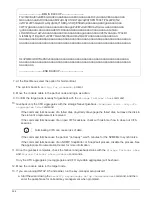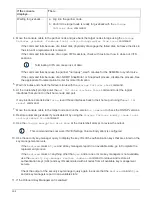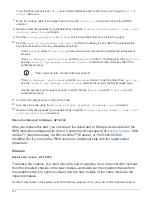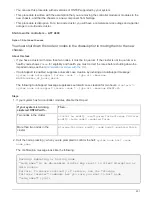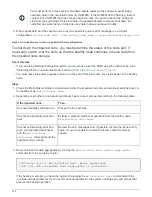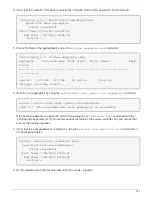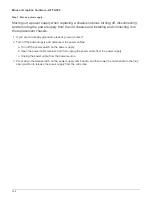7. Close the controller module cover.
Step 3: Transfer the boot image to the boot media
You can install the system image to the replacement boot media using a USB flash drive
with the image installed on it. However, you must restore the var file system during this
procedure.
• You must have a USB flash drive, formatted to FAT32, with at least 4GB capacity.
• A copy of the same image version of ONTAP as what the impaired controller was running. You can
download the appropriate image from the Downloads section on the NetApp Support Site
◦
If NVE is enabled, download the image with NetApp Volume Encryption, as indicated in the download
button.
◦
If NVE is not enabled, download the image without NetApp Volume Encryption, as indicated in the
download button.
• If your system is an HA pair, you must have a network connection.
• If your system is a stand-alone system you do not need a network connection, but you must perform an
additional reboot when restoring the var file system.
1. Align the end of the controller module with the opening in the chassis, and then gently push the
controller module halfway into the system.
2. Reinstall the cable management device and recable the system, as needed.
When recabling, remember to reinstall the media converters (SFPs) if they were removed.
3. Insert the USB flash drive into the USB slot on the controller module.
Make sure that you install the USB flash drive in the slot labeled for USB devices, and not in the USB
console port.
4. Push the controller module all the way into the system, making sure that the cam handle clears the
USB flash drive, firmly push the cam handle to finish seating the controller module, push the cam
handle to the closed position, and then tighten the thumbscrew.
The node begins to boot as soon as it is completely installed into the chassis.
5. Interrupt the boot process to stop at the LOADER prompt by pressing Ctrl-C when you see Starting
AUTOBOOT press Ctrl-C to abort….
If you miss this message, press Ctrl-C, select the option to boot to Maintenance mode, and then halt
the node to boot to LOADER.
6. For systems with one controller in the chassis, reconnect the power and turn on the power supplies.
The system begins to boot and stops at the LOADER prompt.
7. Although the environment variables and bootargs are retained, you should check that all required boot
environment variables and bootargs are properly set for your system type and configuration using the
printenv bootarg name
command and correct any errors using the
setenv variable-name
<value>
command.
a. Check the boot environment variables:
289
Summary of Contents for AFF A700
Page 4: ...AFF and FAS System Documentation 1...
Page 208: ...3 Close the controller module cover and tighten the thumbscrew 205...
Page 248: ...2 Close the controller module cover and tighten the thumbscrew 245...
Page 308: ...Power supply Cam handle release latch Power and Fault LEDs Cam handle 305...
Page 381: ...Power supply Cam handle release latch Power and Fault LEDs Cam handle 378...
Page 437: ...1 Locate the DIMMs on your controller module 434...
Page 605: ...602...
Page 1117: ...3 Close the controller module cover and tighten the thumbscrew 1114...
Page 1157: ...2 Close the controller module cover and tighten the thumbscrew 1154...
Page 1228: ...Power supply Cam handle release latch Power and Fault LEDs Cam handle 1225...
Page 1300: ...Power supply Cam handle release latch Power and Fault LEDs Cam handle 1297...
Page 1462: ...Installing SuperRail to round hole four post rack 1459...
Page 1602: ...1599...
Page 1630: ...1627...
Page 1634: ...Orange ring on horizontal bracket Cable chain 1631...
Page 1645: ...Guide rail 1642...
Page 1669: ...Attention LED light on 1666...