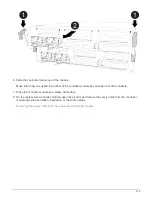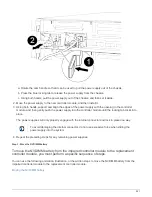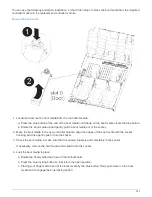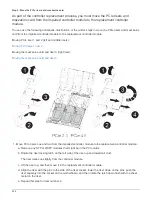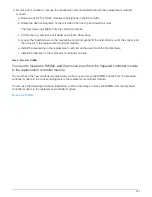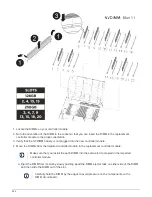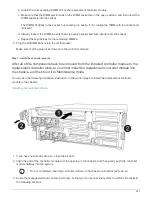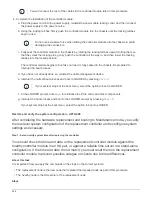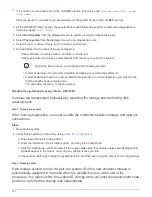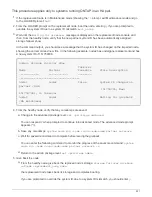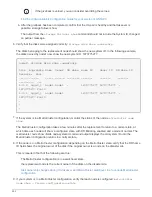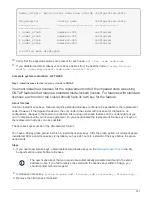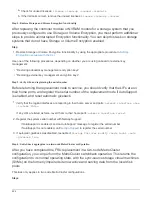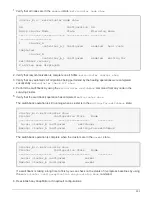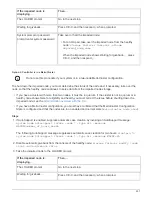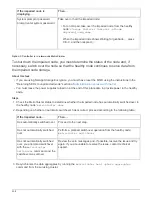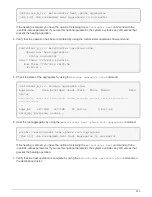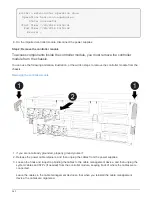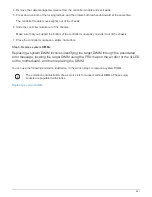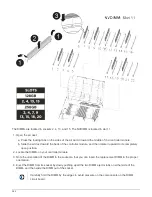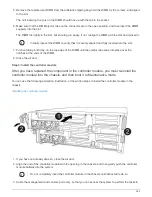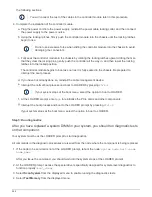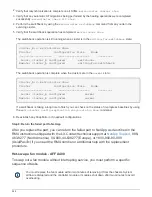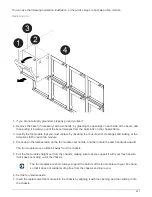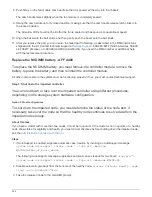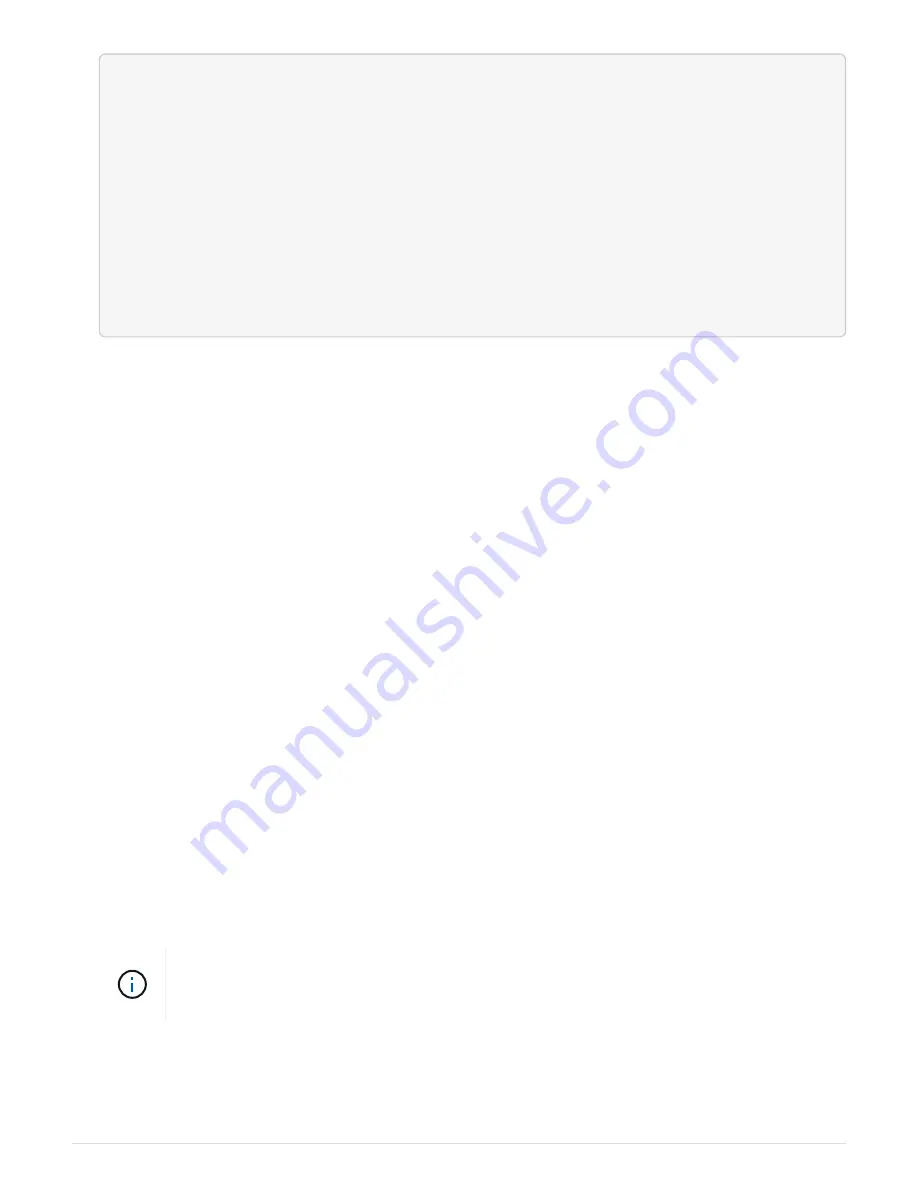
node1_siteA::> metrocluster node show -fields configuration-state
dr-group-id cluster node configuration-state
----------- ---------------------- --------------
-------------------
1 node1_siteA node1mcc-001 configured
1 node1_siteA node1mcc-002 configured
1 node1_siteB node1mcc-003 configured
1 node1_siteB node1mcc-004 configured
4 entries were displayed.
10. Verify that the expected volumes are present for each node:
vol show -node node-name
11. If you disabled automatic takeover on reboot, enable it from the healthy node:
storage failover
modify -node replacement-node-name -onreboot true
Complete system restoration - AFF A400
Step 1: Install licenses for the
replacement
node in ONTAP
You must install new licenses for the
replacement
node if the impaired node was using
ONTAP features that require a standard (node-locked) license. For features with standard
licenses, each node in the cluster should have its own key for the feature.
About this task
Until you install license keys, features requiring standard licenses continue to be available to the
replacement
node. However, if the impaired node was the only node in the cluster with a license for the feature, no
configuration changes to the feature are allowed. Also, using unlicensed features on the node might put you
out of compliance with your license agreement, so you should install the replacement license key or keys on
the
replacement
node as soon as possible.
The licenses keys must be in the 28-character format.
You have a 90-day grace period in which to install the license keys. After the grace period, all old licenses are
invalidated. After a valid license key is installed, you have 24 hours to install all of the keys before the grace
period ends.
Steps
1. If you need new license keys, obtain replacement license keys on the
in the My
Support section under Software licenses.
The new license keys that you require are automatically generated and sent to the email
address on file. If you fail to receive the email with the license keys within 30 days, you
should contact technical support.
2. Install each license key:
system license add -license-code license-key, license-key...
3. Remove the old licenses, if desired:
533
Summary of Contents for AFF A700
Page 4: ...AFF and FAS System Documentation 1...
Page 208: ...3 Close the controller module cover and tighten the thumbscrew 205...
Page 248: ...2 Close the controller module cover and tighten the thumbscrew 245...
Page 308: ...Power supply Cam handle release latch Power and Fault LEDs Cam handle 305...
Page 381: ...Power supply Cam handle release latch Power and Fault LEDs Cam handle 378...
Page 437: ...1 Locate the DIMMs on your controller module 434...
Page 605: ...602...
Page 1117: ...3 Close the controller module cover and tighten the thumbscrew 1114...
Page 1157: ...2 Close the controller module cover and tighten the thumbscrew 1154...
Page 1228: ...Power supply Cam handle release latch Power and Fault LEDs Cam handle 1225...
Page 1300: ...Power supply Cam handle release latch Power and Fault LEDs Cam handle 1297...
Page 1462: ...Installing SuperRail to round hole four post rack 1459...
Page 1602: ...1599...
Page 1630: ...1627...
Page 1634: ...Orange ring on horizontal bracket Cable chain 1631...
Page 1645: ...Guide rail 1642...
Page 1669: ...Attention LED light on 1666...