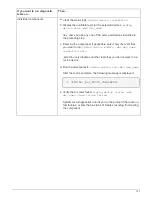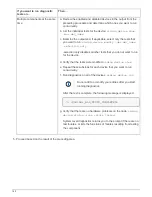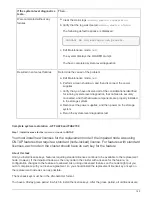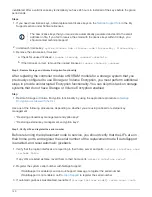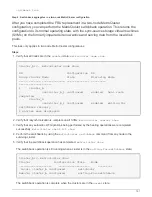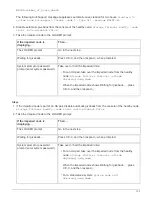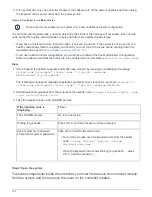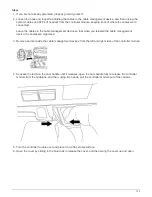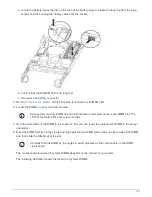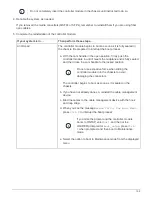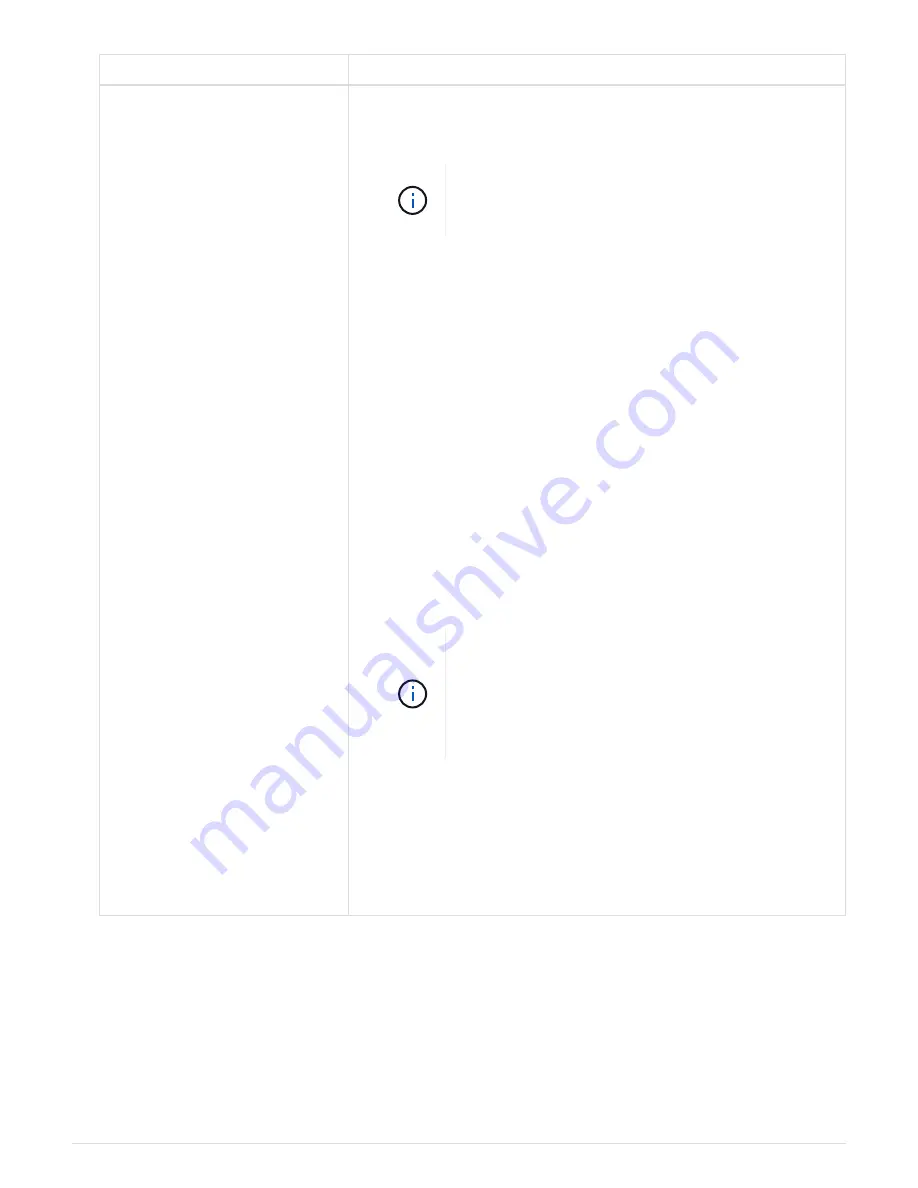
If your system is in…
Then perform these steps…
A stand-alone configuration
a. With the cam handle in the open position, firmly push the
controller module in until it meets the midplane and is fully seated,
and then close the cam handle to the locked position.
Do not use excessive force when sliding the
controller module into the chassis to avoid
damaging the connectors.
b. If you have not already done so, reinstall the cable management
device.
c. Bind the cables to the cable management device with the hook
and loop strap.
d. Reconnect the power cables to the power supplies and to the
power sources, and then turn on the power to start the boot
process.
e. Interrupt the boot process
only
after determining the correct
timing:
You must look for an Automatic firmware update console
message. If the update message appears, do not press
Ctrl-C
to interrupt the boot process until after you see a message
confirming that the update is complete.
Only press
Ctrl-C
after you see the
Press Ctrl-C for Boot
Menu
message.
If the firmware update is aborted, the boot process
exits to the LOADER prompt. You must run the
update_flash command and then exit LOADER and
boot to Maintenance mode by pressing
Ctrl-C
when you see Starting AUTOBOOT press Ctrl-C to
abort.
If you miss the prompt and the controller module boots to ONTAP,
enter
halt
, and then at the LOADER prompt enter
boot_ontap
,
press
Ctrl-C
when prompted, and then boot to Maintenance
mode.
f. From the boot menu, select the option for Maintenance mode.
Important:
During the boot process, you might see the following prompts:
◦
A prompt warning of a system ID mismatch and asking to override the system ID.
◦
A prompt warning that when entering Maintenance mode in an HA configuration you must ensure that
the healthy node remains down.
You can safely respond
y
to these prompts.
144
Summary of Contents for AFF A700
Page 4: ...AFF and FAS System Documentation 1...
Page 208: ...3 Close the controller module cover and tighten the thumbscrew 205...
Page 248: ...2 Close the controller module cover and tighten the thumbscrew 245...
Page 308: ...Power supply Cam handle release latch Power and Fault LEDs Cam handle 305...
Page 381: ...Power supply Cam handle release latch Power and Fault LEDs Cam handle 378...
Page 437: ...1 Locate the DIMMs on your controller module 434...
Page 605: ...602...
Page 1117: ...3 Close the controller module cover and tighten the thumbscrew 1114...
Page 1157: ...2 Close the controller module cover and tighten the thumbscrew 1154...
Page 1228: ...Power supply Cam handle release latch Power and Fault LEDs Cam handle 1225...
Page 1300: ...Power supply Cam handle release latch Power and Fault LEDs Cam handle 1297...
Page 1462: ...Installing SuperRail to round hole four post rack 1459...
Page 1602: ...1599...
Page 1630: ...1627...
Page 1634: ...Orange ring on horizontal bracket Cable chain 1631...
Page 1645: ...Guide rail 1642...
Page 1669: ...Attention LED light on 1666...