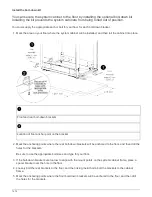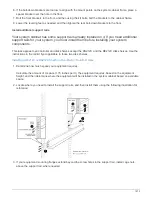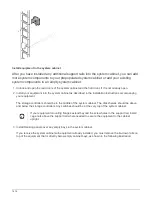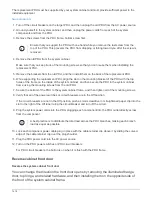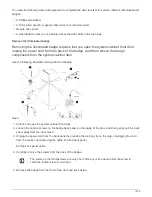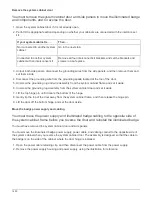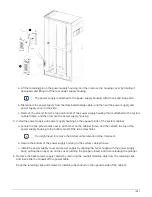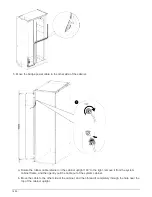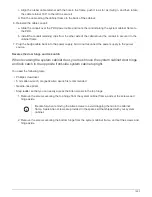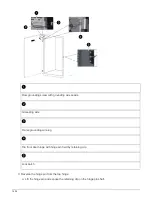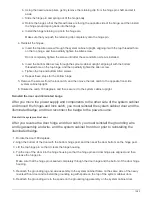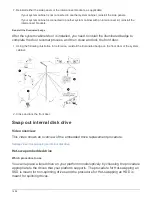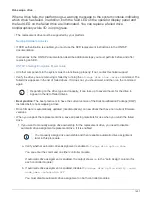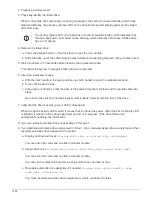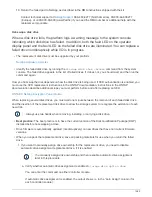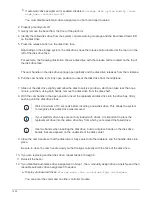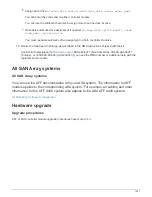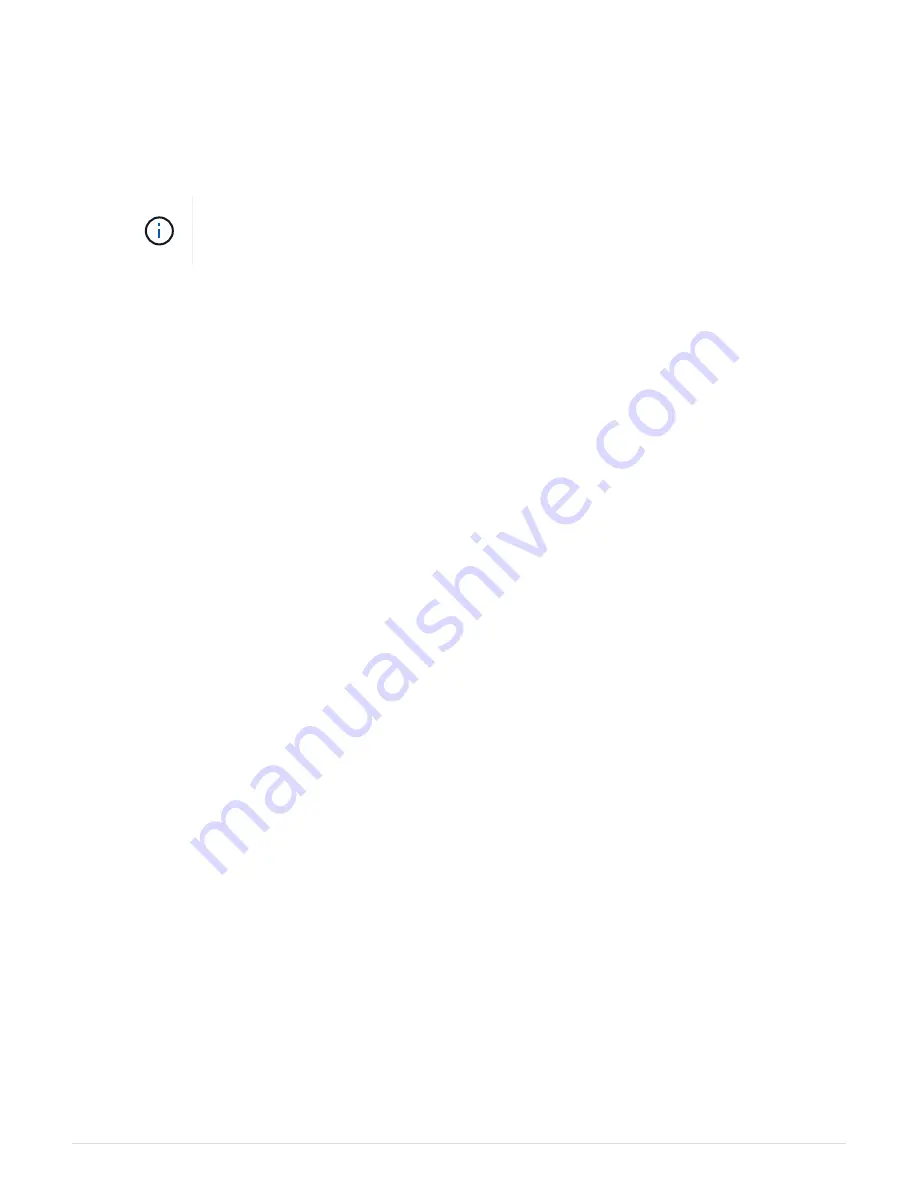
2. Properly ground yourself.
3. Physically identify the failed drive.
When a drive fails, the system logs a warning message to the system console indicating which drive
failed. Additionally, the attention (amber) LED on the drive shelf operator display panel and the failed
drive illuminate.
The activity (green) LED on a failed drive can be illuminated (solid), which indicates that
the drive has power, but should not be blinking, which indicates I/O activity. A failed drive
has no I/O activity.
4. Remove the failed drive:
a. Press the release button on the drive face to open the cam handle.
b. Slide the drive out of the shelf using the cam handle and supporting the drive with your other hand.
5. Wait a minimum of 70 seconds before inserting the replacement drive.
This allows the system to recognize that a drive was removed.
6. Insert the replacement drive:
a. With the cam handle in the open position, use both hands to insert the replacement drive.
b. Push until the drive stops.
c. Close the cam handle so that the drive is fully seated into the mid plane and the handle clicks into
place.
Be sure to close the cam handle slowly so that it aligns correctly with the face of the drive.
7. Verify that the drive’s activity (green) LED is illuminated.
When the drive’s activity LED is solid, it means that the drive has power. When the drive’s activity LED
is blinking, it means that the drive has power and I/O is in progress. If the drive firmware is
automatically updating, the LED blinks.
8. If you are replacing another drive, repeat Steps 3 through 7.
9. If you disabled automatice drive assignment in Step 1, then, manually assign drive ownership and then
reenable automatic drive assignment if needed.
a. Display all unowned drives:
storage disk show -container-type unassigned
You can enter the command on either controller module.
b. Assign each drive:
storage disk assign -disk disk_name -owner owner_name
You can enter the command on either controller module.
You can use the wildcard character to assign more than one drive at once.
c. Reenable automatic drive assignment if needed:
storage disk option modify -node
node_name -autoassign on
You must reenable automatic drive assignment on both controller modules.
1488
Summary of Contents for AFF A700
Page 4: ...AFF and FAS System Documentation 1...
Page 208: ...3 Close the controller module cover and tighten the thumbscrew 205...
Page 248: ...2 Close the controller module cover and tighten the thumbscrew 245...
Page 308: ...Power supply Cam handle release latch Power and Fault LEDs Cam handle 305...
Page 381: ...Power supply Cam handle release latch Power and Fault LEDs Cam handle 378...
Page 437: ...1 Locate the DIMMs on your controller module 434...
Page 605: ...602...
Page 1117: ...3 Close the controller module cover and tighten the thumbscrew 1114...
Page 1157: ...2 Close the controller module cover and tighten the thumbscrew 1154...
Page 1228: ...Power supply Cam handle release latch Power and Fault LEDs Cam handle 1225...
Page 1300: ...Power supply Cam handle release latch Power and Fault LEDs Cam handle 1297...
Page 1462: ...Installing SuperRail to round hole four post rack 1459...
Page 1602: ...1599...
Page 1630: ...1627...
Page 1634: ...Orange ring on horizontal bracket Cable chain 1631...
Page 1645: ...Guide rail 1642...
Page 1669: ...Attention LED light on 1666...