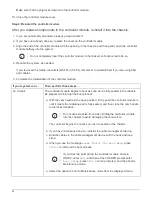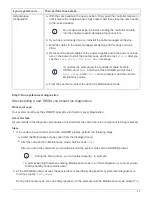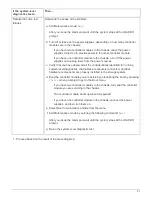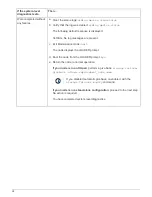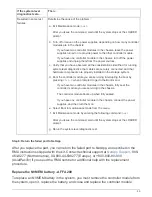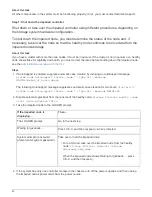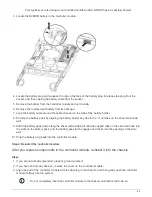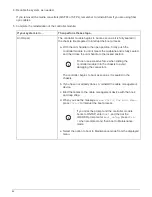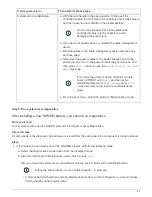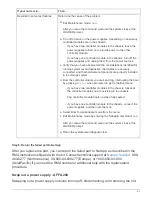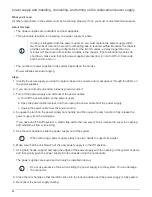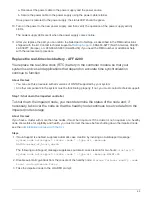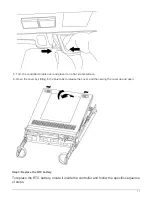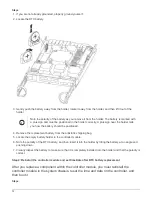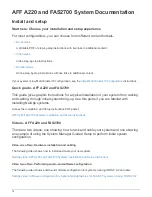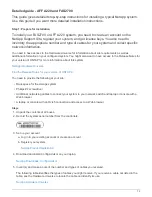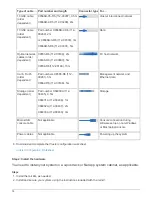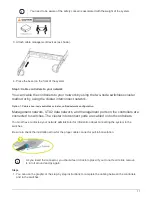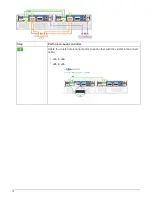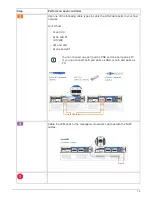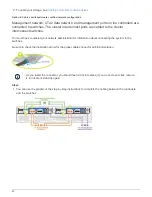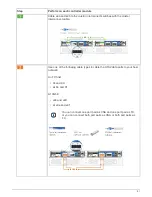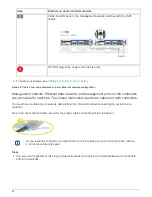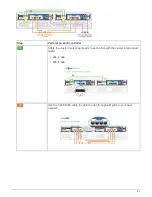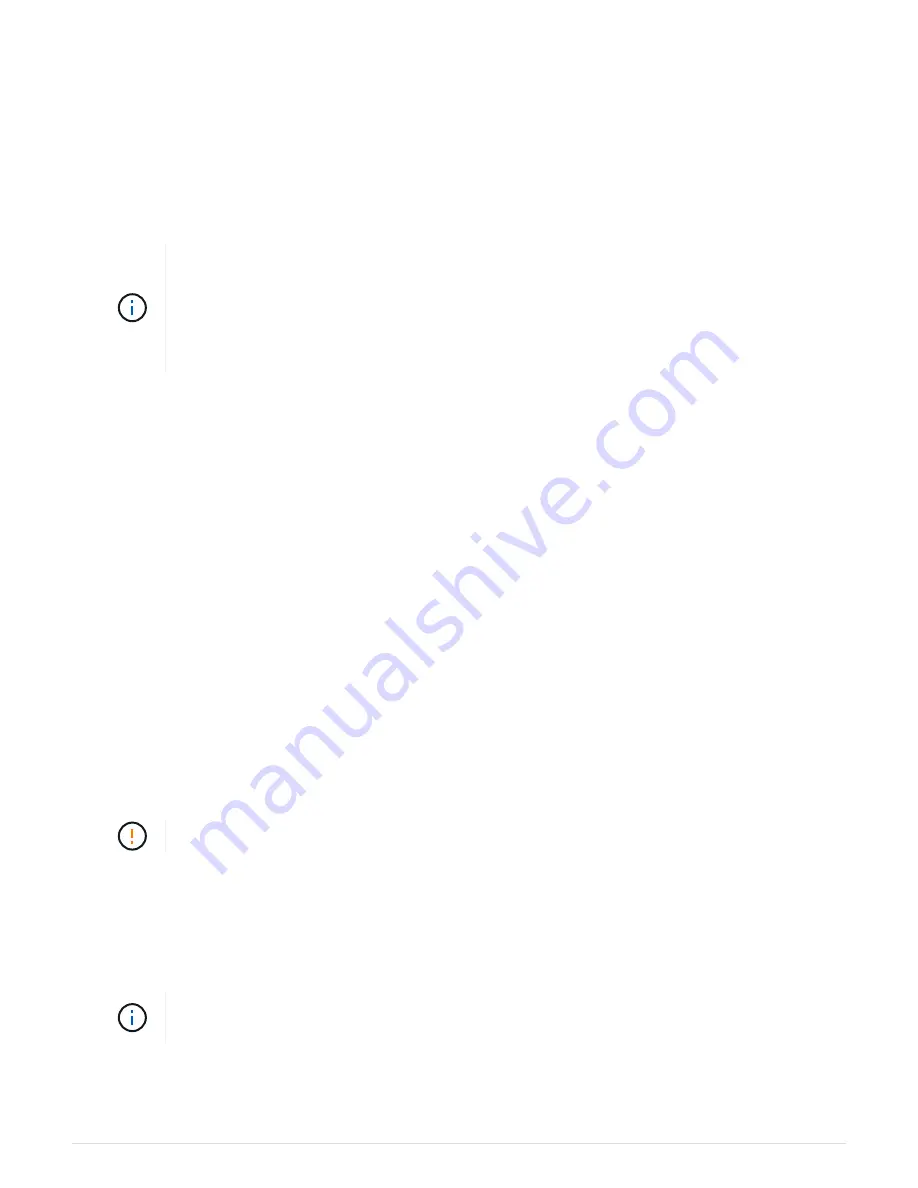
power supply and installing, connecting, and turning on the replacement power supply.
What you’ll need
All other components in the system must be functioning properly; if not, you must contact technical support.
About this task
• The power supplies are redundant and hot-swappable.
• This procedure is written for replacing one power supply at a time.
Cooling is integrated with the power supply, so you must replace the power supply within
two minutes of removal to prevent overheating due to reduced airflow. Because the chassis
provides a shared cooling configuration for the two HA nodes, a delay longer than two
minutes will shut down all controller modules in the chassis. If both controller modules do
shut down, make sure that both power supplies are inserted, turn both off for 30 seconds,
and then turn both on.
• The number of power supplies in the system depends on the model.
• Power supplies are auto-ranging.
Steps
1. Identify the power supply you want to replace, based on console error messages or through the LEDs on
the power supplies.
2. If you are not already grounded, properly ground yourself.
3. Turn off the power supply and disconnect the power cables:
a. Turn off the power switch on the power supply.
b. Open the power cable retainer, and then unplug the power cable from the power supply.
c. Unplug the power cable from the power source.
4. Squeeze the latch on the power supply cam handle, and then open the cam handle to fully release the
power supply from the mid plane.
If you have an AFF A200 system, a plastic flap within the now empty slot is released to cover the opening
and maintain air flow and cooling.
5. Use the cam handle to slide the power supply out of the system.
When removing a power supply, always use two hands to support its weight.
6. Make sure that the on/off switch of the new power supply is in the Off position.
7. Using both hands, support and align the edges of the power supply with the opening in the system chassis,
and then gently push the power supply into the chassis using the cam handle.
The power supplies are keyed and can only be installed one way.
Do not use excessive force when sliding the power supply into the system. You can damage
the connector.
8. Close the cam handle so that the latch clicks into the locked position and the power supply is fully seated.
9. Reconnect the power supply cabling:
68
Summary of Contents for AFF A700
Page 4: ...AFF and FAS System Documentation 1...
Page 208: ...3 Close the controller module cover and tighten the thumbscrew 205...
Page 248: ...2 Close the controller module cover and tighten the thumbscrew 245...
Page 308: ...Power supply Cam handle release latch Power and Fault LEDs Cam handle 305...
Page 381: ...Power supply Cam handle release latch Power and Fault LEDs Cam handle 378...
Page 437: ...1 Locate the DIMMs on your controller module 434...
Page 605: ...602...
Page 1117: ...3 Close the controller module cover and tighten the thumbscrew 1114...
Page 1157: ...2 Close the controller module cover and tighten the thumbscrew 1154...
Page 1228: ...Power supply Cam handle release latch Power and Fault LEDs Cam handle 1225...
Page 1300: ...Power supply Cam handle release latch Power and Fault LEDs Cam handle 1297...
Page 1462: ...Installing SuperRail to round hole four post rack 1459...
Page 1602: ...1599...
Page 1630: ...1627...
Page 1634: ...Orange ring on horizontal bracket Cable chain 1631...
Page 1645: ...Guide rail 1642...
Page 1669: ...Attention LED light on 1666...