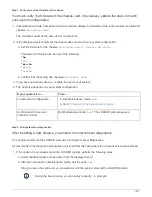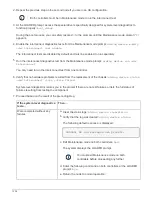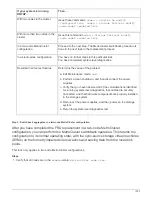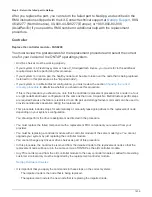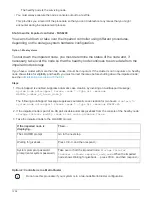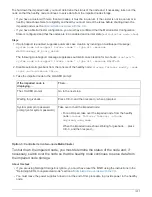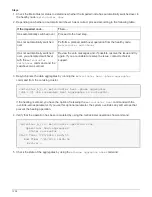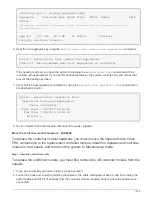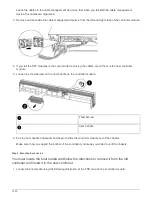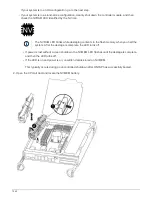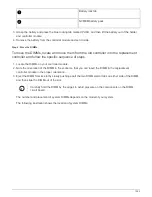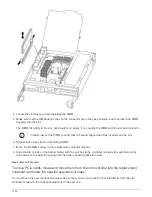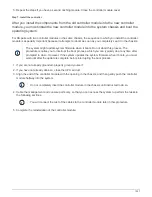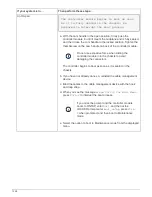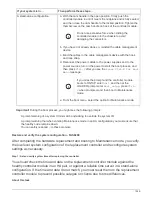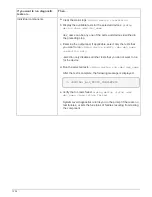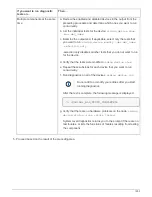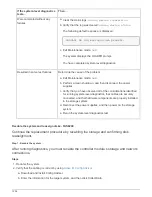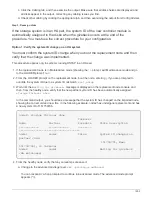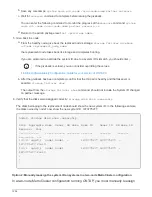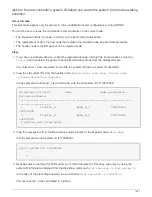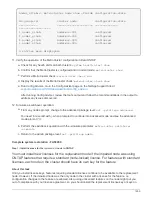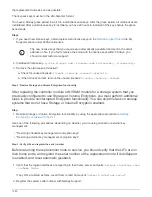1. Loosen the thumbscrew on the controller module side panel.
2. Swing the side panel off the controller module.
Side panel
PCIe card
3. Remove the PCIe card from the old controller module and set it aside.
Make sure that you keep track of which slot the PCIe card was in.
4. Repeat the preceding step for the remaining PCIe cards in the old controller module.
5. Open the new controller module side panel, if necessary, slide off the PCIe card filler plate, as needed, and
carefully install the PCIe card.
Be sure that you properly align the card in the slot and exert even pressure on the card when seating it in
the socket. The card must be fully and evenly seated in the slot.
6. Repeat the preceding step for the remaining PCIe cards that you set aside.
1245
Summary of Contents for AFF A700
Page 4: ...AFF and FAS System Documentation 1...
Page 208: ...3 Close the controller module cover and tighten the thumbscrew 205...
Page 248: ...2 Close the controller module cover and tighten the thumbscrew 245...
Page 308: ...Power supply Cam handle release latch Power and Fault LEDs Cam handle 305...
Page 381: ...Power supply Cam handle release latch Power and Fault LEDs Cam handle 378...
Page 437: ...1 Locate the DIMMs on your controller module 434...
Page 605: ...602...
Page 1117: ...3 Close the controller module cover and tighten the thumbscrew 1114...
Page 1157: ...2 Close the controller module cover and tighten the thumbscrew 1154...
Page 1228: ...Power supply Cam handle release latch Power and Fault LEDs Cam handle 1225...
Page 1300: ...Power supply Cam handle release latch Power and Fault LEDs Cam handle 1297...
Page 1462: ...Installing SuperRail to round hole four post rack 1459...
Page 1602: ...1599...
Page 1630: ...1627...
Page 1634: ...Orange ring on horizontal bracket Cable chain 1631...
Page 1645: ...Guide rail 1642...
Page 1669: ...Attention LED light on 1666...