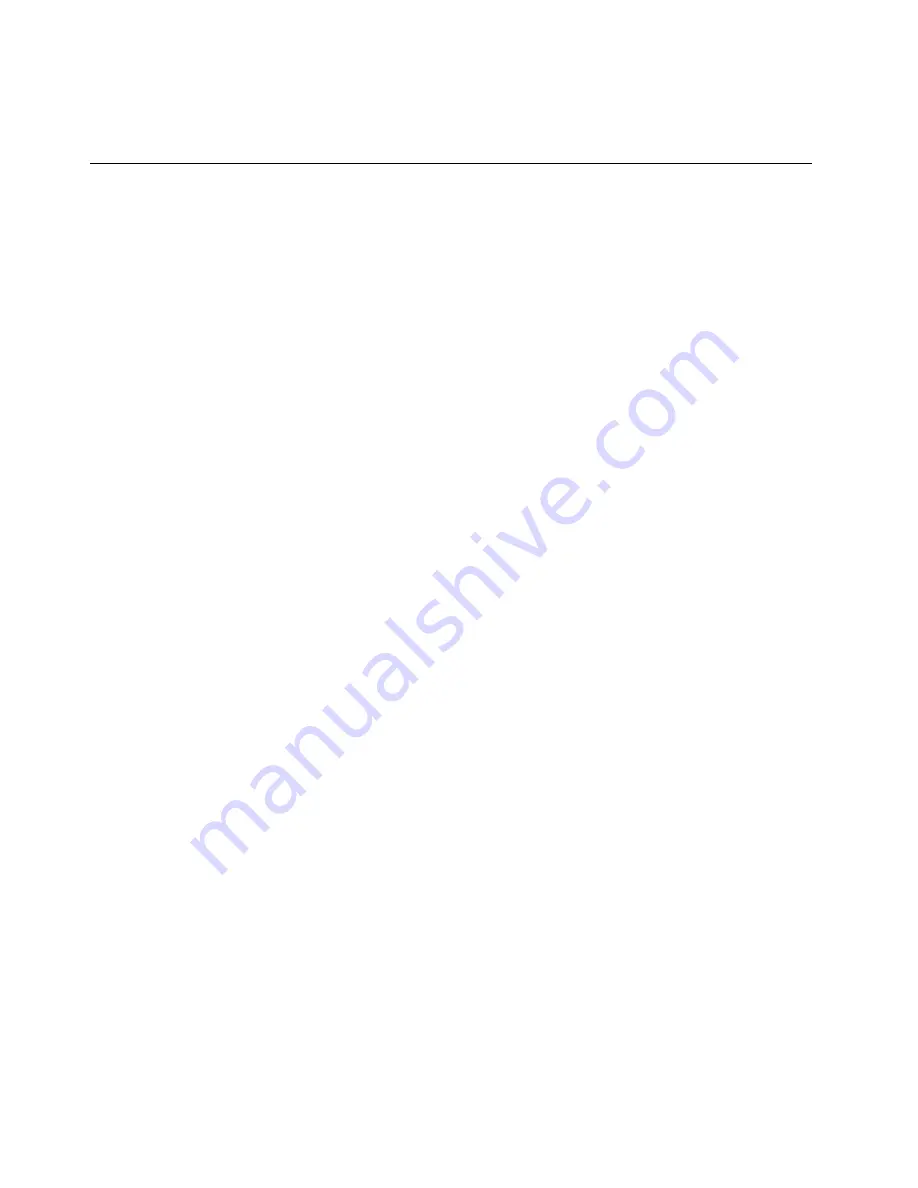
• ServeRAID firmware is stored in ROM on the system board and the RAID adapter (if one is installed).
• SAS/SATA firmware is stored in ROM on the SAS/SATA controller on the system board.
Configuring the server
The following configuration programs come with the server:
•
Setup Utility
The Setup Utility is part of the UEFI firmware. Use it to perform configuration tasks such as changing
interrupt request (IRQ) settings, changing the startup-device sequence, setting the date and time, and
setting passwords. For information about using this program, see “Using the Setup Utility” on page 36.
•
Boot Manager program
The Boot Manager is part of the UEFI firmware. Use it to override the startup sequence that is set in the
Setup Utility and temporarily assign a device to be first in the startup sequence. For more information
about using this program, see “Using the Boot Manager” on page 41.
•
ServerGuide Setup and Installation
CD
The ServerGuide program provides software-setup tools and installation tools that are designed for the
server. Use this CD during the installation of the server to configure basic hardware features, such as an
integrated SAS/SATA controller with RAID capabilities, and to simplify the installation of your operating
system. For information about using this CD, see “Using the ServerGuide Setup and Installation CD”
on page 35.
•
Integrated management module
Use the integrated management module 2.1 (IMM2.1) for configuration, to update the
firmware and sensor data record/field replaceable unit (SDR/FRU) data, and to remotely
manage a network. For information about using the IMM, see “Using the integrated
management module” on page 41 and the
Integrated Management Module II User’s Guide
at
•
VMware ESXi embedded hypervisor
The VMware ESXi embedded hypervisor software is available on the optional USB flash device or SD
adapter. Hypervisor is virtualization software that enables multiple operating systems to run on a host
system at the same time. For more information about using the embedded hypervisor, see “Using the
embedded hypervisor” on page 45.
•
Remote presence capability and blue-screen capture
The remote presence and blue-screen capture features are integrated functions of the integrated
management module 2.1 (IMM2.1). The remote presence feature provides the following functions:
– Remotely viewing video with graphics resolutions up to 1600 x 1200 at 75 Hz, regardless of the system
state
– Remotely accessing the server, using the keyboard and mouse from a remote client
– Mapping the CD or DVD drive, diskette drive, and USB flash drive on a remote client, and mapping ISO
and diskette image files as virtual drives that are available for use by the server
– Uploading a diskette image to the IMM memory and mapping it to the server as a virtual drive
The blue-screen capture feature captures the video display contents before the IMM restarts the
server when the IMM detects an operating-system hang condition. A system administrator can use
the blue-screen capture feature to assist in determining the cause of the hang condition. For more
information, see “Using the remote presence and blue-screen capture features” on page 43.
34
Lenovo System x3550 M5 Installation and Service Guide
Summary of Contents for System x3550 M5
Page 1: ...Lenovo System x3550 M5 Installation and Service Guide Machine Type 8869 ...
Page 6: ...iv Lenovo System x3550 M5 Installation and Service Guide ...
Page 66: ...52 Lenovo System x3550 M5 Installation and Service Guide ...
Page 298: ...284 Lenovo System x3550 M5 Installation and Service Guide ...
Page 1120: ...1106 Lenovo System x3550 M5 Installation and Service Guide ...
Page 1124: ...1110 Lenovo System x3550 M5 Installation and Service Guide ...
Page 1132: ...Taiwan BSMI RoHS declaration 1118 Lenovo System x3550 M5 Installation and Service Guide ...
Page 1134: ...1120 Lenovo System x3550 M5 Installation and Service Guide ...
Page 1142: ...1128 Lenovo System x3550 M5 Installation and Service Guide ...
Page 1143: ......
Page 1144: ......














































