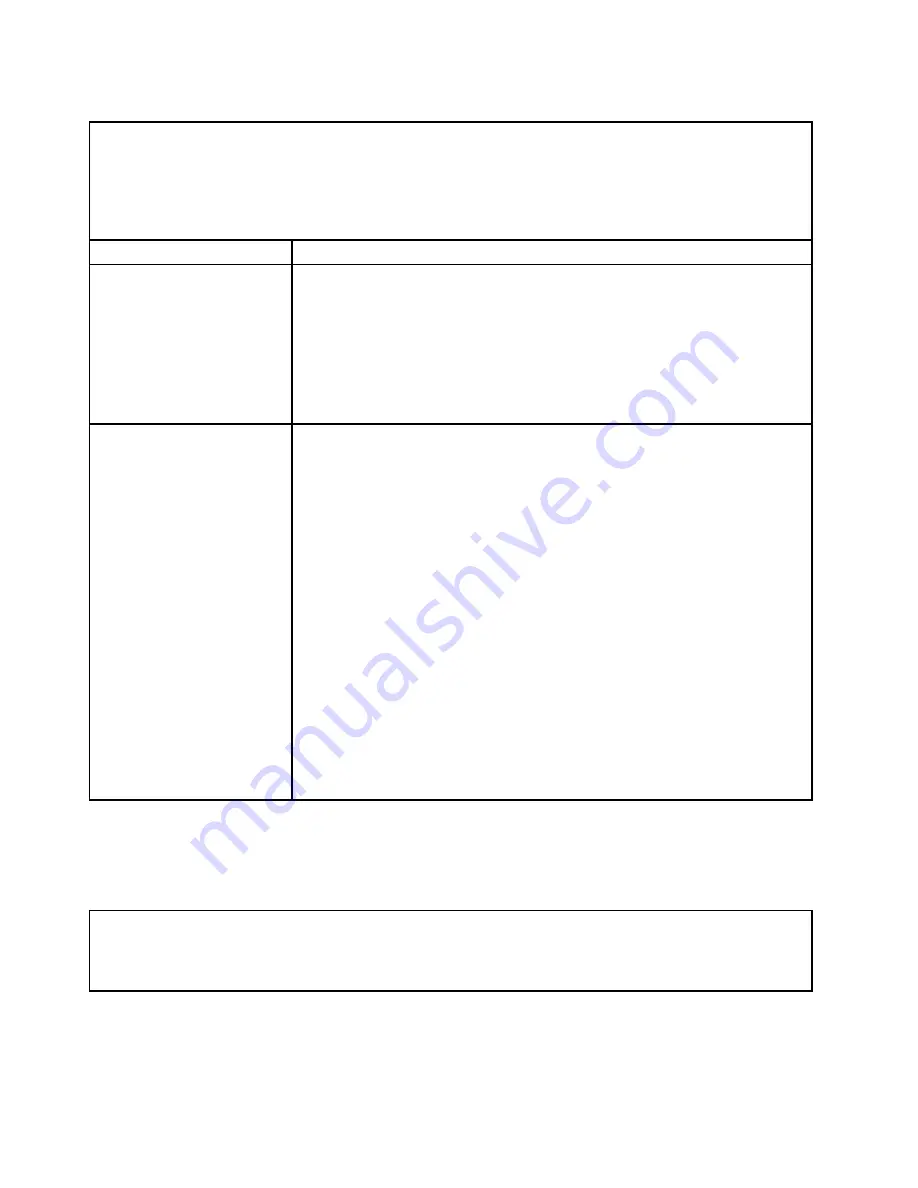
Table 13. Memory problems and actions (continued)
• Follow the suggested actions in the order in which they are listed in the Action column until the problem is
solved.
• If an action step is preceded by “(Trained technician only),” that step must be performed only by a trained
technician.
• Go to the Support Web site at http://www.lenovo.com/support to check for technical information, hints,
tips, and new device drivers or to submit a request for information.
Symptom
Action
5. Reverse the DIMMs between the channels (of the same microprocessor), and
then restart the server. If the problem is related to a DIMM, replace the failing
DIMM.
6. Re-enable all DIMMs using the Setup Utility, and then restart the server.
7. (Trained technician only) Install the failing DIMM into a DIMM connector
for microprocessor 2 (if installed) to verify that the problem is not the
microprocessor or the DIMM connector.
8. (Trained technician only) Replace the system board.
Multiple DIMMs in a channel
are identified as failing.
Note:
Each time you install or remove a DIMM, you must disconnect the server from
the power source; then, wait 10 seconds before restarting the server.
1. Reseat the DIMMs; then, restart the server.
2. Remove the highest-numbered DIMM of those that are identified and replace
it with an identical known good DIMM; then, restart the server. Repeat as
necessary. If the failures continue after all identified DIMMs are replaced, go
to step 4.
3. Return the removed DIMMs, one at a time, to their original connectors, restarting
the server after each DIMM, until a DIMM fails. Replace each failing DIMM
with an identical known good DIMM, restarting the server after each DIMM
replacement. Repeat step 3 until you have tested all removed DIMMs.
4. Replace the highest-numbered DIMM of those identified; then, restart the
server. Repeat as necessary.
5. Reverse the DIMMs between the channels (of the same microprocessor), and
then restart the server. If the problem is related to a DIMM, replace the failing
DIMM.
6. (Trained technician only) Install the failing DIMM into a DIMM connector
for microprocessor 2 (if installed) to verify that the problem is not the
microprocessor or the DIMM connector.
7. (Trained technician only) Replace the system board.
Microprocessor problems
Use this information to solve microprocessor problems.
Table 14. Microprocessor's symptoms and actions
• Follow the suggested actions in the order in which they are listed in the Action column until the problem is
solved.
• If an action step is preceded by “(Trained technician only),” that step must be performed only by a trained
technician.
76
Lenovo System x3550 M5 Installation and Service Guide
Summary of Contents for System x3550 M5
Page 1: ...Lenovo System x3550 M5 Installation and Service Guide Machine Type 8869 ...
Page 6: ...iv Lenovo System x3550 M5 Installation and Service Guide ...
Page 66: ...52 Lenovo System x3550 M5 Installation and Service Guide ...
Page 298: ...284 Lenovo System x3550 M5 Installation and Service Guide ...
Page 1120: ...1106 Lenovo System x3550 M5 Installation and Service Guide ...
Page 1124: ...1110 Lenovo System x3550 M5 Installation and Service Guide ...
Page 1132: ...Taiwan BSMI RoHS declaration 1118 Lenovo System x3550 M5 Installation and Service Guide ...
Page 1134: ...1120 Lenovo System x3550 M5 Installation and Service Guide ...
Page 1142: ...1128 Lenovo System x3550 M5 Installation and Service Guide ...
Page 1143: ......
Page 1144: ......
















































