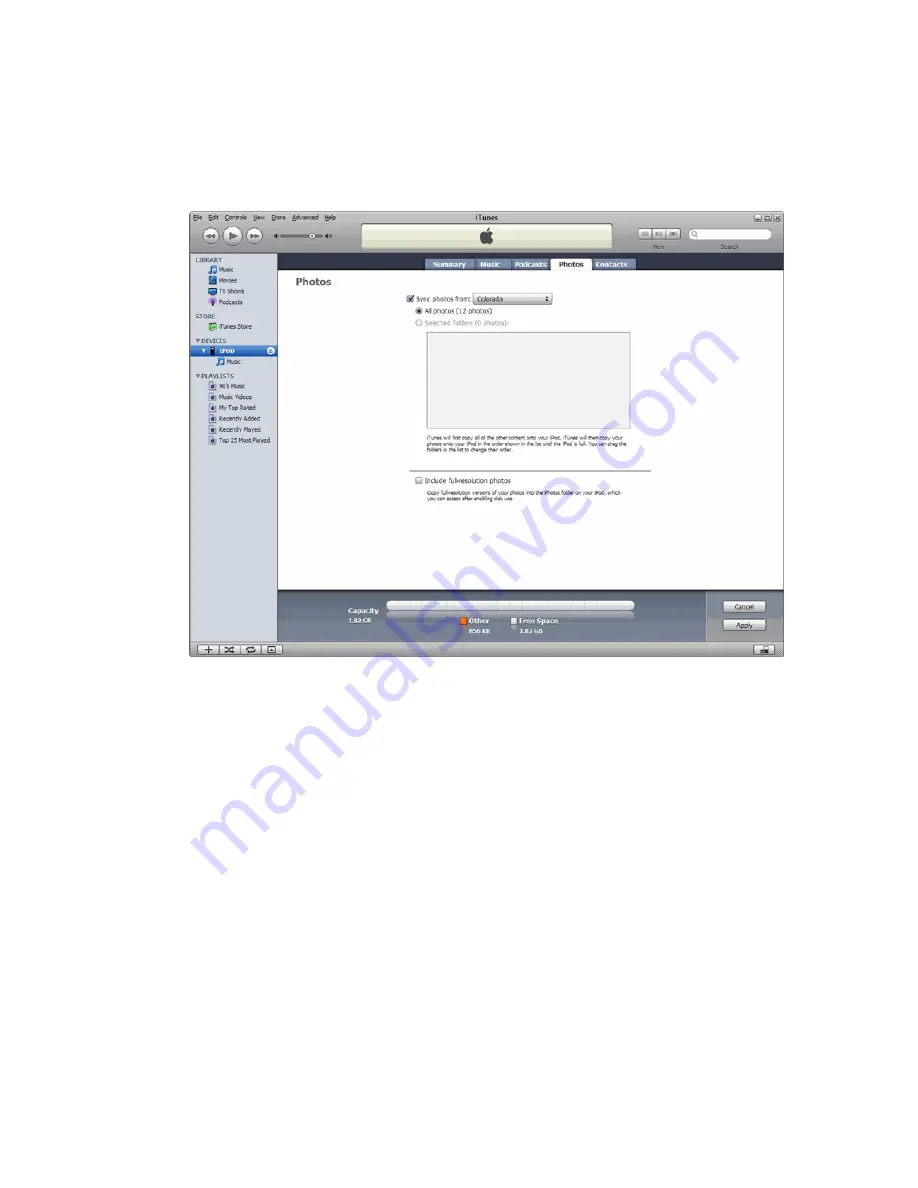
Tutorials
65
Synchronizing Maps with an iPod
Use these instructions to synchronize the maps with an iPod using iTunes 7.
1.
Connect the iPod to the computer and open iTunes.
2.
Click the Photos tab.
3.
Select the Sync Photos From check box. Then, select the directory from the
drop-down list. If the location isn't listed, select Choose Folder from the
drop-down list to browse to the directory.
4.
Select to synchronize All Photos or Selected Folders. If you choose
Selected Folders, select the check box next to the map folder name.
5.
Click Apply.
The Portable Maps are synchronized on the iPod.
6.
Disconnect the iPod from the computer.
Note For more information about synchronizing and viewing files on your portable
media player, see your device's user manual.
Summary of Contents for Street Atlas USA 2009
Page 1: ...Street Atlas USA 2009 User Guide ...
Page 2: ......
Page 44: ......
Page 56: ...Street Atlas USA 2009 User Guide 44 NavMode in 3 D ...
Page 74: ...Street Atlas USA 2009 User Guide 62 Step 6 Create your maps Click Next to create the maps ...
Page 78: ......
Page 90: ......
Page 120: ......
Page 146: ......
Page 168: ......
Page 228: ......
Page 271: ...Using Voice Navigation and Speech Recognition 259 Last leg Approaching finish Off route ...
Page 272: ......
Page 290: ......
Page 294: ......
Page 298: ......
Page 376: ......
Page 388: ......






























