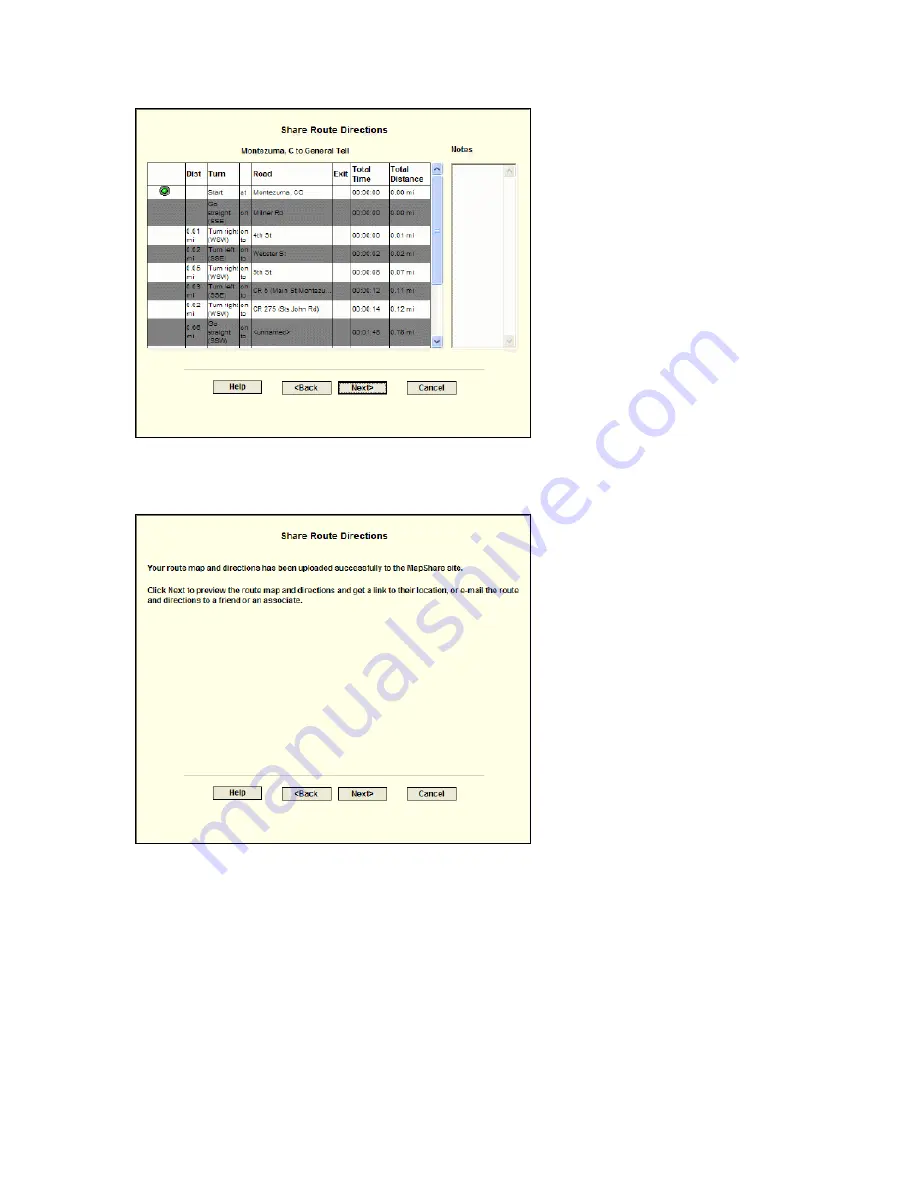
Tutorials
57
Step 6 — View upload confirmation
A message telling you that your map has been uploaded successfully to the
MapShare site displays. Click Next.
Step 7 — Preview or e-mail the route
Click E-mail the MapShare Link for Your Route Map and Directions to e-mail a
link of your route map and directions. This option is available only if an e-mail
program is detected. If an e-mail program is not detected, copy and paste the link
provided into your online e-mail program.
AND/OR
Click Preview Your Route Map and Directions to preview your route map and
directions as they appear on the MapShare site.
Note Print your route map and directions from the MapShare site by clicking Print
in the upper-right corner of the page.
Summary of Contents for Street Atlas USA 2009
Page 1: ...Street Atlas USA 2009 User Guide ...
Page 2: ......
Page 44: ......
Page 56: ...Street Atlas USA 2009 User Guide 44 NavMode in 3 D ...
Page 74: ...Street Atlas USA 2009 User Guide 62 Step 6 Create your maps Click Next to create the maps ...
Page 78: ......
Page 90: ......
Page 120: ......
Page 146: ......
Page 168: ......
Page 228: ......
Page 271: ...Using Voice Navigation and Speech Recognition 259 Last leg Approaching finish Off route ...
Page 272: ......
Page 290: ......
Page 294: ......
Page 298: ......
Page 376: ......
Page 388: ......






























