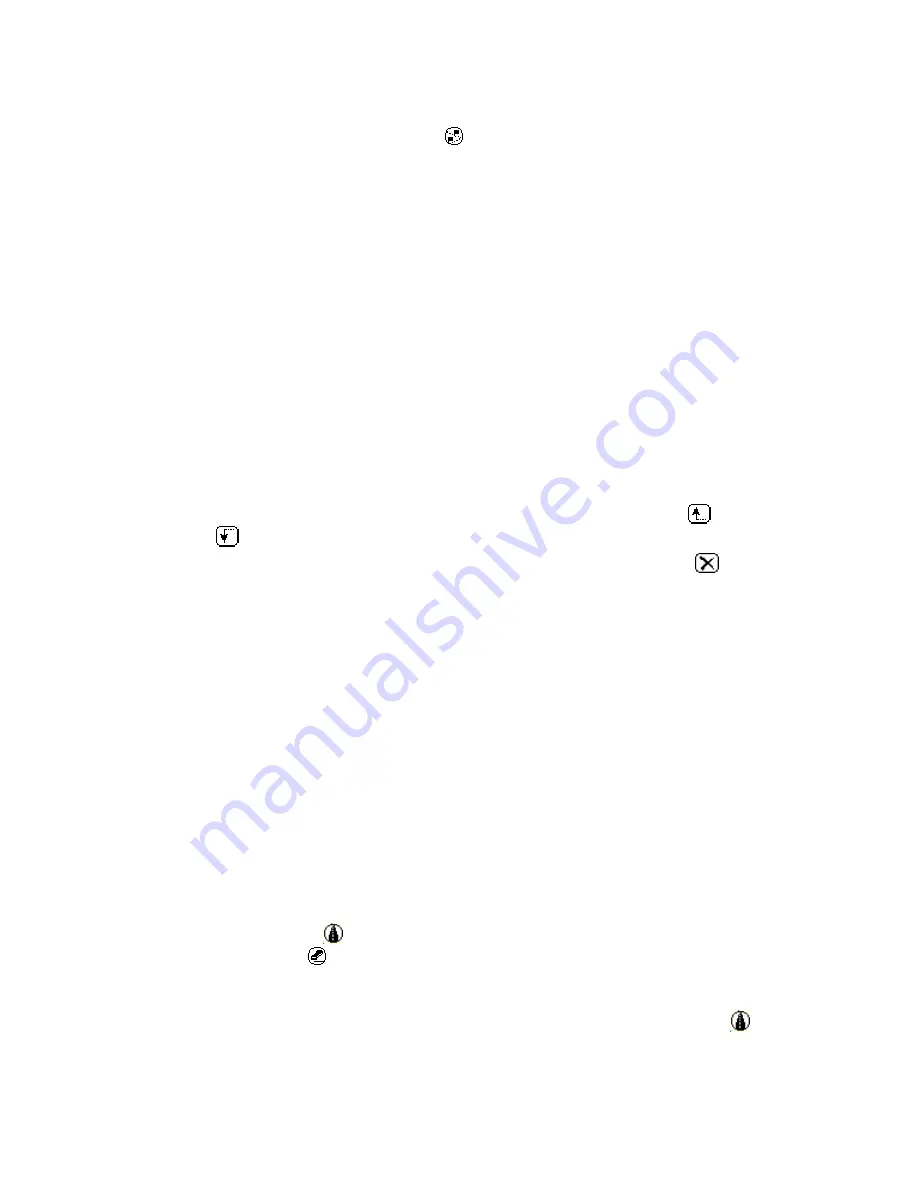
Street Atlas USA® 2009 User Guide
318
AND/OR
Tap the Calculate Direct Route icon
and enter the points of your route using
one/all of the three available choices:
•
From the Add list box, tap Find to search for points and to display the find
screen. Enter the name for a particular map feature and conduct a search for
the feature. Select the feature from the Find Results screen to add to your
route and then tap Search. The selected feature is added to the route. For
more information on using the Find feature, see Finding Map Features.
•
From the Add list box, tap Wpt to use existing waypoints and to display the
Wpt List screen. Select the waypoint from the list and then tap OK. The
selected waypoint is added to the route. For information on adding waypoints,
see Adding Waypoints.
•
From the Add list box, tap Address Book Entry to use an Address Book
entry as a point in your route (only entries with address information are
included in the list). Select the entry from the list and then tap OK. The
selected entry is added to the route.
•
From the Add list box, tap Screen Center to use the current screen center
as a point in your route. Screen Center points are labeled as "Screen Center"
when information for that location is unavailable.
Notes
•
You can change the order of points in your route using the up
and down
arrow buttons.
•
You can delete a point from your route using the delete button
.
4.
Tap Calculate.
The route is automatically saved.
Creating a Road Route
With Street Atlas USA® Handheld you can create road routes to plan trips or to follow along
when connected to a GPS receiver. Road routes are especially helpful for trip planning,
providing you with turn-by-turn route directions from the beginning of your route until the
end.
Only one route can display on the map at a time. When you create a second route and save
the route file, the map centers on the start point of the new route (if you are not tracking
along a route) and the previous route is cleared from the map.
To Create a Road Route
Use the following steps to create a road route.
1.
Tap the Menu button on your Palm OS® handheld to display the Street Atlas USA
Handheld menu bar.
2.
Tap Tools and then tap Create Road Route.
The Road Route icon
displays in the upper-right corner of the map view screen
and the Erase icon
displays in the upper-left corner of the map view screen..
3.
Tap the locations on the map where you want to place each point in the route. Each
time you tap the map while in Road Route mode, a point is placed on the map and a
line segment displays between the points. Then, tap the Road Route icon
.
Notes
Summary of Contents for Street Atlas USA 2009
Page 1: ...Street Atlas USA 2009 User Guide ...
Page 2: ......
Page 44: ......
Page 56: ...Street Atlas USA 2009 User Guide 44 NavMode in 3 D ...
Page 74: ...Street Atlas USA 2009 User Guide 62 Step 6 Create your maps Click Next to create the maps ...
Page 78: ......
Page 90: ......
Page 120: ......
Page 146: ......
Page 168: ......
Page 228: ......
Page 271: ...Using Voice Navigation and Speech Recognition 259 Last leg Approaching finish Off route ...
Page 272: ......
Page 290: ......
Page 294: ......
Page 298: ......
Page 376: ......
Page 388: ......






























