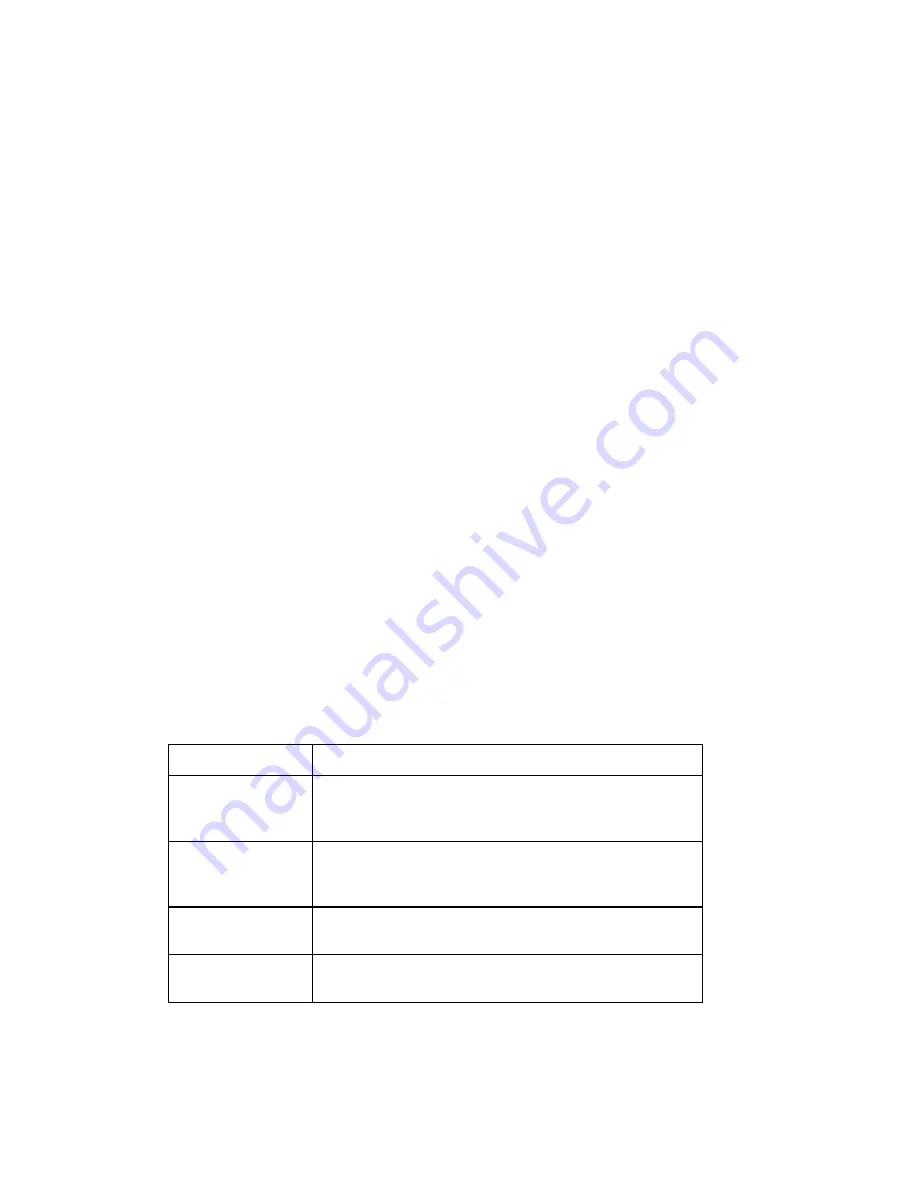
Street Atlas USA® 2009 User Guide
154
Printing XData Dataset Records
XData is available only in Street Atlas USA® Plus.
You can print records from datasets imported with the XData tab. For information on
viewing records from imported datasets, see Viewing Dataset Records.
To Print XData Dataset Records
Use the following steps to print dataset records.
1.
Click the XData tab and then click Query.
2.
Select a dataset from the Use Dataset drop-down list. Set Table Display or
Record Placement options if they are available for your dataset.
3.
Click the Print tab and then click XData to display the Print/XData dialog
area.
The title of the currently selected dataset displays in a text box in the Dataset
Print Title area.
4.
Optional. Click Setup to open the Print Setup dialog box; select a printer,
change printer properties, select paper size, and select paper orientation.
Click OK when finished.
5.
Click Columns to view the Columns display area if the Print dialog area is
minimized.
6.
Under Dataset Print Title, select the Print Title check box to display a title
on each printed page. Select the First Page Only check box to only display
the title on the first printed page.
Note Click Font to change the font, style, size, and/or script.
7.
Under Records, select an option.
Note Various options are available under the Records drop-down box
depending on options you chose under the Table Display drop-down box in
the XData dialog area. You can choose specific options available or to print All
Records in the dataset.
Option Action
Print Column
Names
Displays column names on each printed page.
Clear the check box to have no column names
display.
First Page Only
Displays column names on the first page only.
This option is unavailable if the Print Column
Names check box is cleared.
Print Column
Borders
Displays borders around table columns.
Shade Alternate
Records
Displays shading in alternate rows in the table.
8.
Under Columns, select an option.
Note Selected check boxes indicate the columns that will print. Clear a
column check box if you do not want the column to print or click:
Summary of Contents for Street Atlas USA 2009
Page 1: ...Street Atlas USA 2009 User Guide ...
Page 2: ......
Page 44: ......
Page 56: ...Street Atlas USA 2009 User Guide 44 NavMode in 3 D ...
Page 74: ...Street Atlas USA 2009 User Guide 62 Step 6 Create your maps Click Next to create the maps ...
Page 78: ......
Page 90: ......
Page 120: ......
Page 146: ......
Page 168: ......
Page 228: ......
Page 271: ...Using Voice Navigation and Speech Recognition 259 Last leg Approaching finish Off route ...
Page 272: ......
Page 290: ......
Page 294: ......
Page 298: ......
Page 376: ......
Page 388: ......






























