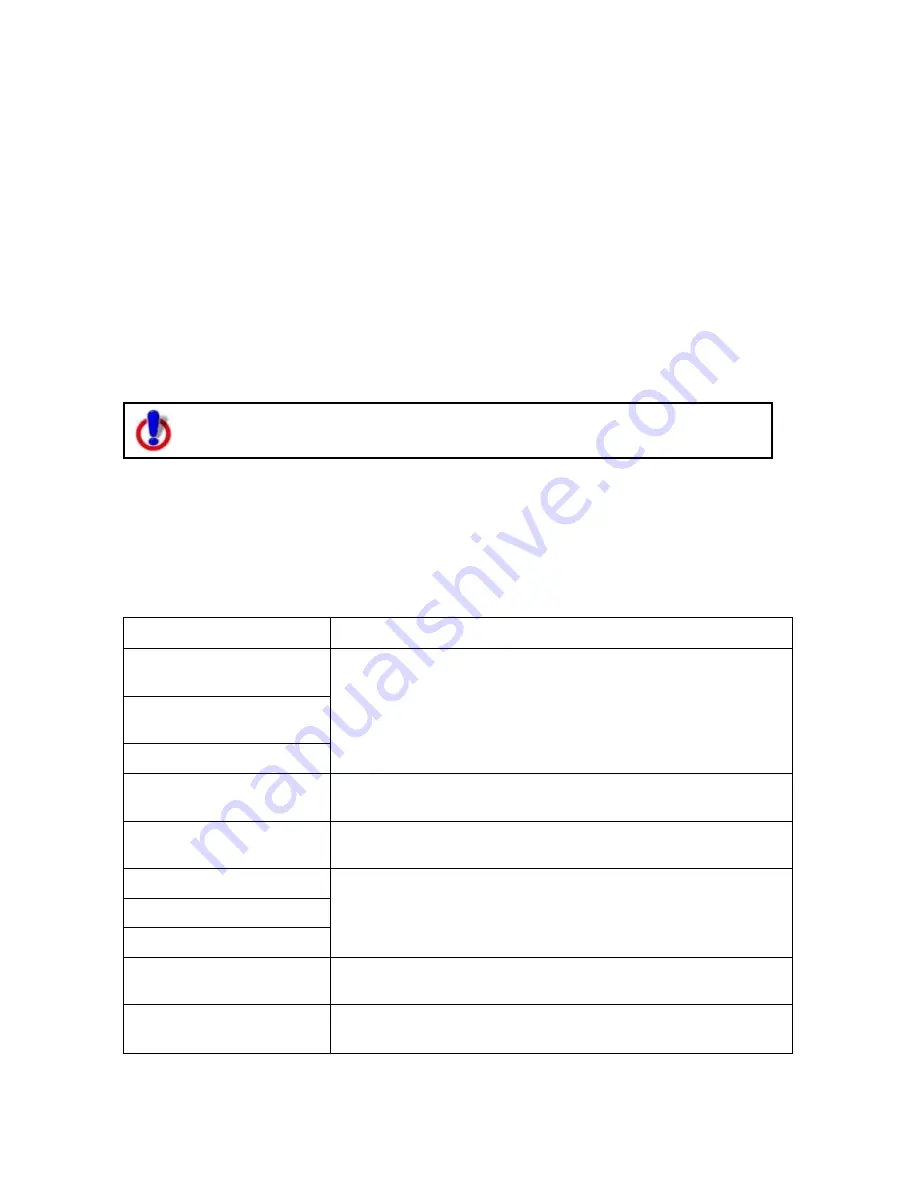
Street Atlas USA® 2009 User Guide
252
•
When training, speak the same voice as you will when giving voice commands
to the computer. Speak distinctly and at an average speed, as if giving a
command.
•
Use the Microphone Wizard to ensure your microphone is working correctly
and to view tips on microphone selection and placement. To use the wizard,
click Microphone Setup on the Voice tab of the Options dialog. Or, from the
Start menu on your computer, browse to the Control Panel and double-click
the Speech icon to open the Speech Properties dialog box.
•
To increase the likelihood of correct speech recognition, on the Voice Settings
tab in the Options dialog box, select the Commands start with check box
and then type the appropriate word/phrase in the text box (if using a single
word, use a word with more than one syllable). For example, if you type
computer, you would then say "Computer, zoom in."
Voice Commands
To use voice navigation, you must have a 2-D or 3-D GPS fix and a route
calculated.
Your application includes Route, Map, GPS, and Voice tab control commands. Select
the Show All Commands check box to view all options, including those which are
variations or unavailable.
Route Tab Commands
The following table shows navigation voice commands for the Route tab. If there is a
keyboard shortcut available, it is listed after the command.
Spoken Command
Response
What is the next turn?
(F5)
What's the next turn?
(F5)
Next turn. (F5)
Speaks the next turn name, time to turn, distance to
turn, bearing to turn, and turn direction. Displays the
Directions subtab in the Route tab.
Show next turn. (F6)
Displays current location and next turn. Displays the
Directions subtab in the Route tab.
Center on next turn.
Centers map on the next turn. Displays the Directions
subtab in the Route tab.
What is the next stop?
What's the next stop?
Next stop
Speaks the next stop name, distance to stop, bearing to
stop, and time to stop. Displays the Directions subtab in
the Route tab.
Show next stop. (F7)
Displays current location and next stop. Displays the
Directions subtab in the Route tab.
Center on next stop.
Centers map on the next stop. Displays the Directions
subtab in the Route tab.
Summary of Contents for Street Atlas USA 2009
Page 1: ...Street Atlas USA 2009 User Guide ...
Page 2: ......
Page 44: ......
Page 56: ...Street Atlas USA 2009 User Guide 44 NavMode in 3 D ...
Page 74: ...Street Atlas USA 2009 User Guide 62 Step 6 Create your maps Click Next to create the maps ...
Page 78: ......
Page 90: ......
Page 120: ......
Page 146: ......
Page 168: ......
Page 228: ......
Page 271: ...Using Voice Navigation and Speech Recognition 259 Last leg Approaching finish Off route ...
Page 272: ......
Page 290: ......
Page 294: ......
Page 298: ......
Page 376: ......
Page 388: ......






























