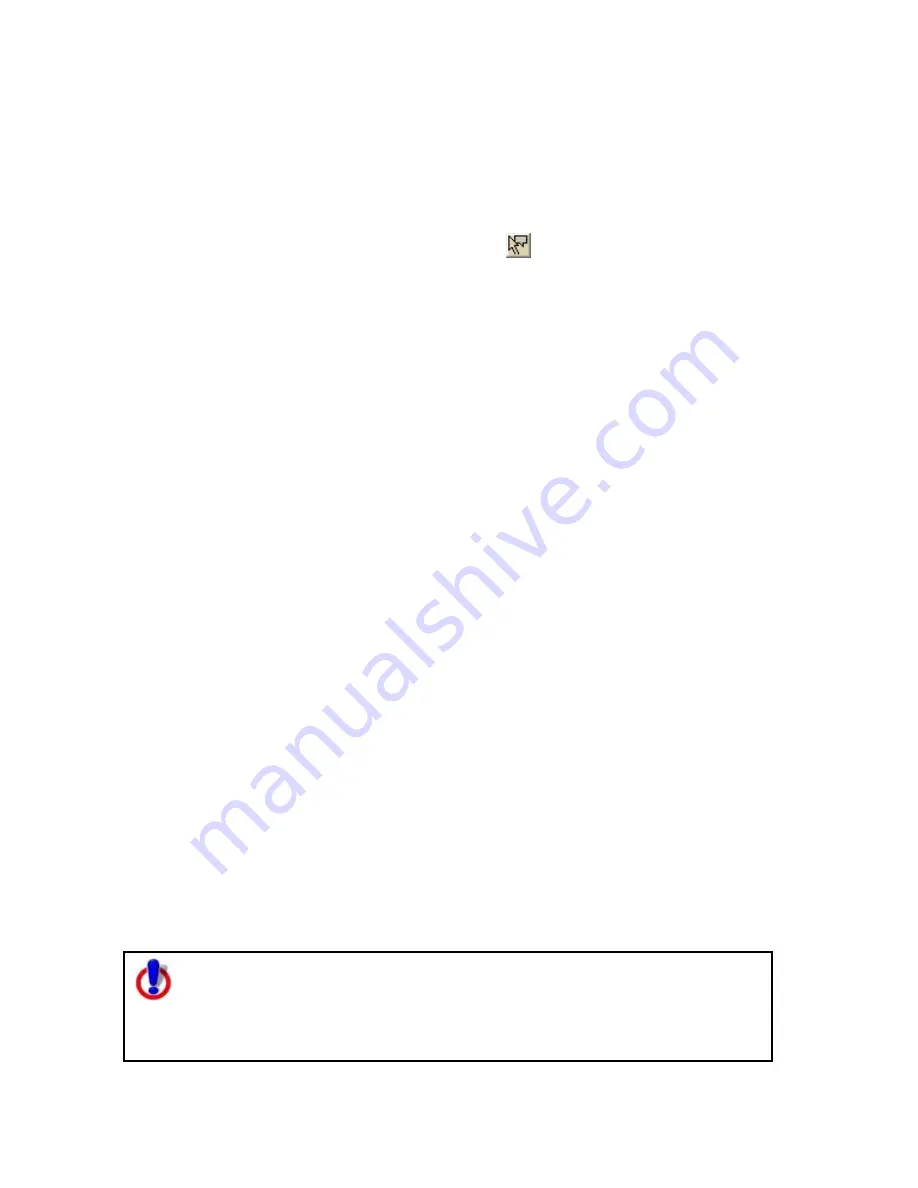
Street Atlas USA® 2009 User Guide
228
To move and delete Draw Map Notes, see Moving and Deleting Draw MapNotes in
this section.
To Move a Route MapNote
Use the following steps to move a MapNote.
1.
Click the Route tab and then click the Advanced subtab.
2.
Click the Move Route MapNotes button
.
3.
Click the MapNote to select it.
4.
Drag the text box to the new location.
Displaying and Centering Routes on the Map
All the routes you create are automatically displayed. The active route displays as a
gold line outlined in red. Each inactive route displays as a dashed, orange line
outlined in green.
You can choose to display only certain routes without deleting them from the map.
To Display a Route on the Map
Use the following steps to display a hidden route on the map.
1.
Click the Route tab and then click the Directions subtab.
2.
In the route list on the left, select the check box next to the route you want to
display.
OR
To center the map on the route, double-click the route name.
To Hide a Route from the Map
Use the following steps to hide a route from view on the map.
1.
Click the Route tab and then click the Directions subtab.
2.
In the route list on the left, clear the check box next to each route you want
to hide from view on the map.
OR
Right-click the route you want to clear from the map view, point to Manage
Route in the shortcut menu, and then click Hide Route.
To Center the Map on a Route
Use the following steps to center a route on the map.
1.
Click the Route tab and then click the Directions subtab.
2.
Double-click the route in the route list on the left.
Tip To center a route that is not in the current map view, click the Route tab, click
the New/Edit subtab, and select the route from the Name drop-down list.
Note for regular Street Atlas USA® users
This Help topic describes functionality provided in advanced file
management.
Advanced file management allows you to save multiple routes and draw
layers in a single map file. With simplified file management, you can save
Summary of Contents for Street Atlas USA 2009
Page 1: ...Street Atlas USA 2009 User Guide ...
Page 2: ......
Page 44: ......
Page 56: ...Street Atlas USA 2009 User Guide 44 NavMode in 3 D ...
Page 74: ...Street Atlas USA 2009 User Guide 62 Step 6 Create your maps Click Next to create the maps ...
Page 78: ......
Page 90: ......
Page 120: ......
Page 146: ......
Page 168: ......
Page 228: ......
Page 271: ...Using Voice Navigation and Speech Recognition 259 Last leg Approaching finish Off route ...
Page 272: ......
Page 290: ......
Page 294: ......
Page 298: ......
Page 376: ......
Page 388: ......






























