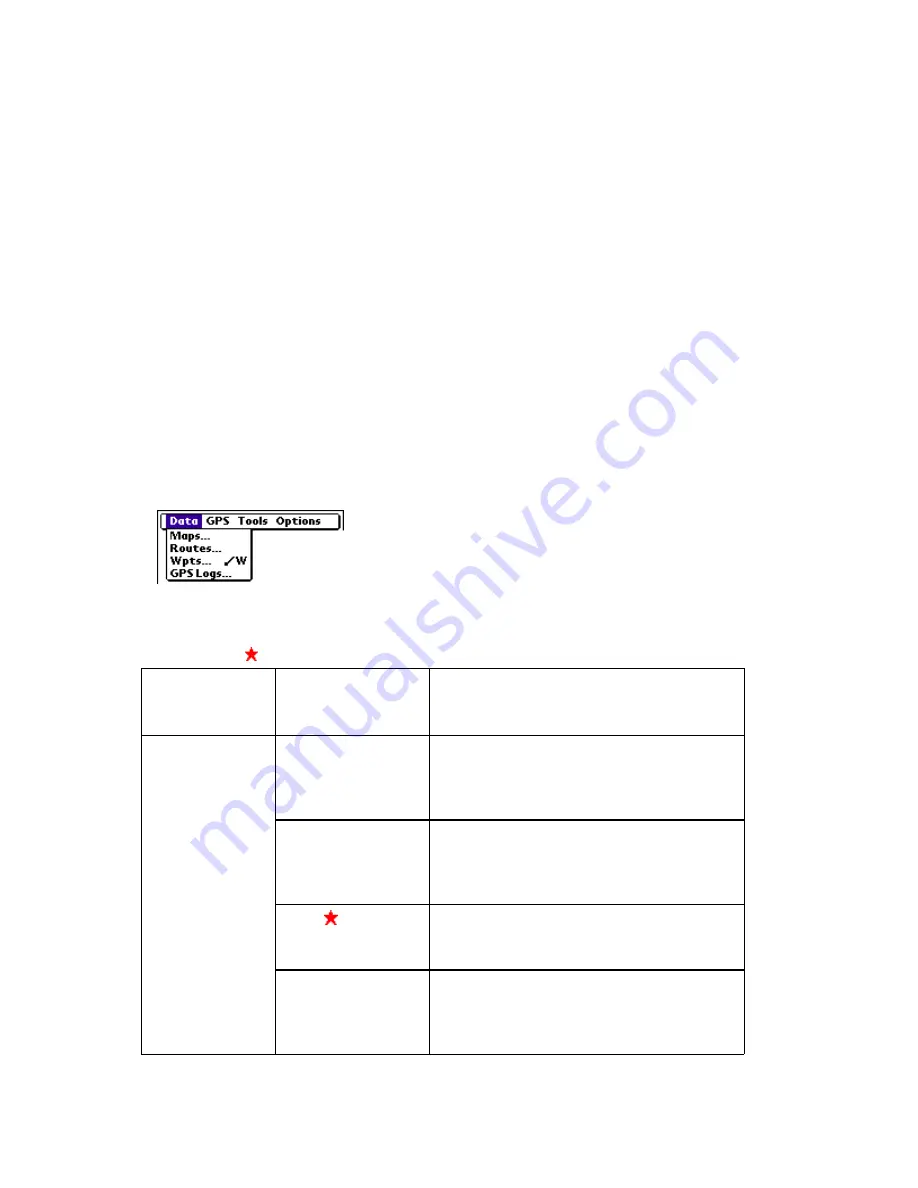
Using Street Atlas Handheld on a PDA
293
•
Press and release the Down scroll button on your handheld to zoom in to the map
one data zoom level at a time.
•
Press and release the Up scroll button on your handheld to zoom out from the
map one data zoom level at a time.
•
Press and hold the Up or Down scroll buttons to quickly zoom to the highest or
lowest data zoom levels.
Note As you zoom using the scroll buttons, text displays in the Info Area below the map
view screen indicating the data zoom level you are zooming in to or out from. The current
data zoom level displays for a short time once the map redraws.
Menu Options on a Palm OS Handheld
There are many menu options in Street Atlas USA
®
Handheld. Menu options are available in
the menu bar at the top of the map view screen. For information on the menu button and
accessing menus on your handheld, consult your handheld's user guide.
To Use the Menu Options
Use the following steps to access the menu options.
1.
Tap the Menu button on your handheld to display the menu bar. The menu bar
contains four main menu options, Data, GPS, Tools, and Options.
The Menu Bar
2.
Tap a main menu option to display the menu items available under each option. The
following table describes the four main menu options and a description of the menu
items each contains.
Note The indicates menu items accessible with Graffiti® Menu Commands.
Tap the main
menu
option...
Then tap the
menu item...
To...
Data
Maps
View map file information, display a
map (Go To), move a map to
secondary storage, or rename or
delete map files.
Routes
View information on a route you have
created (direct or road), display a
route on the map (Go To), or hide,
rename, or delete a route.
Wpts
View waypoints (wpts) you have
added, display a waypoint on the map
(Go To), or edit or delete waypoints.
GPS
Logs
View information on GPS log files,
display a log file on the map (Go To),
or hide, rename, or delete GPS log
files.
Summary of Contents for Street Atlas USA 2009
Page 1: ...Street Atlas USA 2009 User Guide ...
Page 2: ......
Page 44: ......
Page 56: ...Street Atlas USA 2009 User Guide 44 NavMode in 3 D ...
Page 74: ...Street Atlas USA 2009 User Guide 62 Step 6 Create your maps Click Next to create the maps ...
Page 78: ......
Page 90: ......
Page 120: ......
Page 146: ......
Page 168: ......
Page 228: ......
Page 271: ...Using Voice Navigation and Speech Recognition 259 Last leg Approaching finish Off route ...
Page 272: ......
Page 290: ......
Page 294: ......
Page 298: ......
Page 376: ......
Page 388: ......






























