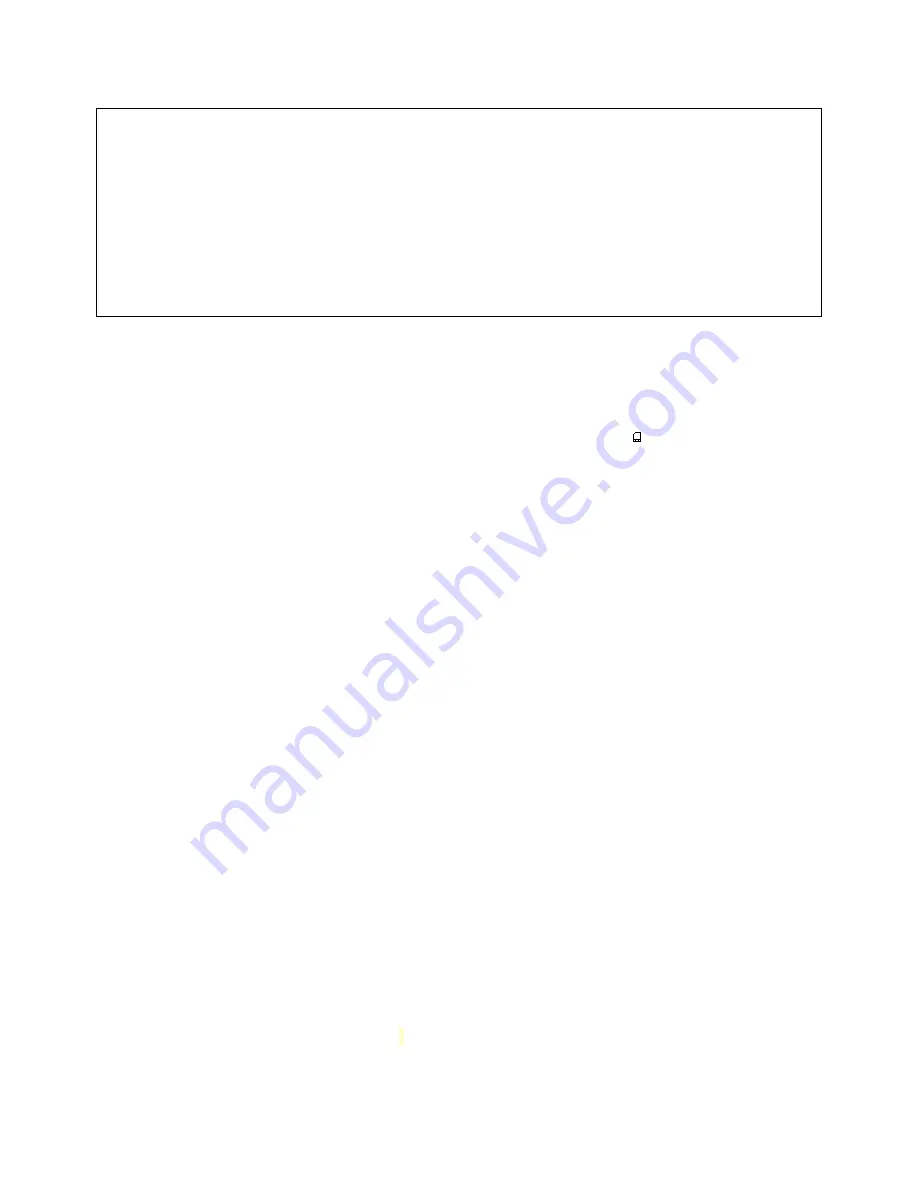
Street Atlas USA® 2009 User Guide
328
•
Speed—Displays the speed while tracking with a GPS device. Displays N/A when not
tracking with a GPS device.
•
Heading—Displays the current heading (direction of travel according to the GPS)
while tracking with a GPS device. Displays N/A when not tracking with a GPS device.
Note If you are tracking with a GPS device but not moving, the Heading will be 0
degrees.
•
Elevation—Displays the current elevation while tracking with a GPS device. Displays
N/A when not tracking with a GPS device.
•
Time of Day—Displays the current time (as displayed on your handheld computer).
•
Battery Level—Displays the status of your battery level.
Using a Storage Card
Moving Files on a Palm OS Handheld
If you have a storage card installed on your handheld, you can move map files from the
main memory of the handheld to secondary storage and vice versa. On the Data screen,
map files existing on an attached storage card display a card symbol to the right of the
file name.
Note Do not remove the storage card from the handheld while moving files.
To Move Files To and From Main Memory
Use the following steps to move map files to and from the handheld's main memory.
1.
Tap the Menu button on your handheld to display the Street Atlas USA® Handheld
menu bar.
2.
Tap Data on the menu bar and then tap Maps.
The Data screen displays and the list of map files you have created displays under
the Source selection box.
3.
Tap the file you want to move and then tap Details.
The Item Info screen displays.
4.
Tap the information area next to Location.
The Move Package dialog box opens.
•
The name of the file you tapped displays next to Move.
•
The current location of the file displays next to From.
If the file is in main memory, Main Memory displays.
If the file is on a attached storage card, the card symbol and the name of
the storage card displays.
The location you want to move the file to displays next to To. If you have more
than one storage card, tap the down arrow to display the card names. Tap the
desired card name to select it.
5.
Tap OK to move the map file.
The Moving Data progress bar displays. When the process in complete, the Item Info
screen displays.
Notes
•
Tap Beam to beam selected map files to another Palm OS® handheld.
•
You can also access Data screen commands (Delete, Go To, Details, and Beam) by
tapping the Data screen menu bar or the Menu button to display the Command drop-
down menu.
Summary of Contents for Street Atlas USA 2009
Page 1: ...Street Atlas USA 2009 User Guide ...
Page 2: ......
Page 44: ......
Page 56: ...Street Atlas USA 2009 User Guide 44 NavMode in 3 D ...
Page 74: ...Street Atlas USA 2009 User Guide 62 Step 6 Create your maps Click Next to create the maps ...
Page 78: ......
Page 90: ......
Page 120: ......
Page 146: ......
Page 168: ......
Page 228: ......
Page 271: ...Using Voice Navigation and Speech Recognition 259 Last leg Approaching finish Off route ...
Page 272: ......
Page 290: ......
Page 294: ......
Page 298: ......
Page 376: ......
Page 388: ......






























