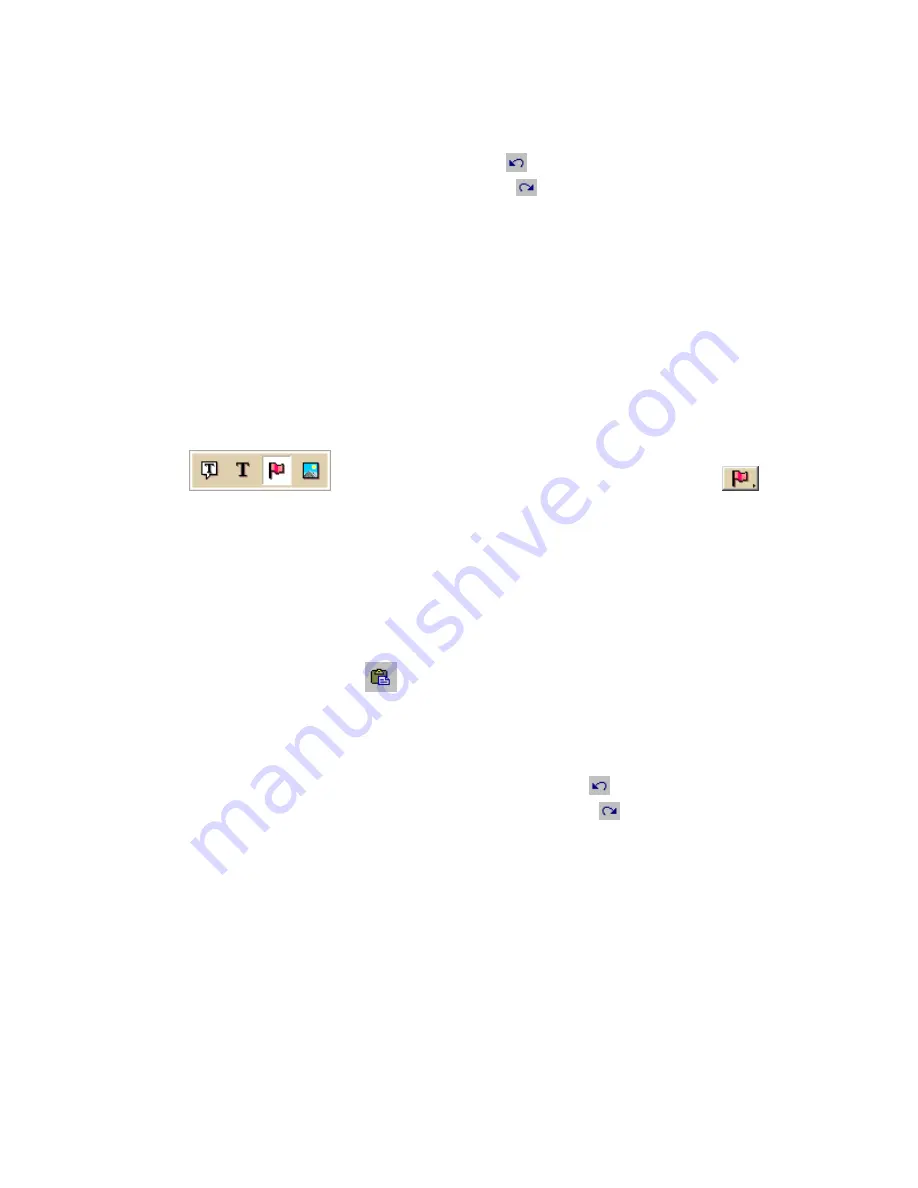
Street Atlas USA® 2009 User Guide
210
9.
Click OK when finished.
Notes
•
To undo an action, click the Undo button
under Edit Symbol.
•
To repeat an action, click the Redo button
under Edit Symbol.
Pasting a Bitmap into XSym
You can copy a bitmap or part of a bitmap to the clipboard and paste the image into
DeLorme XSym to use as a symbol. Ideally, the pasted bitmap should be 24 x 24
pixels in size. You can assign a new symbol name for the symbol to help locate it
under the Find tab in the DeLorme mapping program.
To Paste a Bitmap into XSym
Use the following steps to paste a bitmap into XSym.
1.
Click the Draw tab.
2.
Click and hold the Symbol/MapNote/Text Label/Image tool
to view its hidden options. Select the Symbol tool
.
3.
Under Symbols, select the symbol set that contains the symbol you want to
edit.
4.
Click Edit.
The DeLorme XSym dialog box opens.
5.
Under Symbols in Set, click New to clear the Symbol Editing Grid.
6.
Open a bitmap in another image editing program, and select the bitmap or a
part of the bitmap you want to copy. Press CTRL+C on your keyboard to copy
the selection to the clipboard.
7.
Click the Paste button
under Edit Symbol.
The copied image is pasted into the current symbol in the Symbol Editing
Grid. See important Notes below.
8.
Use the tools in the Draw Tool Box and under Transparency and Anchor to
edit the symbol.
•
To undo the last action, click the Undo button
under Edit Symbol.
•
To repeat the last action, click the Redo button
under Edit Symbol.
9.
To assign a symbol name to the current symbol, type a name or phrase in the
Symbol Name text box under Edit Symbol.
10.
Click OK when finished.
Notes
•
If you attempt to import a bitmap larger than 24 x 24 pixels into XSym, a
message box warns you the selected bitmap is larger than 24 x 24 pixels and
the image is reduced.
•
If the bitmap is less than 24 x 24 pixels, the remaining area is filled to the
edge of the Symbol Editing Grid with one of the symbol pixel colors.
•
As you create a symbol, an image preview displays to the upper-left of the
Symbol Editing Grid. You can make edits to the symbol in either the Image
Summary of Contents for Street Atlas USA 2009
Page 1: ...Street Atlas USA 2009 User Guide ...
Page 2: ......
Page 44: ......
Page 56: ...Street Atlas USA 2009 User Guide 44 NavMode in 3 D ...
Page 74: ...Street Atlas USA 2009 User Guide 62 Step 6 Create your maps Click Next to create the maps ...
Page 78: ......
Page 90: ......
Page 120: ......
Page 146: ......
Page 168: ......
Page 228: ......
Page 271: ...Using Voice Navigation and Speech Recognition 259 Last leg Approaching finish Off route ...
Page 272: ......
Page 290: ......
Page 294: ......
Page 298: ......
Page 376: ......
Page 388: ......






























