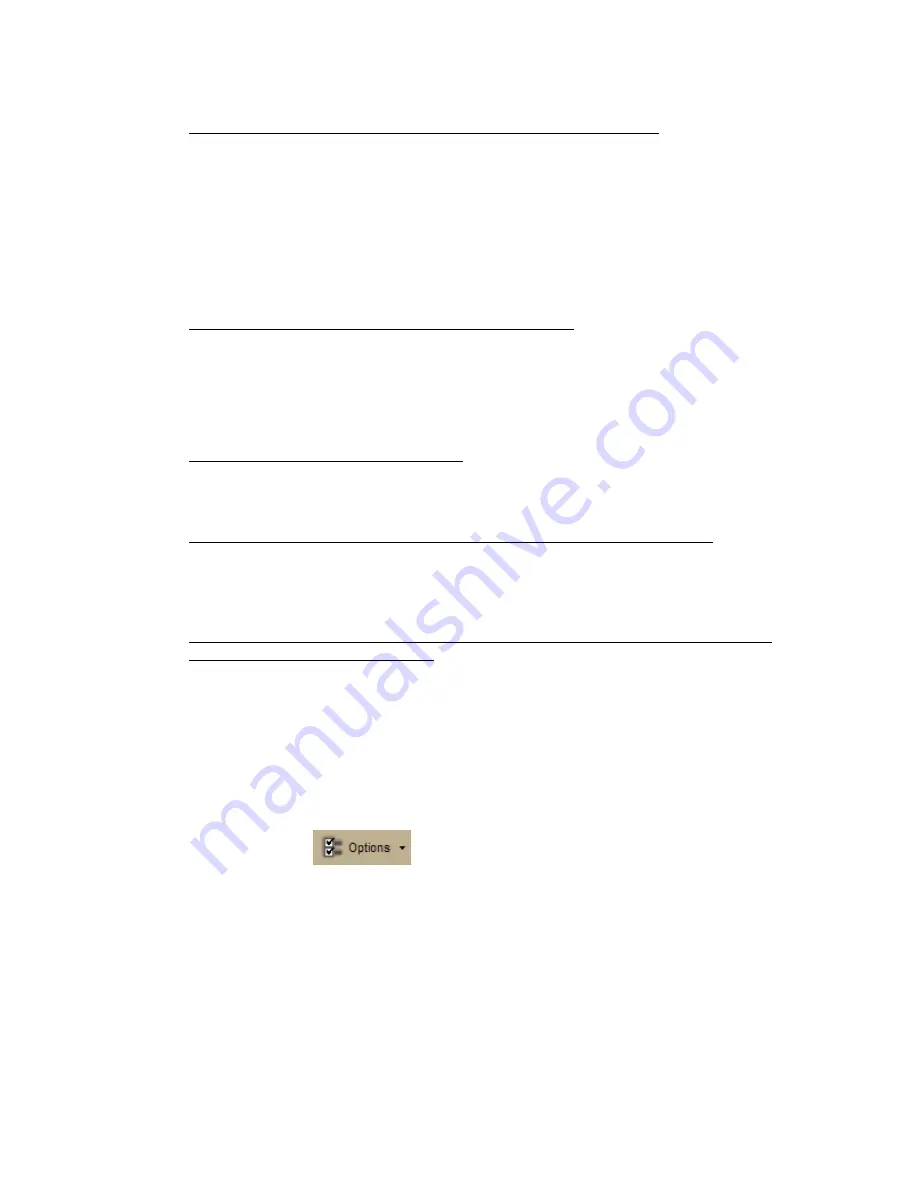
Street Atlas USA® 2009 User Guide
8
•
Why do X marks display on the map when I calculate a route?
•
When you place a route point in a location that isn't on a street, Street
Atlas USA finds the closest street to that location, marks the space
between the point you clicked and the street with X marks, and starts
the route at the street.
•
If you search for an address that is on a walkway and place a route
point on it, Street Atlas USA finds the closest street to that location,
marks the space between the point you clicked and the street with X
marks, and starts the route at the street.
•
Why are the tab area and control panel so narrow?
Street Atlas USA was designed to accommodate resolutions of 800 x 600 or
higher. If you are using a very high resolution (such as 1920 x 1200), the tab
area and control panel in Street Atlas USA may appear to be very narrow.
Note Use the Windows® Control Panel to adjust your display settings.
•
Can I send maps to my GPS device?
You cannot export maps to a GPS device with Street Atlas USA. You can send
routes, draw files, waypoints, and tracks.
•
Why can’t I see all the information about my route on the Route tab?
If your have your screen resolution set to 800 x 600, some information, such
as the route summary, may not display for a longer route. Increase your
screen resolution to view all details.
•
Regular Street Atlas USA only — What's the difference between advanced
and simplified file management?
Simplified file management allows you to save one route or draw layer in a
single map file.
Advanced file management allows you to save multiple routes and draw
layers in a single map file.
During the product installation, you chose to use simplified or advanced file
management. Once the program is installed, you can verify the type of file
management you are using and change it. Click the arrow next to the
Options button
on the toolbar to open the menu, and then click
Change File Management. Your current option displays in the dialog box.
To change the option, click the button for the file management option you
want to use. For more information, see Activating Advanced/Simplified File
Management on page 12.
Summary of Contents for Street Atlas USA 2009
Page 1: ...Street Atlas USA 2009 User Guide ...
Page 2: ......
Page 44: ......
Page 56: ...Street Atlas USA 2009 User Guide 44 NavMode in 3 D ...
Page 74: ...Street Atlas USA 2009 User Guide 62 Step 6 Create your maps Click Next to create the maps ...
Page 78: ......
Page 90: ......
Page 120: ......
Page 146: ......
Page 168: ......
Page 228: ......
Page 271: ...Using Voice Navigation and Speech Recognition 259 Last leg Approaching finish Off route ...
Page 272: ......
Page 290: ......
Page 294: ......
Page 298: ......
Page 376: ......
Page 388: ......






























