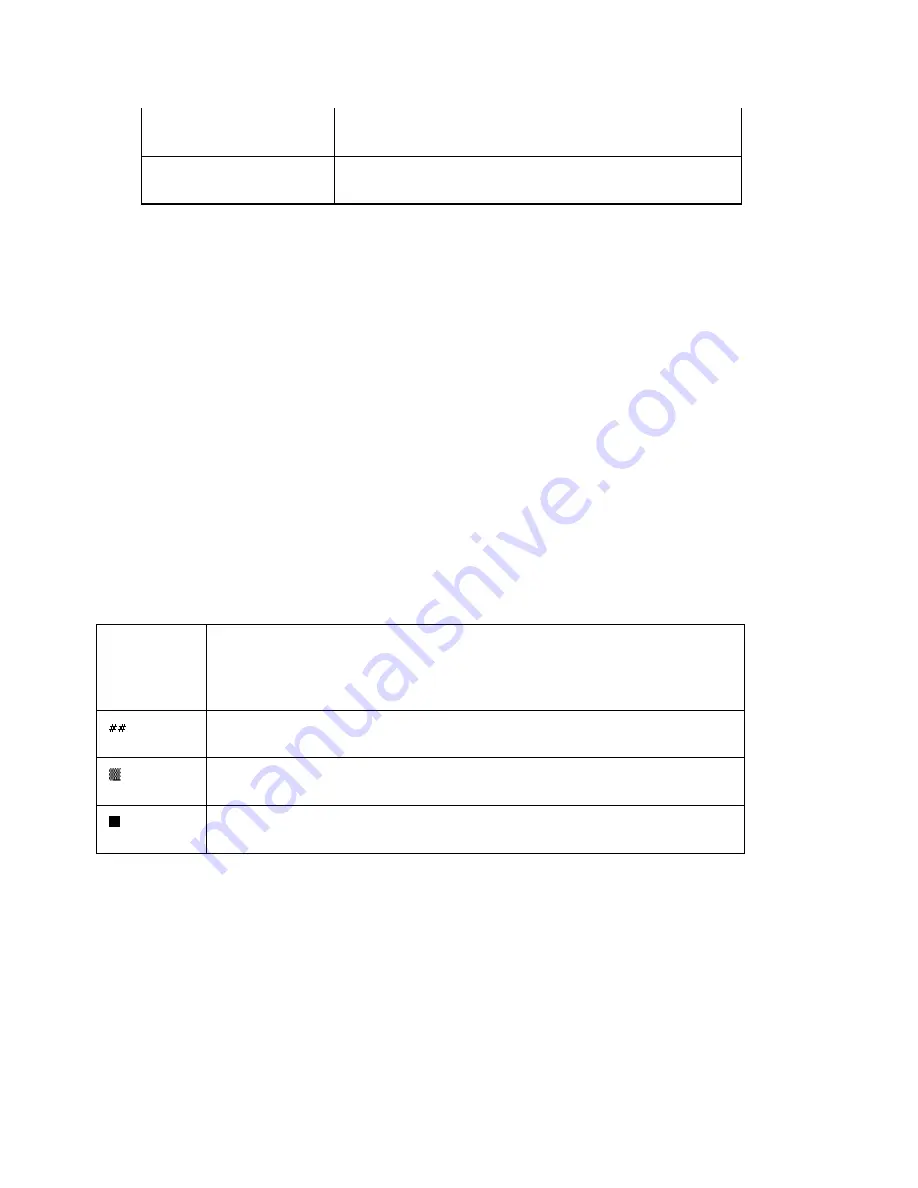
Using Street Atlas Handheld on a PDA
307
Elevation Text
Displays elevation in feet when GPS connection is
3-D.
Position Info Area
Displays coordinates in units as selected under
Setting Preferences.
3.
Tap Done to close the Monitor GPS screen.
The map view screen displays.
Sky View on a Palm OS Handheld
The Sky View diagram displays the visible satellites, their assigned number (assigned by the
Department of Defense), and position in the sky relative to your current position.
To View the Sky View Diagram
Use the following steps to display the Sky View diagram.
1.
Tap the Menu button on your Palm OS handheld to display the Street Atlas USA
®
Handheld menu bar.
2.
Tap GPS and then tap Sky View.
The Sky View diagram displays with satellite symbols representing satellites being
tracked by your GPS receiver.
3.
Tap Done to close the Sky View diagram.
The map view screen displays.
Note
Tap Key to display the Satellite Sky View Key for information on satellite status. Tap Done
to close the Satellite Sky View Key. The Sky View diagram displays.
The following table gives a description of each of the key symbols.
Color of
the
Satellite
Symbol
Description
GPS receiver is tracking the satellite, but is not receiving data from
it.
GPS receiver is tracking the satellite, ephemeris data is available,
but the satellite is not being used for navigation.
GPS receiver is tracking the satellite, ephemeris data is available,
and the satellite is being used for navigation.
Channel View
When connected to a GPS receiver, each satellite currently visible in the sky is listed by:
•
Satellite number (Sat)
•
Elevation degrees to horizon (El)
•
Azimuth (Az)
•
Signal-to-noise ratio (SNR)
•
Status (N=navigation, E=ephemeris data, T=tracked, and D=differential mode for
WAAS)
Note
Summary of Contents for Street Atlas USA 2009
Page 1: ...Street Atlas USA 2009 User Guide ...
Page 2: ......
Page 44: ......
Page 56: ...Street Atlas USA 2009 User Guide 44 NavMode in 3 D ...
Page 74: ...Street Atlas USA 2009 User Guide 62 Step 6 Create your maps Click Next to create the maps ...
Page 78: ......
Page 90: ......
Page 120: ......
Page 146: ......
Page 168: ......
Page 228: ......
Page 271: ...Using Voice Navigation and Speech Recognition 259 Last leg Approaching finish Off route ...
Page 272: ......
Page 290: ......
Page 294: ......
Page 298: ......
Page 376: ......
Page 388: ......






























