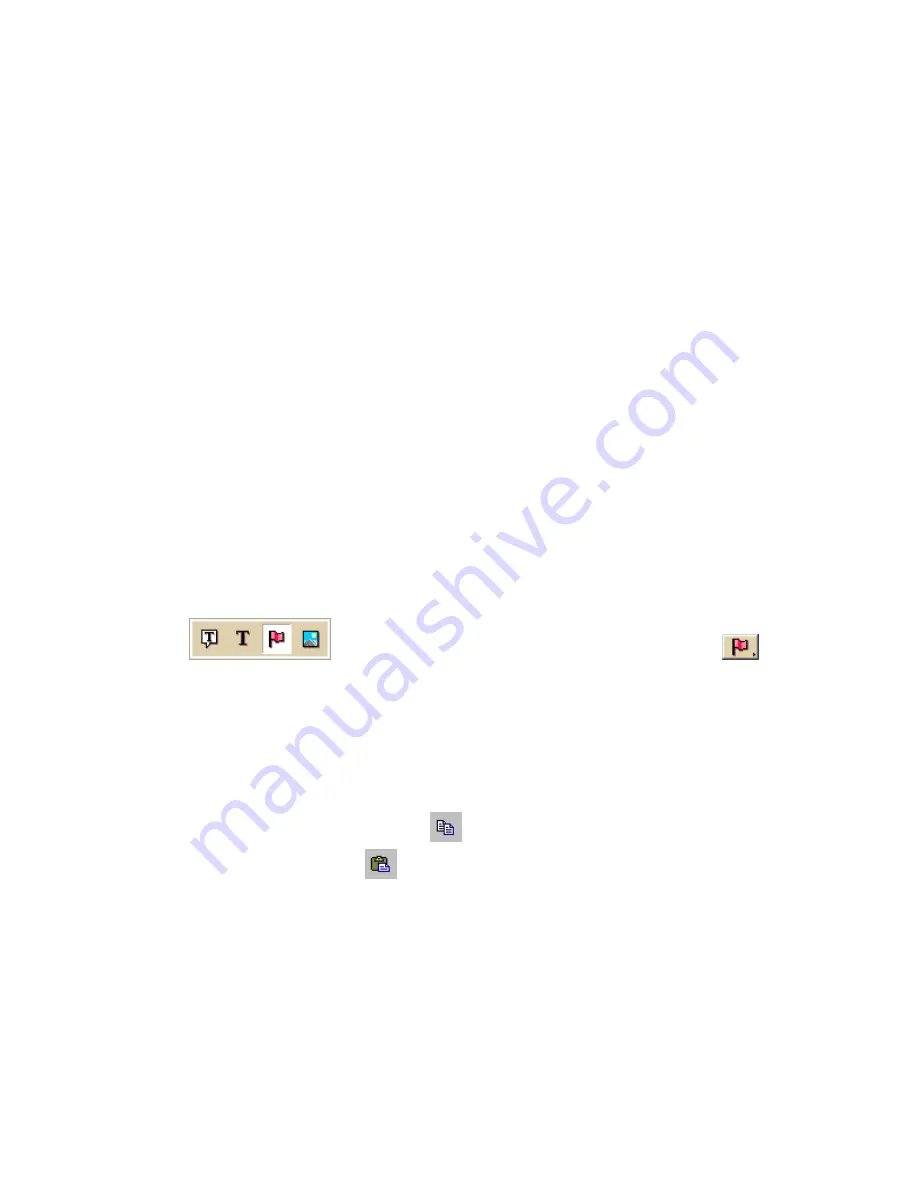
Using the Draw Tools
209
Note Once you assign a name to a symbol in a symbol set, each occurrence
of that symbol you place on the map retains the new symbol name in addition
to the default symbol name of "symbol."
8.
Click OK when finished.
Notes
•
If you attempt to import a bitmap larger than 24 x 24 pixels into XSym, a
message box warns you the selected bitmap is larger than 24 x 24 pixels and
the image is reduced.
•
If the bitmap is less than 24 x 24 pixels, the remaining area is filled to the
edge of the Symbol Editing Grid with one of the symbol pixel colors.
•
As you create a symbol, an image preview displays to the upper-left of the
Symbol Editing Grid. You can make edits to the symbol in either the Image
Preview or the Symbol Editing Grid. Any edits done in one view are mirrored
in the other view.
Copying and Pasting
You can copy and paste portions of a symbol or whole symbols to create new
symbols or edit existing ones.
To Copy and Paste in XSym
Use the following steps to copy a symbol or portions of a symbol to edit an existing
symbol or to create a new symbol.
1.
Click the Draw tab.
2.
Click and hold the Symbol/MapNote/Text Label/Image tool
to view its hidden options. Select the Symbol tool
.
3.
Under Symbols, select the symbol set that contains the symbol you want to
edit.
4.
Click Edit.
The DeLorme XSym dialog box opens.
5.
Under Symbols in Set, select a symbol from the symbol selection.
6.
In the Draw Tool Box, click the Select tool.
7.
Select the area of the symbol you want to copy or select the whole symbol,
and then click the Copy button
under Edit Symbol.
8.
Click the Paste button
under Edit Symbol. The copied image is pasted
into the current symbol in the Symbol Editing Grid. Drag the pasted piece into
the place you want it within the current symbol.
OR
To create a new symbol with the copied image, click New under Symbols in
Set to clear the Symbol Editing Grid, and then click the Paste button to add
the pasted image into the grid.
Note You can assign a new symbol name for the symbol to help locate it
under the Find tab in the DeLorme mapping program. To assign a symbol
name to the current symbol, type a name or phrase in the Symbol Name
text box under Edit Symbol.
Summary of Contents for Street Atlas USA 2009
Page 1: ...Street Atlas USA 2009 User Guide ...
Page 2: ......
Page 44: ......
Page 56: ...Street Atlas USA 2009 User Guide 44 NavMode in 3 D ...
Page 74: ...Street Atlas USA 2009 User Guide 62 Step 6 Create your maps Click Next to create the maps ...
Page 78: ......
Page 90: ......
Page 120: ......
Page 146: ......
Page 168: ......
Page 228: ......
Page 271: ...Using Voice Navigation and Speech Recognition 259 Last leg Approaching finish Off route ...
Page 272: ......
Page 290: ......
Page 294: ......
Page 298: ......
Page 376: ......
Page 388: ......






























