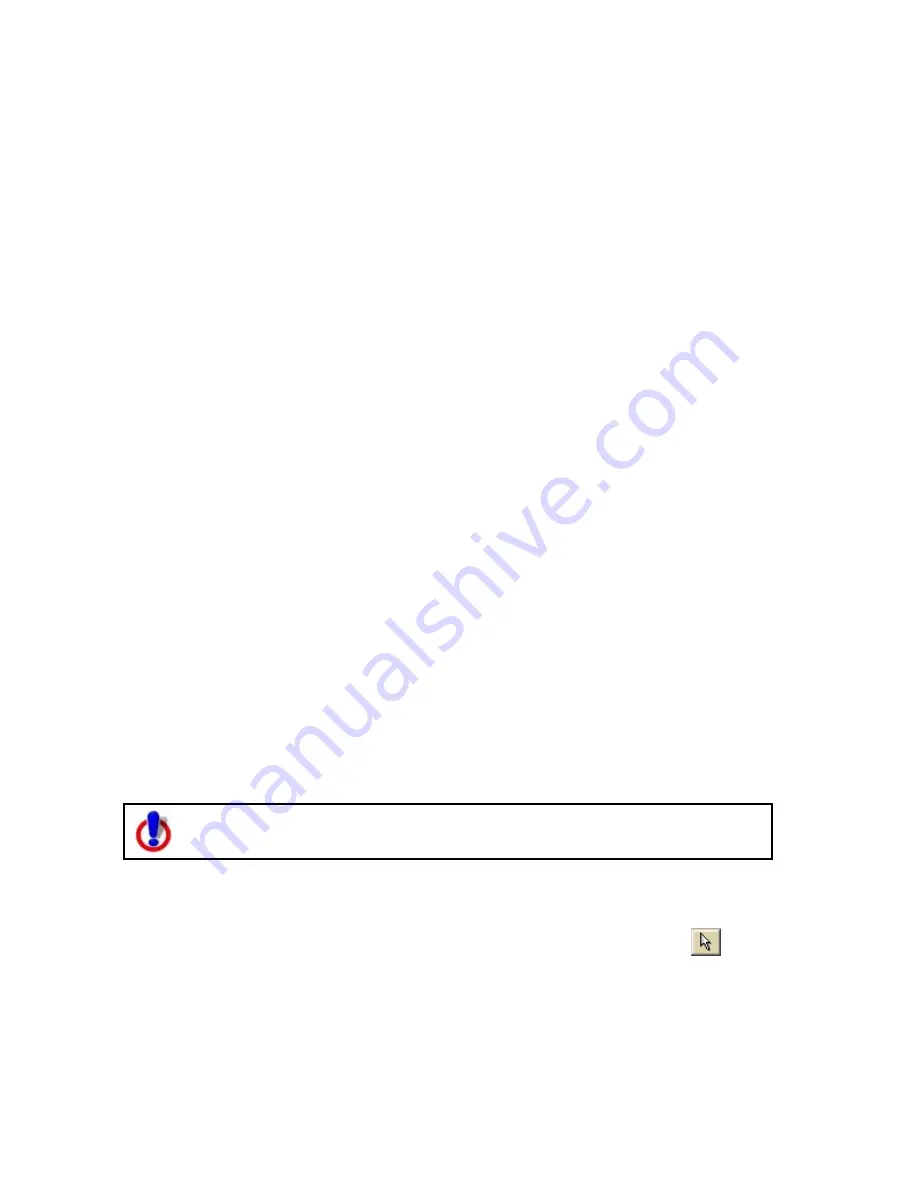
Printing
111
•
Overview—Provides an optimized map of your route and the route
summary — trip distance, trip time, start, total stops, and finish.
•
Travel Package—Provides maps of the route with corresponding
directions.
•
Turn Details—Prints 2" x 2" maps of each of the turns in your route
directions.
•
Directions—Provides action-based directions (turn, merge, bear,
depart, arrive, and continue) including the time frame for each action.
Note You can save route directions as a text file.
•
Along the Way—Prints the search results of a previous Advanced Find
search within a current route. The search results are listed as they are
listed in the Find results. The Along the Way option is only available if
you have recently performed a find/category within current route
search in the Advanced Find subtab. For more information, see
Performing an Advanced Search on page 122.
•
Strip Maps—Provides detailed maps in the direction of travel of the
route along with directions that appear in the map margin. Strip maps
are not printed North Up like other printed maps. They are printed so
that the direction of travel is always at the top of the printed map.
5.
If you selected Travel Package or Strip Maps in step 4, select the miles per
page that you want your route to cover from the Miles Per Page drop-down
list.
Note When setting the number of miles per page, keep in mind that the
number of miles is not the distance of the route. Instead, it equals the width
of the strip map and determines the scale of the map.
6.
Select Increasing from the Trip Time/Distance drop-down list to end the
route directions with the total time and distance.
OR
Select Decreasing from the Trip Time/Distance drop-down list to start the
directions with the total time and distance — similar to a countdown.
7.
Optional. To view a preview of your selection, click View.
8.
Click Print.
Adding Text or Graphics to Your Map
This Help topic describes functionality that is available only in Street Atlas
USA® Plus.
You can add text (framed or unframed) and graphics (north arrows, scale bars,
images) to your map.
•
To modify the properties of a text/graphic item, click the Select tool
and
click the item on the map.
•
To make graphic items added to your map the same size, press and hold the
SHIFT key on your keyboard or drag to select two items, right-click, select Make
Same Size, and select Width, Height, or Both from the shortcut menu.
•
After you add text/graphic items to your map, you can align, snap, or layer them
on the map.
Summary of Contents for Street Atlas USA 2009
Page 1: ...Street Atlas USA 2009 User Guide ...
Page 2: ......
Page 44: ......
Page 56: ...Street Atlas USA 2009 User Guide 44 NavMode in 3 D ...
Page 74: ...Street Atlas USA 2009 User Guide 62 Step 6 Create your maps Click Next to create the maps ...
Page 78: ......
Page 90: ......
Page 120: ......
Page 146: ......
Page 168: ......
Page 228: ......
Page 271: ...Using Voice Navigation and Speech Recognition 259 Last leg Approaching finish Off route ...
Page 272: ......
Page 290: ......
Page 294: ......
Page 298: ......
Page 376: ......
Page 388: ......






























