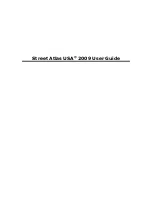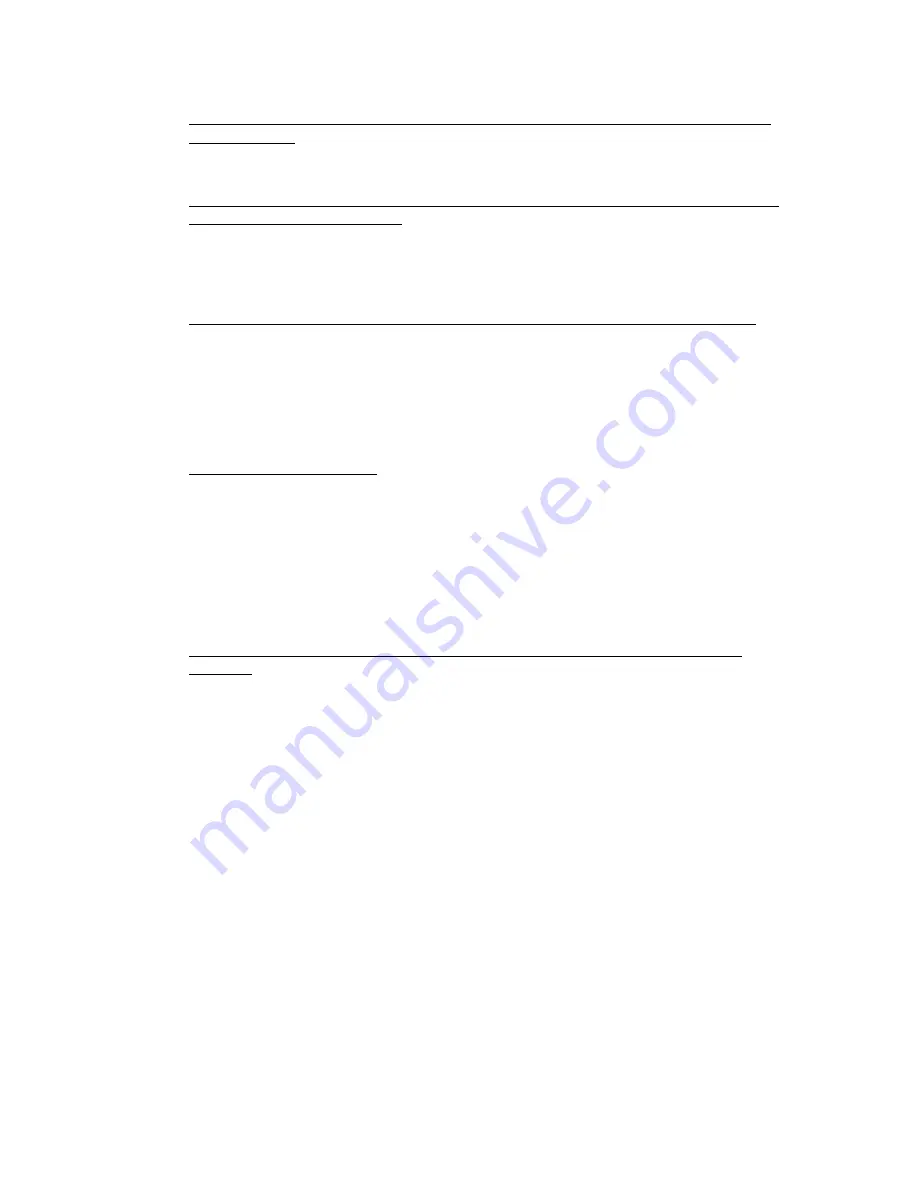
Getting Started
3
•
Upgraders only: Why doesn't this version of Street Atlas USA overwrite the
older version?
This allows you to view both versions on the same computer.
•
Upgraders only: Should I uninstall my previous version before installing this
version of Street Atlas USA?
Uninstalling is not necessary; however, you can uninstall the previous edition
of the software either before or after installing this version of Street Atlas
USA.
•
Can I see my imagery and data from Topo USA® and XMap® on the map?
Yes, as long as DeLorme Docs\Downloads is located in the same location for
Street Atlas USA as it was in Topo USA and/or XMap (all DeLorme applications
install it to the root of your C: drive by default).
Note You cannot view 7.5-minute USGS Quad maps or NOAA charts in Street
Atlas USA.
•
How do I create a route?
You can create a route by simply adding Start and Finish points. If you find
the route does not take your favorite streets or you need to make a stop
along the way, add or insert Vias or Stops.
You can create a route using the Route tab, right-click functionality, or the
toolbar.
For more information on adding a route to your map, see Creating a Route on
page 217.
•
How do I import files from an earlier version of Street Atlas USA into this
version?
You can import map files, routes, and draw files from many other DeLorme
mapping programs by using a drag-and-drop operation or by using the import
function in Street Atlas USA.
The structure of map files has changed throughout the life of Street Atlas
USA. Map files in older products, such as Street Atlas USA 9.0 and earlier, are
a single file that contain route information, draw objects, and the current
display settings. These map files cannot be opened in this version of Street
Atlas USA; however, you can view the route and/or draw information that the
map file contains using the import and drag-and-drop functions within Street
Atlas USA.
In more recent products (Street Atlas USA Road Warrior and later), map files
do not contain the draw and route information, but connect to separate route
and draw files. You can open these map files in Street Atlas USA to view their
contents. Or, you can import/drag-and-drop the draw/route information
individually.
To Open A Map File
1.
Click the Map Files tab.
2.
Click File and then click Open.
Summary of Contents for Street Atlas USA 2009
Page 1: ...Street Atlas USA 2009 User Guide ...
Page 2: ......
Page 44: ......
Page 56: ...Street Atlas USA 2009 User Guide 44 NavMode in 3 D ...
Page 74: ...Street Atlas USA 2009 User Guide 62 Step 6 Create your maps Click Next to create the maps ...
Page 78: ......
Page 90: ......
Page 120: ......
Page 146: ......
Page 168: ......
Page 228: ......
Page 271: ...Using Voice Navigation and Speech Recognition 259 Last leg Approaching finish Off route ...
Page 272: ......
Page 290: ......
Page 294: ......
Page 298: ......
Page 376: ......
Page 388: ......