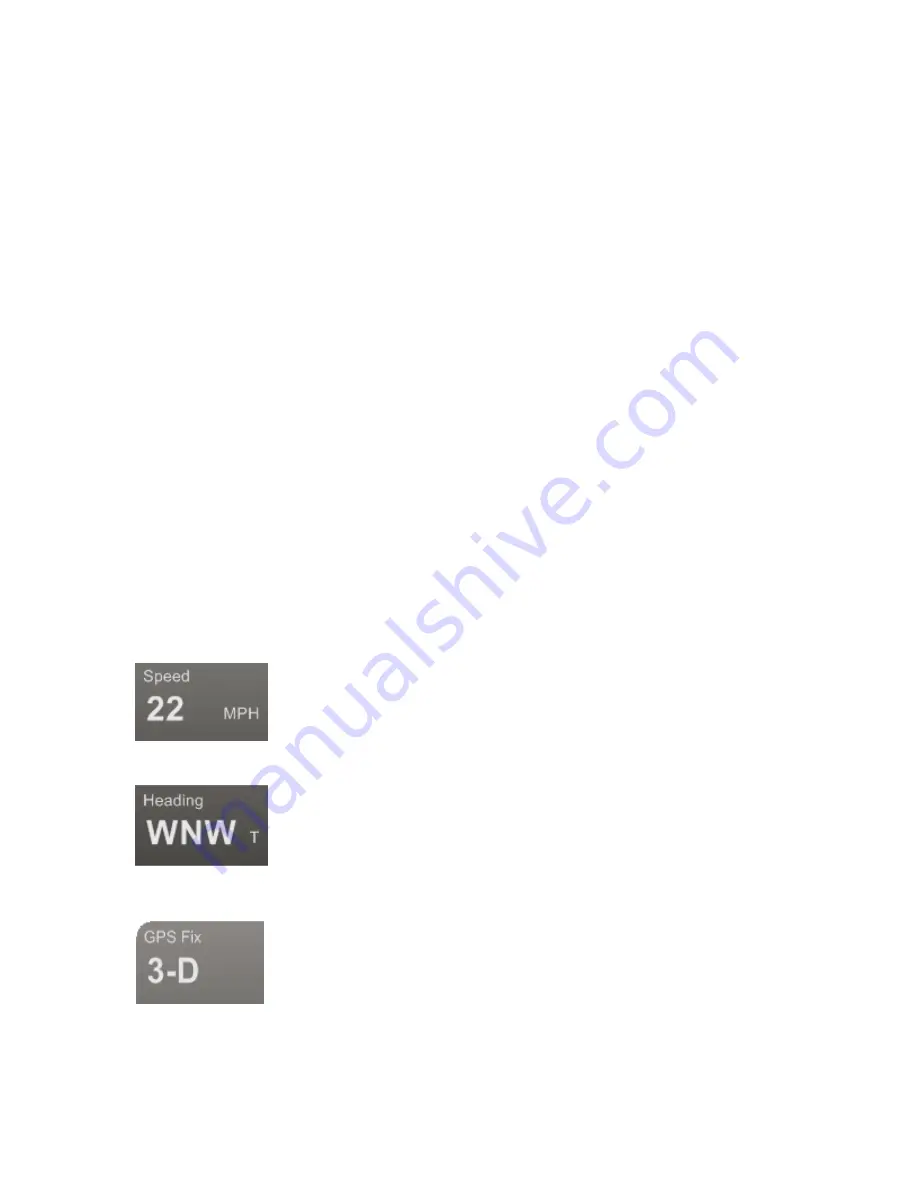
Using GPS
243
•
Acquisition location
•
Finish street
•
Finish location
•
Acquisition coordinate
•
Finish coordinate
•
Time from start to finish
•
Time for acquisition
•
Time from initial acquisition to finish
•
Time moving
•
Time stopped
•
File owner
•
File comments
•
File path
•
File size
6.
Click OK to exit the dialog box.
Monitoring Your GPS Status
Once you initialize your GPS and begun tracking, you can continue to monitor the
status of your GPS connection and other information. Status information accuracy is
affected by speed (3 mph or more) and your GPS status. 3-D status provides the
most accurate information.
To Monitor Your GPS Status in NavMode
Speed
Displays the speed you are traveling based on the units you
selected on the Display tab in the Options dialog box.
Heading
Displays the direction you are traveling in as degrees T (True
North) or M (Magnetic North) based on the bearing selected
on the Units area on the Display tab in the Options dialog
box. Heading is provided as a numerical value as well as a
compass direction.
GPS Fix
No GPS—Displays "No Fix."
Acquiring—Displays "No Fix."
2-D—Displays "2-D."
3-D—The GPS receiver is receiving sufficient satellite data to
determine your location. When the status reads 3-D, your
current heading and traveling speed are displayed.
Note If you are tracking with a WAAS-enabled device, a 3-D
Summary of Contents for Street Atlas USA 2009
Page 1: ...Street Atlas USA 2009 User Guide ...
Page 2: ......
Page 44: ......
Page 56: ...Street Atlas USA 2009 User Guide 44 NavMode in 3 D ...
Page 74: ...Street Atlas USA 2009 User Guide 62 Step 6 Create your maps Click Next to create the maps ...
Page 78: ......
Page 90: ......
Page 120: ......
Page 146: ......
Page 168: ......
Page 228: ......
Page 271: ...Using Voice Navigation and Speech Recognition 259 Last leg Approaching finish Off route ...
Page 272: ......
Page 290: ......
Page 294: ......
Page 298: ......
Page 376: ......
Page 388: ......
















































