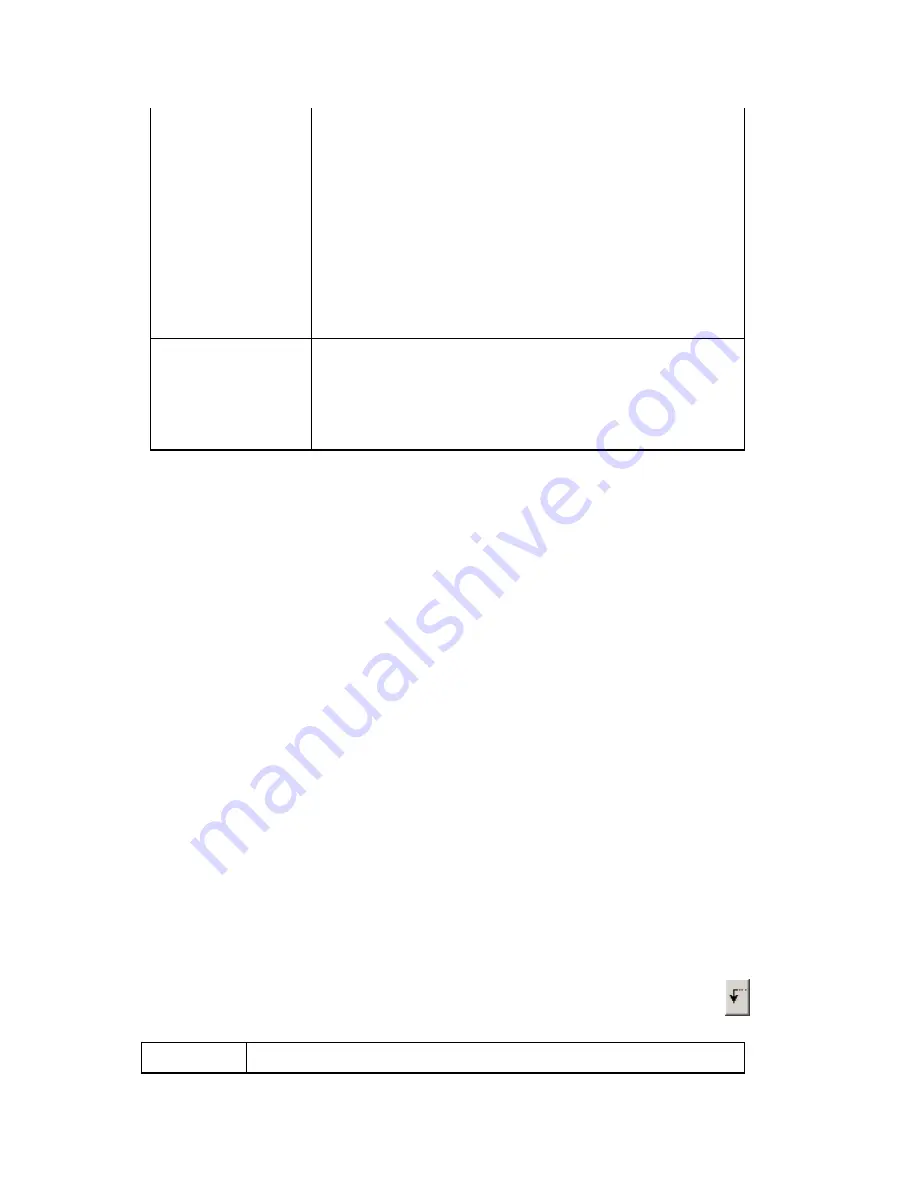
Using Street Atlas Handheld on a PDA
311
North Up, which means the map orientation is north
up. There are nine options to choose from: GPS
(current direction of travel), North Up, Northeast Up,
East Up, Southeast Up, South Up, Southwest Up,
West Up, Northwest Up.
Note You cannot change the orientation of raster
maps. If you attempt to change the orientation of a
raster map, and no vector data of that same location
is available, a gray screen will display and no data will
be available. If vector data is available at that same
location, the vector data will display with the changed
orientation.
Colors
There are two map color options available:
•
Tap Default to view the default map colors.
•
Tap High Contrast to change your map
display to be darker (for improved in-vehicle
visibility).
4.
5.
Tap the desired item for each preference option and then tap OK. The map view
screen or Info Area displays with the selected preference.
To Set Button Preferences
You may want to assign one of eight actions, Default, No Action, Map View, GPS Cycle...,
Data, Add Wpt, Find, or Help to the application buttons located at the bottom of your
handheld to either side of the scroll button. All but the Default and No Action options are
specific for use while in the Street Atlas USA
®
Handheld application. Press the buttons to
quickly access menus without having to use the menu bar.
Notes
•
Tap Default to return the button actions to the Palm OS system preferences.
•
Tap No Action to prevent any action if an application button is accidentally pressed.
•
The application buttons return to their default Palm OS actions when you exit Street
Atlas USA Handheld.
Use the following steps to assign an action to an application button.
1.
Tap the Menu button on your handheld to display the Street Atlas USA Handheld
menu bar.
Note You can also access the Preferences menu option by using the Graffiti Menu
Commands.
2.
Tap Options, then tap Preferences.
The Preferences dialog box opens.
3.
Tap Buttons.
The Buttons dialog box opens.
4.
Under any of the application button names and icons, tap the down arrow
to
display the available actions, and then tap the desired action for each button.
Action
Result When the Application Button is Pressed
Summary of Contents for Street Atlas USA 2009
Page 1: ...Street Atlas USA 2009 User Guide ...
Page 2: ......
Page 44: ......
Page 56: ...Street Atlas USA 2009 User Guide 44 NavMode in 3 D ...
Page 74: ...Street Atlas USA 2009 User Guide 62 Step 6 Create your maps Click Next to create the maps ...
Page 78: ......
Page 90: ......
Page 120: ......
Page 146: ......
Page 168: ......
Page 228: ......
Page 271: ...Using Voice Navigation and Speech Recognition 259 Last leg Approaching finish Off route ...
Page 272: ......
Page 290: ......
Page 294: ......
Page 298: ......
Page 376: ......
Page 388: ......






























